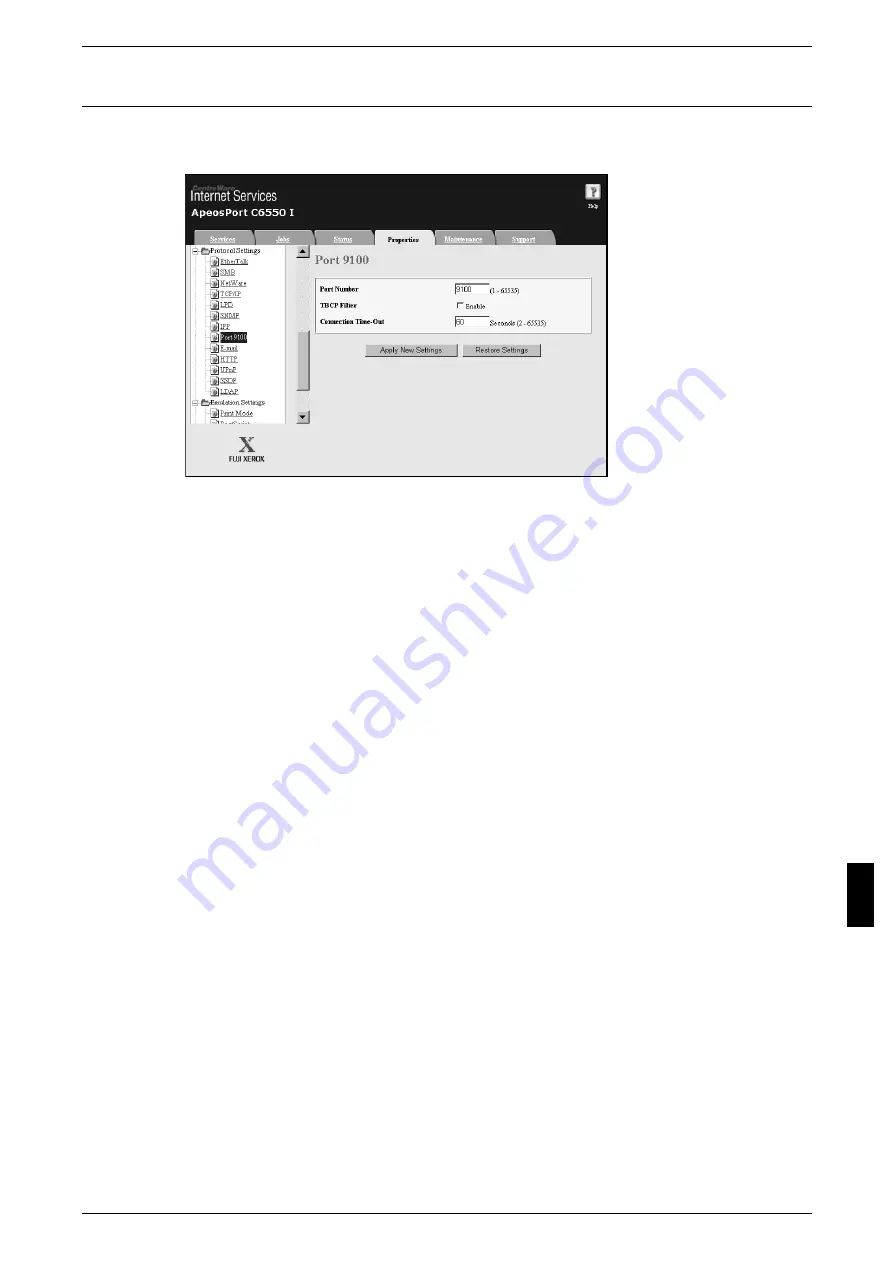
Network Setting Items (Port/Protocol) for CentreWare Internet Services
69
Us
in
g
C
e
n
tre
W
a
re
Int
e
rn
e
t Se
rv
ic
e
s
Port9100
This section describes the settings for the Port9100 port.
Note
• Enable the Port9100 port when using HP-UX.
1
Start a web browser.
2
Enter the machine's IP address or the Internet address to the address entry column on
the browser, and press the “Enter” key.
z
Example of the IP address entry
http://192.168.1.1/
z
Example of the Internet address entry
http://xxx.yyyy.zz.vvv/
Note
• When specifying a port number, add “:” and a port number to the end of the Internet address.
3
Click the [Properties] tab.
4
Click [+] on the left of [Protocol Settings] to display the items in the folder.
5
Click [Port9100].
6
Set [Port Number].
7
Select the [Enable] check box to enable [TBCP Filter].
Note
• The TBCP Filter is set only when an optional PostScript3 kit is connected.
8
Set [Connection Time-Out].
9
Reflect the values as the machine's setting values.
1) Click the [Apply New Settings]. A screen to enter the user name and password will
be displayed.
2) Enter the System Administrator UserID and password into [User Name] and
[Password], and click [OK].
Note
• The default User ID is “11111” and the default password is “x-admin”.
3) The right frame on the web browser will change to the machine reboot display.
4) Click [Reboot]. The machine will reboot and the setting value will be reflected.
Summary of Contents for ApeosPort C6550 I
Page 1: ...ApeosPort C6550 I C5540 I DocuCentre C6550 I C5540 I Network Administrator Guide...
Page 10: ......
Page 14: ...2 Product Overview 12 Product Overview 2 19 20 21 22 23 24 26 25 27 28 29 30 32 31 17 18 16...
Page 30: ......
Page 34: ......
Page 38: ......
Page 46: ......
Page 50: ......
Page 54: ......
Page 124: ......
Page 128: ......
Page 130: ......
Page 132: ......






























