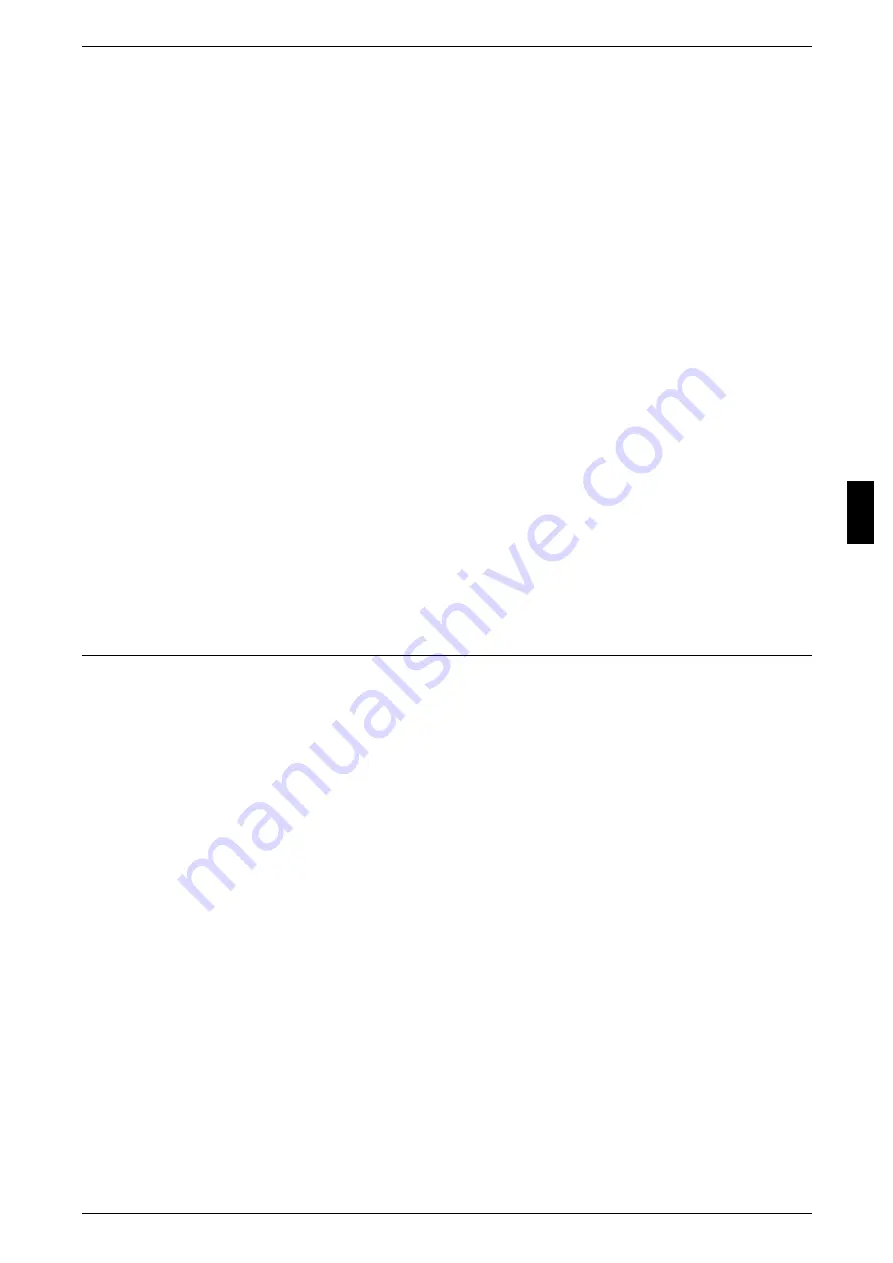
Installation Procedure
31
Ins
ta
lla
ti
on
Wh
e
n
Us
in
g
USB
Port
3
Configure the following items as necessary.
z
Print Mode
Configure the print language on the machine to match the received data.
z
JCL
Enable when receiving a job using JCL commands.
The JCL commands are independent of any print languages. A print language used
in the next data can be set independently of the current print language.
z
Auto Eject Time
Configure the time that the data so far received by the machine will automatically be
printed since data is no longer sent to the printer.
z
Adobe Communication Protocol
Configure the protocol defining the communication method between PostScript
printers and a host.
Note
• Adobe Communication Protocol can be set only when an optional PostScript3 kit is
connected.
4
Select [Close] repeatedly until the [System Settings] screen is displayed.
5
Select [Exit].
6
After the machine is restarted, print out a settings list to confirm that the USB port is
enabled.
For information how to print a setting list, refer to “Print Report/List” in Chapter 12 of the User Guide.
Configuration on the Computer
The following describes the configuration procedure for the computer.
In order to print from the machine, the computer needs to have a print driver installed.
For information about the supported operating systems, refer to "Supported Operating Systems" (P.16).
For information about the driver installation procedure, refer to the manual contained in the CentreWare
Utilities CD-ROM.
You can also print from a Macintosh using USB. You will need an optional PostScript3 kit. Refer to the
manual contained in the CD-ROM provided with the machine for the print driver installation procedure.
Summary of Contents for ApeosPort C6550 I
Page 1: ...ApeosPort C6550 I C5540 I DocuCentre C6550 I C5540 I Network Administrator Guide...
Page 10: ......
Page 14: ...2 Product Overview 12 Product Overview 2 19 20 21 22 23 24 26 25 27 28 29 30 32 31 17 18 16...
Page 30: ......
Page 34: ......
Page 38: ......
Page 46: ......
Page 50: ......
Page 54: ......
Page 124: ......
Page 128: ......
Page 130: ......
Page 132: ......






























