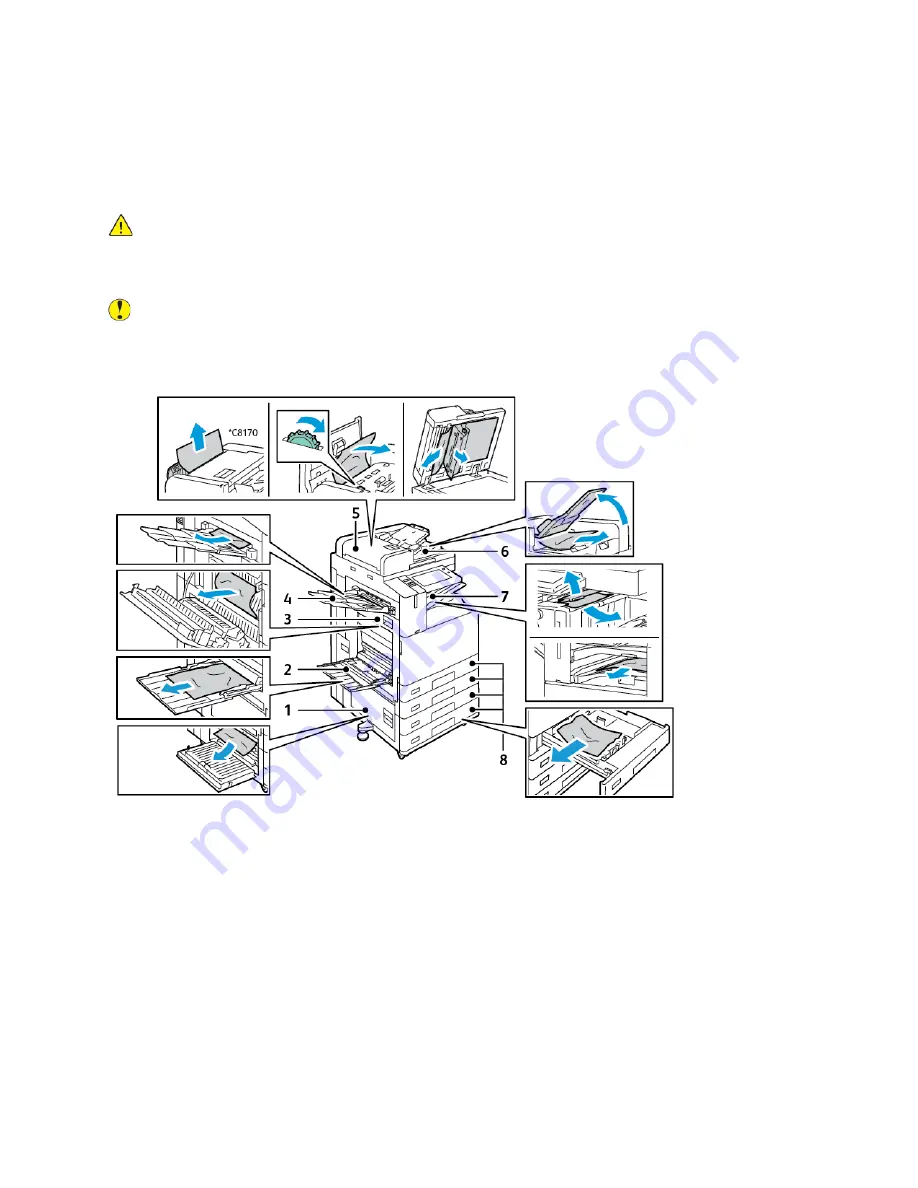
Paper Jams
LLooccaattiinngg PPaappeerr JJaam
mss
WARNING:
Parts that are near the fuser are hot. To prevent personal injury, never touch an
area that has a Caution label. Power off the printer immediately, then wait 40 minutes for the
fuser to cool. After the printer has cooled, try to remove the jammed paper. If the error on the
control panel remains, contact your Xerox representative.
Caution:
Do not attempt to clear any paper jams using tools or instruments. This action can
damage the printer permanently.
The following illustration shows where paper jams can occur along the paper path:
1. Door B
2. Tray 5
3. Door A
4. Left Tray
5. Duplex Automatic Document Feeder
6. Document Output Tray
7. Finisher Areas
8. Paper Trays 1–4
Xerox
®
AltaLink
®
C81XX Series Color Multifunction Printer
User Guide
283
Summary of Contents for AltaLink C81 Series
Page 20: ...20 Xerox AltaLink C81XX Series Color Multifunction Printer User Guide Safety...
Page 76: ...76 Xerox AltaLink C81XX Series Color Multifunction Printer User Guide Personalize...
Page 180: ...180 Xerox AltaLink C81XX Series Color Multifunction Printer User Guide Printing...
Page 274: ...274 Xerox AltaLink C81XX Series Color Multifunction Printer User Guide Maintenance...
Page 346: ...346 Xerox AltaLink C81XX Series Color Multifunction Printer User Guide Troubleshooting...
Page 370: ...370 Xerox AltaLink C81XX Series Color Multifunction Printer User Guide Specifications...
Page 396: ...396 Xerox AltaLink C81XX Series Color Multifunction Printer User Guide Product Symbols...
Page 411: ......
Page 412: ......
















































