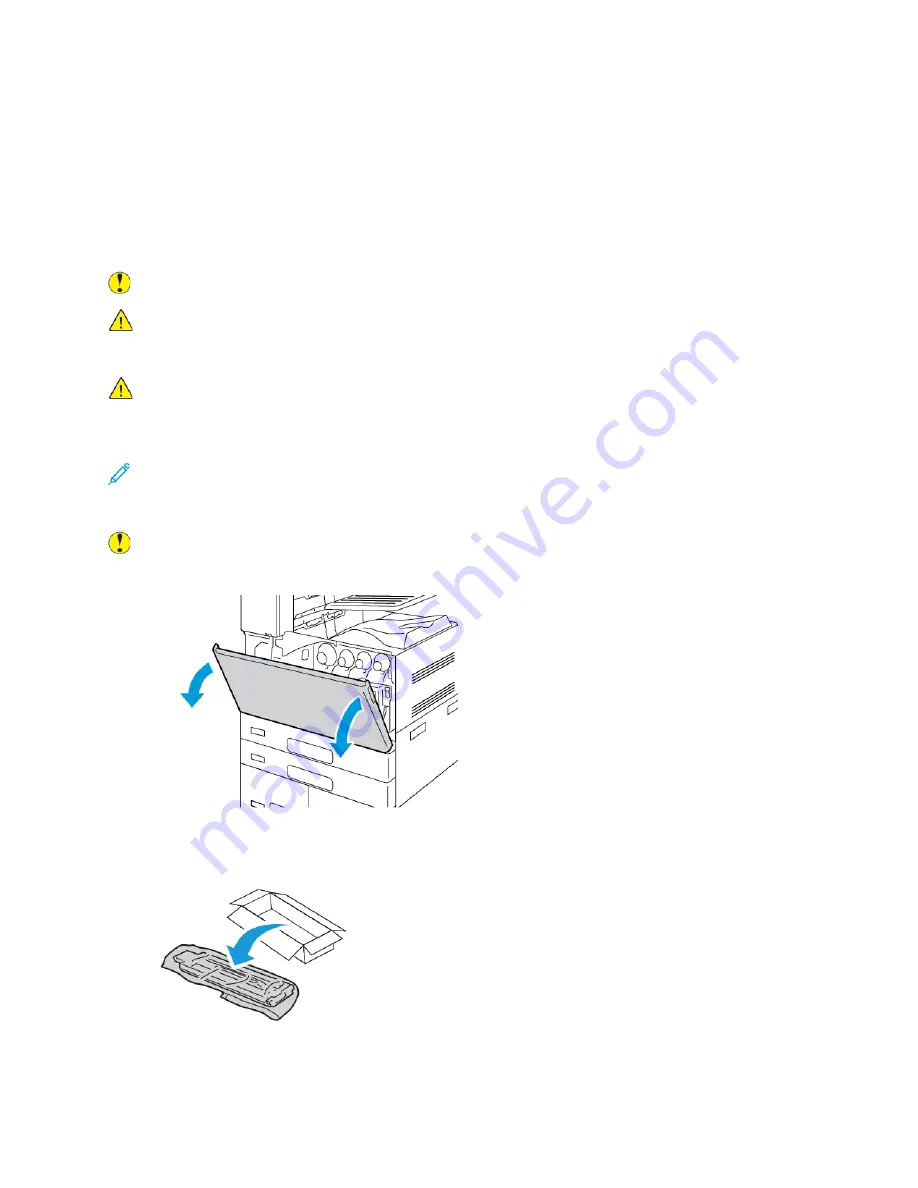
W
Waassttee C
Coonnttaaiinneerr
RReeppllaacciinngg tthhee W
Waassttee C
Coonnttaaiinneerr
When it is time to replace the waste container, a message appears on the control panel.
When you replace the waste container, clean the printhead lenses. For details, refer to
.
Caution:
Spread paper on the floor to catch possible toner spills.
WARNING:
If you spill any toner in the printer, wipe it up using a moist cloth. Never use a
vacuum cleaner to remove spilled toner. Sparks inside the vacuum cleaner can cause a fire or
explosion.
WARNING:
If you accidentally get toner on your clothes, lightly dust them off as best as you
can. If some toner remains on your clothes, use cool water, not hot, to rinse off the toner. If
toner gets on your skin, wash it off with cool water and a mild soap. If you get toner in your
eyes, wash it out immediately with cool water and consult a doctor.
Note:
Each waste container includes installation instructions.
To replace the waste container:
Caution:
Do not perform this procedure when the printer is copying or printing.
1. Open the front cover of the printer.
2. Remove the new waste container from the packaging. Retain the packaging.
238
Xerox
®
AltaLink
®
C81XX Series Color Multifunction Printer
User Guide
Summary of Contents for AltaLink C81 Series
Page 20: ...20 Xerox AltaLink C81XX Series Color Multifunction Printer User Guide Safety...
Page 76: ...76 Xerox AltaLink C81XX Series Color Multifunction Printer User Guide Personalize...
Page 180: ...180 Xerox AltaLink C81XX Series Color Multifunction Printer User Guide Printing...
Page 274: ...274 Xerox AltaLink C81XX Series Color Multifunction Printer User Guide Maintenance...
Page 346: ...346 Xerox AltaLink C81XX Series Color Multifunction Printer User Guide Troubleshooting...
Page 370: ...370 Xerox AltaLink C81XX Series Color Multifunction Printer User Guide Specifications...
Page 396: ...396 Xerox AltaLink C81XX Series Color Multifunction Printer User Guide Product Symbols...
Page 411: ......
Page 412: ......
















































