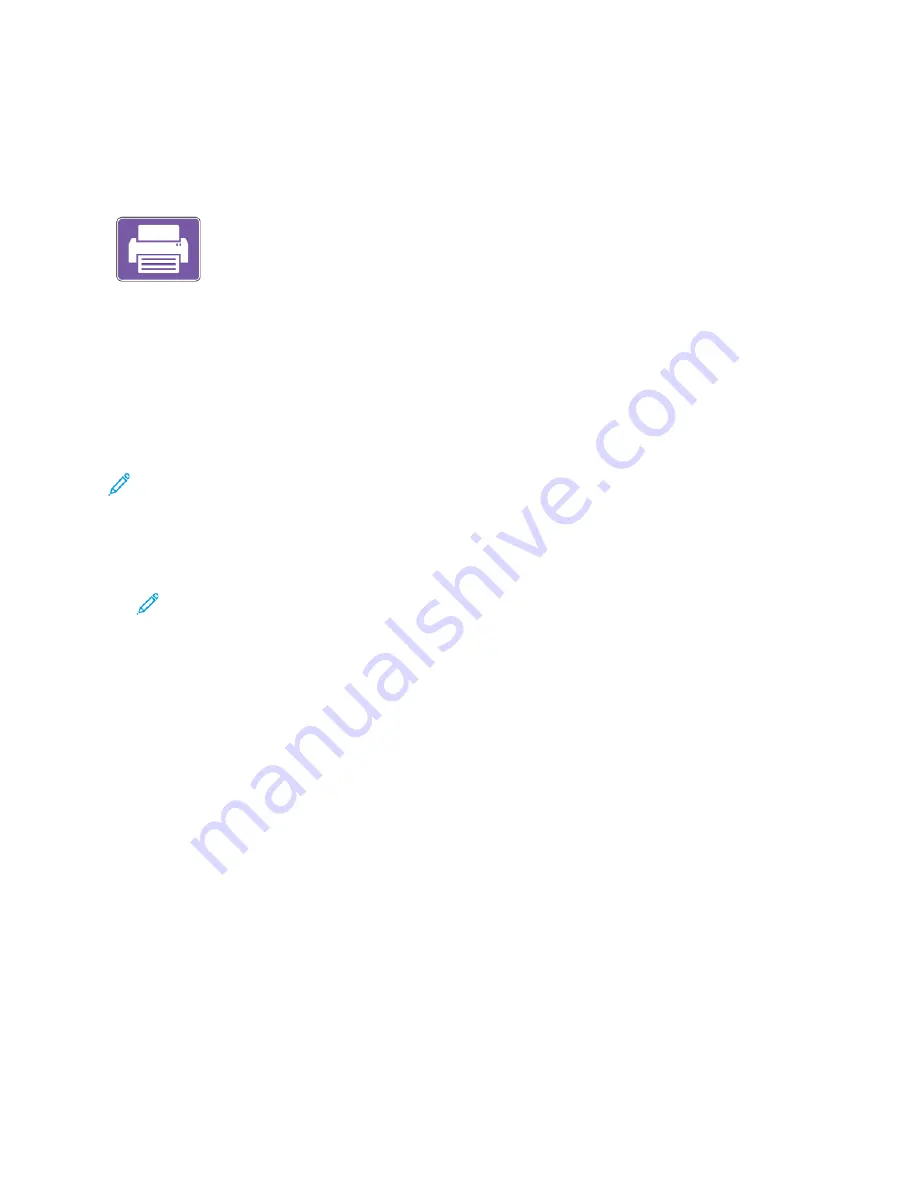
Print From
PPrriinntt FFrroom
m O
Ovveerrvviieew
w
You can use the Print From App to print jobs from various sources. You can
print jobs stored in a print-ready format from a USB stick. You can also print
Saved Jobs and jobs stored in a Mailbox.
To create a print-ready file, when you print your documents from programs such as Microsoft Word,
select the Print to File option. Check with your specific publishing application for options to create
print-ready files.
PPrriinnttiinngg FFrroom
m aa U
USSB
B FFllaasshh D
Drriivvee
You can print single or multiple files stored on a USB Flash drive. The USB port is on the front of the
printer.
Note:
Only USB Flash drives formatted to the typical FAT32 file system are supported.
To print from a USB Flash drive:
1. Insert the USB Flash drive into the USB port on the printer.
2. At the USB Drive Detected screen, touch
Print from USB
.
Note:
If the Print from USB feature does not appear, enable the feature, or contact your
system administrator. For details, refer to the
System Administrator Guide
at
3. To select a file for printing, browse to the file, then touch the check box. If multiple files require
printing, browse to each file, then select the check box for each file.
4. Touch
OK
.
A list of files selected for printing appears.
5. To remove files from the printing list:
• To remove a single file, touch the file, then select
Remove
. To confirm removal, touch
Remove
.
• To remove all the files, touch a file, then select
Remove All
. To confirm removal, touch
Remove All
.
6. Adjust the feature settings as needed.
7. Touch
.
8. When you are finished, remove the USB Flash drive.
9. To return to the Home screen, press the
Home
button.
PPrriinnttiinngg ffrroom
m SSaavveedd JJoobbss
To print from saved jobs:
1. At the control panel, press the
Home
button, then touch
Print From
.
2. Touch
Saved Jobs
, then touch the name of the folder that contains the saved job.
146
Xerox
®
AltaLink
®
C81XX Series Color Multifunction Printer
User Guide
Summary of Contents for AltaLink C81 Series
Page 20: ...20 Xerox AltaLink C81XX Series Color Multifunction Printer User Guide Safety...
Page 76: ...76 Xerox AltaLink C81XX Series Color Multifunction Printer User Guide Personalize...
Page 180: ...180 Xerox AltaLink C81XX Series Color Multifunction Printer User Guide Printing...
Page 274: ...274 Xerox AltaLink C81XX Series Color Multifunction Printer User Guide Maintenance...
Page 346: ...346 Xerox AltaLink C81XX Series Color Multifunction Printer User Guide Troubleshooting...
Page 370: ...370 Xerox AltaLink C81XX Series Color Multifunction Printer User Guide Specifications...
Page 396: ...396 Xerox AltaLink C81XX Series Color Multifunction Printer User Guide Product Symbols...
Page 411: ......
Page 412: ......






























