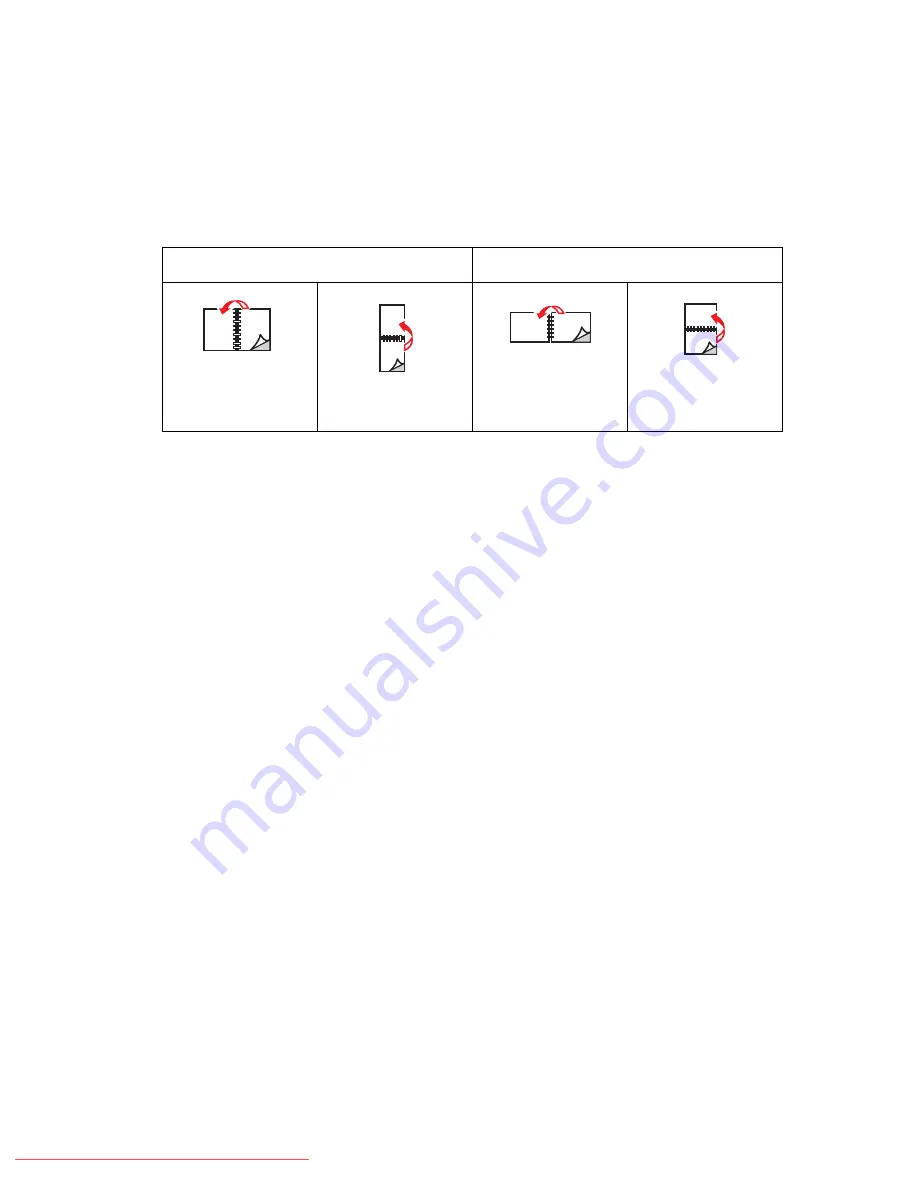
Printing on Both Sides of the Paper
Phaser® 7400 Color Printer
3-30
Binding Edge Options
When you use the printer driver to select 2-sided printing, also select the binding edge, which
determines how the pages turn. The actual outcome depends on the orientation (portrait or
landscape) of images on the page, as displayed in the following illustrations.
Selecting 2-Sided Printing
To select automatic 2-sided printing:
1.
Load the paper into the tray:
Tray 1 (MPT)
■
Long-Edge Feed
: Insert side one
facedown
with the long edge against the roller and
the top of the page towards the back of the printer.
■
Short-Edge Feed
: Insert side one
facedown
with the short edge against the roller and
the top of the page entering the printer first.
Trays 2–6
■
Long-Edge Feed
: Insert side one
faceup
with the top of the paper at the back of the
tray.
■
Short-Edge Feed
: Insert side one
faceup
with the top of the page on the right side of
the tray.
2.
In the printer driver, select 2-sided printing. The location of the selection depends on your
computer’s operating system.
Portrait
Landscape
Bind on Side Edge
Flip on Long Edge
Bind on Top Edge
Flip on Short Edge
Bind on Side Edge
Flip on Short Edge
Bind on Top Edge
Flip on Long Edge
















































