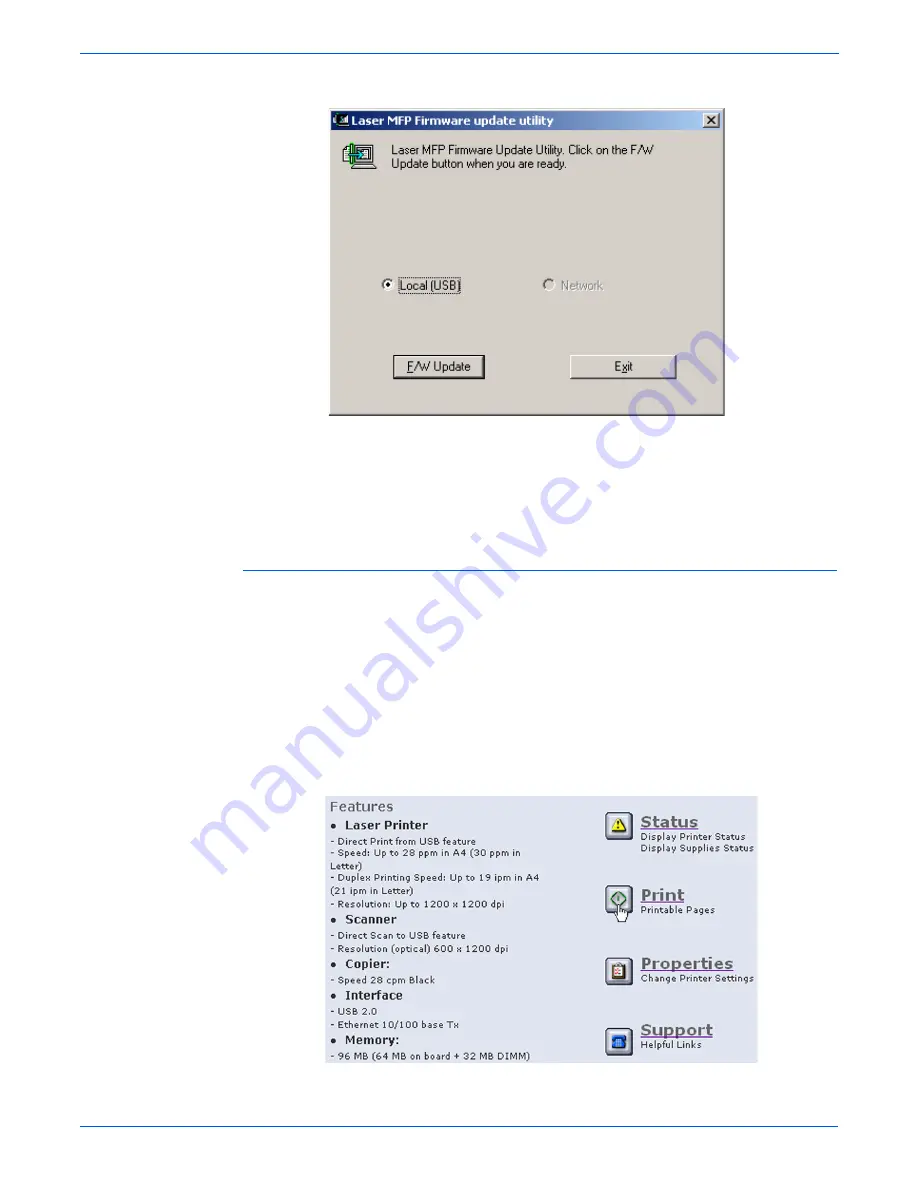
7-8
WorkCentre 3210/3220 Multifunction Printer Service Manual
Cleaning and Maintenance
3.
Verify that Local (USB) is selected, then click the F/W Update button.
4.
Check the Control Panel display to verify that it reads “Flash Upgrade…”
The messages on the display change as the update progresses.
5.
The firmware file is transmitted to printer automatically and printer
initializes when finished. The process can take several minutes to
complete.
6.
Print a Configuration page and verify the firmware information.
Using a Network Connection
This method uses CentreWare IS to upgrade the firmware over the network
connection.
1.
Ensure the printer is connected to the computer with a network
connection.
2.
Verify that you have downloaded the *.fls file.
3.
Open a web browser.
4.
Enter the printer’s IP address.
5.
The CentreWare IS
window is displayed.
6.
Click the Print button.
Summary of Contents for 3210 - workcentre b/w laser
Page 1: ...WorkCentre 3210 3220 Multifunction Printer WorkCentre 3210 3220 Service Manual ...
Page 2: ......
Page 22: ...xx WorkCentre 3210 3220 Multifunction Printer Service Manual ...
Page 56: ...1 26 WorkCentre 3210 3220 Multifunction Printer Service Manual General Information ...
Page 92: ...2 36 WorkCentre 3210 3220 Multifunction Printer Service Manual Theory of Operation ...
Page 200: ...5 42 WorkCentre 3210 3220 Multifunction Printer Service Manual Print Quality Troubleshooting ...
Page 201: ...6 Chapter Adjustments and Calibrations In this chapter Adjustments ...
Page 204: ...6 4 WorkCentre 3210 3220 Multifunction Printer Service Manual Adjustments and Calibrations ...
Page 214: ...7 10 WorkCentre 3210 3220 Multifunction Printer Service Manual Cleaning and Maintenance ...
Page 342: ...8 128 WorkCentre 3210 3220 Multifunction Printer Service Manual Service Parts Disassembly ...
Page 380: ...9 38 WorkCentre 3210 3220 Multifunction Printer Service Manual Parts List ...
Page 414: ...1 8 WorkCentre 3210 3220 Multifunction Printer Service Manual Index ...
Page 415: ......






























