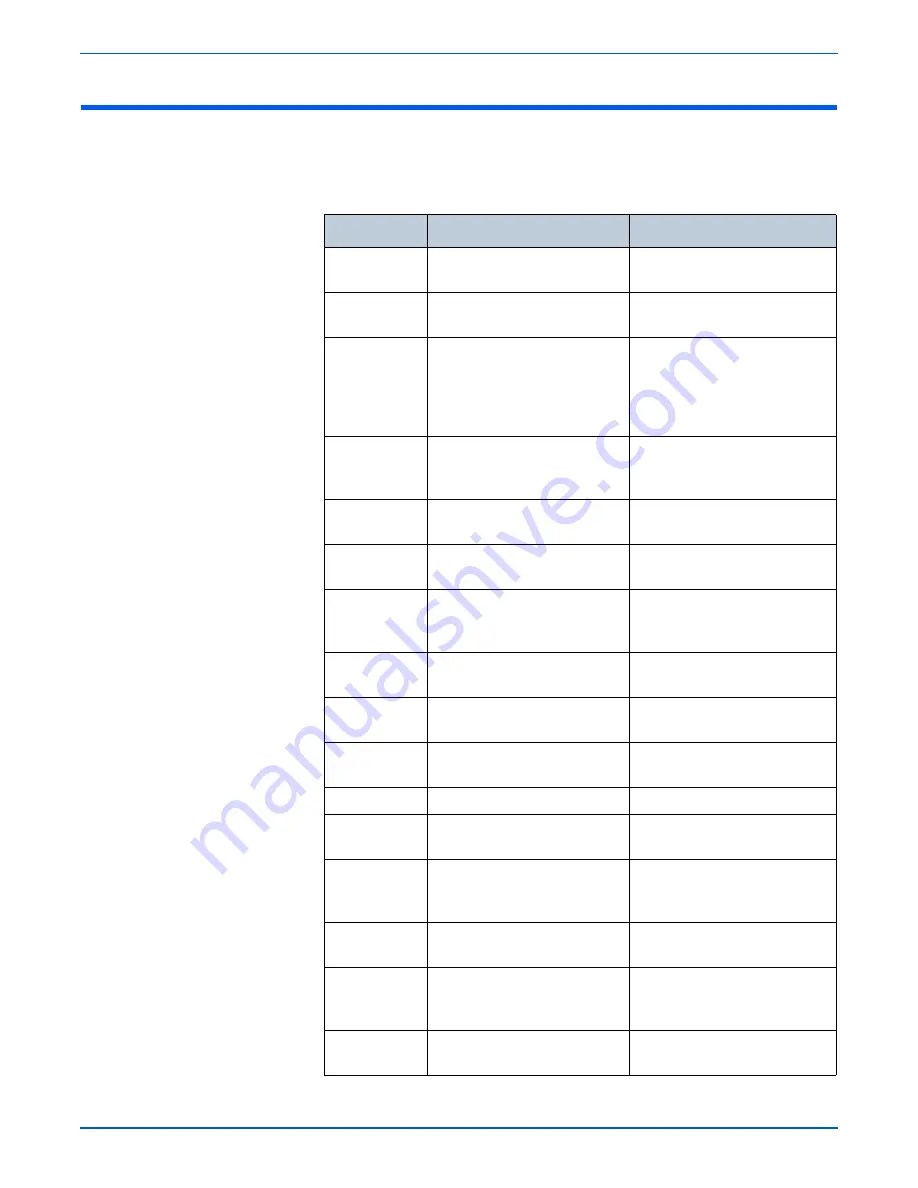
WorkCentre 3210/3220 Multifunction Printer Service Manual
3-37
Error Messages and Codes
Status Messages
Status messages are informational and do not stop printer operation.
Status Message Summary
Message
Cause
Initial Action
Replace Toner
This message appears between
Toner Low and Toner Empty.
Replace the cartridge.
[Incompatible]
A Fax from a registered junk Fax
number was received.
The received Fax is deleted.
Check junk Fax settings.
Group Not
Available
A group location number was
entered when only a single
location number is used, such as
when adding locations for
Multiple Send operations.
Use a speed dial number or dial
the number using the keypad.
Cancel?
<Yes>
Scan of original has filled
available memory.
Press OK to cancel. To send
pages successfully stored, select
No and press OK.
Retry Redial?
Wait interval to redial a
previously busy number.
Press OK to redial, or Stop/Clear
to cancel.
Low Power
The printer is in power save
mode.
When data is received, the printer
should exit power save mode.
Not Assigned
The speed button or speed dial
number you tried to use has no
number assigned to it.
Enter the number manually using
the keypad or store the number
or address.
[Stop Pressed]
Stop/Clear has been pressed
during an operation.
Try again.
Authentication
Failure
The ID or password entered is
incorrect.
Enter the correct ID or password.
Mail Exceeds
Server Support
The mail size is larger than the
supported size by SMTP server.
Divide your mail or reduce the
resolution.
Enter Again
An invalid entry
Enter the correct item.
File Format Not
Supported
The selected file format is not
supported.
Use the correct format.
Not Available
Try Again Later
Can not perform the task
immediately because too many
tasks are running at once.
Try again when current task is
completed.
One Page is
Too Large
Single page data exceeds the
mail size configuration.
Reduce the resolution and try
again.
Operation Not
Assigned
In the Add Page/Cancel Job
operation, but there are no jobs
stored.
Check for any scheduled jobs.
Scanner locked The scanner module is locked
Unlock the scanner and press
Stop/ Clear.
Summary of Contents for 3210 - workcentre b/w laser
Page 1: ...WorkCentre 3210 3220 Multifunction Printer WorkCentre 3210 3220 Service Manual ...
Page 2: ......
Page 22: ...xx WorkCentre 3210 3220 Multifunction Printer Service Manual ...
Page 56: ...1 26 WorkCentre 3210 3220 Multifunction Printer Service Manual General Information ...
Page 92: ...2 36 WorkCentre 3210 3220 Multifunction Printer Service Manual Theory of Operation ...
Page 200: ...5 42 WorkCentre 3210 3220 Multifunction Printer Service Manual Print Quality Troubleshooting ...
Page 201: ...6 Chapter Adjustments and Calibrations In this chapter Adjustments ...
Page 204: ...6 4 WorkCentre 3210 3220 Multifunction Printer Service Manual Adjustments and Calibrations ...
Page 214: ...7 10 WorkCentre 3210 3220 Multifunction Printer Service Manual Cleaning and Maintenance ...
Page 342: ...8 128 WorkCentre 3210 3220 Multifunction Printer Service Manual Service Parts Disassembly ...
Page 380: ...9 38 WorkCentre 3210 3220 Multifunction Printer Service Manual Parts List ...
Page 414: ...1 8 WorkCentre 3210 3220 Multifunction Printer Service Manual Index ...
Page 415: ......
















































