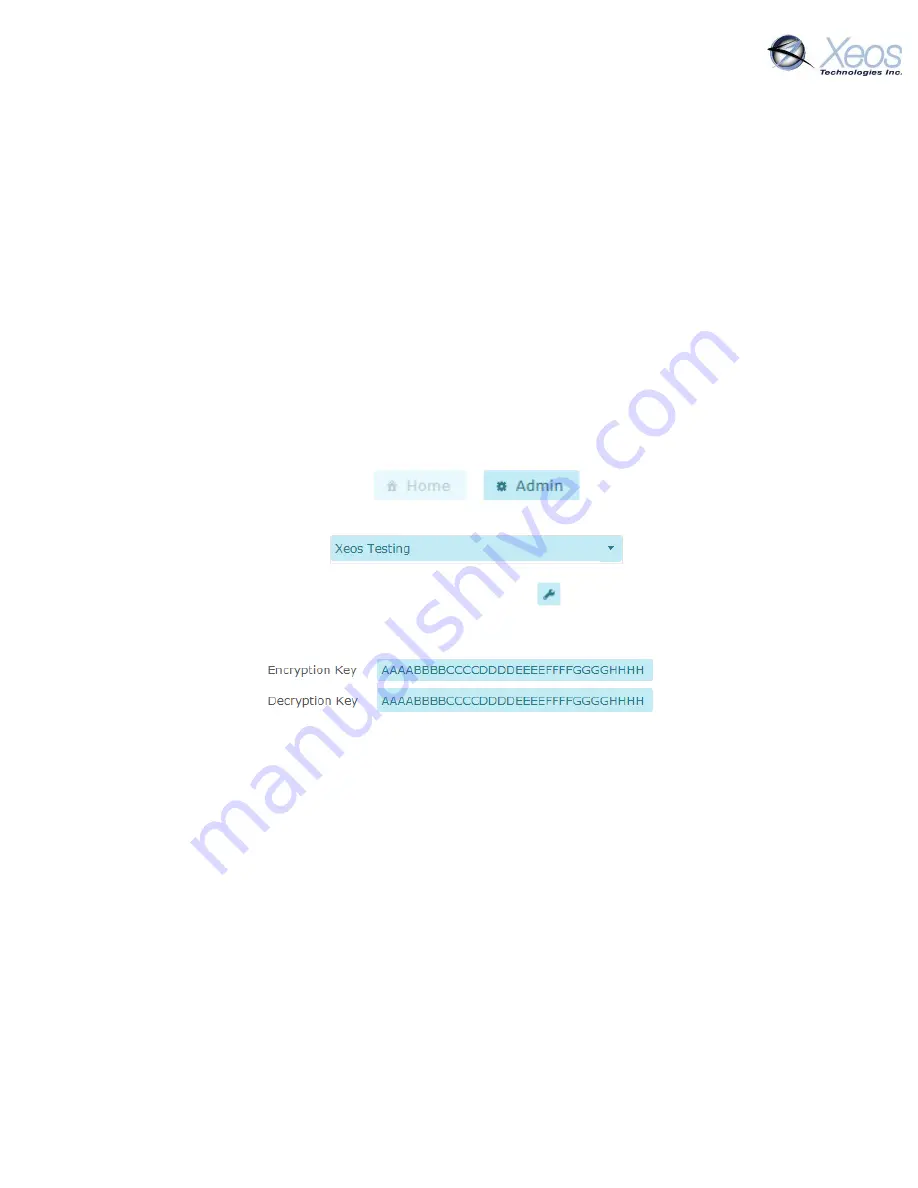
XMR User Manual 1.1
24
Encryption
The XMR has some security features enabled by default, such as an unlock codes for receiving
commands. Users can also enable end-to-end 256 bit AES encryption between their device and
XeosOnline for an additional layer of security.
Messages are zero-padded to fill out the 32 byte
blocks.
Note:
It is advantageous, though not required, to input the encryption key for the XMR into
XeosOnline first, as the key cannot be retrieved from the XMR once it is installed (though it can
be overwritten if unknown/forgotten over the diagnostic port only). If the device is in the field
with an unknown or mismatched encryption key, commands sent to the device will not be
properly encrypted when sent over Iridium, and thus improperly decrypted by the XMR, ending
with the command not being valid.
Setting Up Encryption on XeosOnline
1.
Log in to XeosOnline and click on the Admin button at the top of the screen.
2.
Ensure that your organization is selected in the Organization List
3.
Find your device and click the edit device button
4.
Enter your passphrase into the appropriate text boxes and press Save
Now that the key is saved, it can be referenced when adding it to the XMR itself.
Summary of Contents for XMR Series
Page 1: ...1 XMR User Manual Waterproof Iridium Data Transceiver Version 1 1 February 2021...
Page 36: ...XMR User Manual 1 1 34 Appendix D Mechanical Drawings...
Page 37: ...XMR User Manual 1 1 35...
Page 38: ...XMR User Manual 1 1 36 Appendix E Cable Drawings A 05 090 XMR Power Communications Cable...
















































