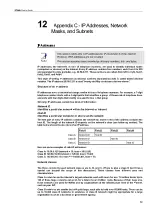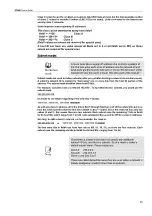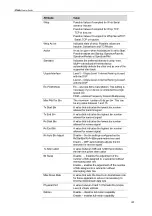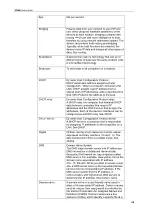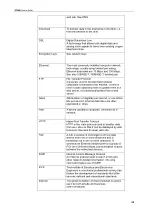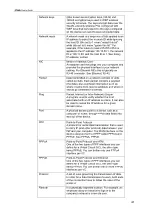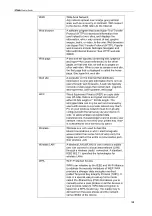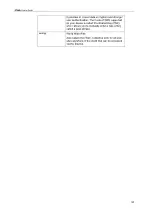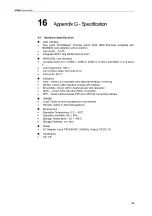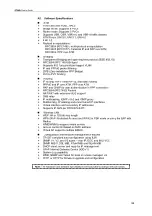X7968r
User’s Guide
Attribute
Value
Detect Noise
Enables/disables noise detection (only valid for
Annex AHS)
Capability
This parameter controls whether the CPE will
attempt to startup using alternate standards if
the CO does not support G.Span (High Speed
(HS)).
The CPE has the ability to connect in either
ADSL Annex A or G.Span. This is provided by
the ADSL/Annex A /G.Span Auto Detect feature.
The standard used depends on the capability of
the CO.
Using Auto Detect, startup at the CPE is first
attempted in Annex A. The CO is the master and
the CPE is the slave. If the result of handshake
with the CO is G.Span (HS), then the CPE will
switch to G.Span. If the CO does not support
G.Span, then the resultant connection will be
ADSL Annex A.
This parameter must be set to AHS to configure
the modem for A & HS ‘two-speed’ Auto Detect.
For Auto Detect, all other parameters should be
set to the Annex A profile. If UTOPIA Level 2
framing is set (using the UtopiaInterface
parameter), ensure that the UTOPIA address is
set (using the PhysicalPort parameter) as there
is no default value. If the result of handshake
with the CO is G.Span (HS), then the CPE will
switch to G.Span and the appropriate CPE
parameters will be automatically re-configured
by the DSP for G.Span operation.
A: Annex A capable
AHS: Annex A or High Speed capable
Disable: the device does not send any standards
capability information to the CO.
The gain due to trellis/RS coding. Its value
ranges from 0-7 dB.
Auto
automatically selects
the coding gain.
Coding Gain
Value can be set to Type 0 – 3 or Type3ET. To
enable DataBoost set FramerType to Type3ET
Framer Type
Dying Gasp
Enables/disables dying gasp.
Sets the recommended default parameters for a
given Standard.
Defaults
Reset Defaults
Reset device to use default port configuration
82