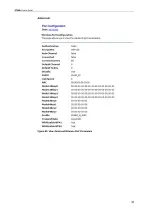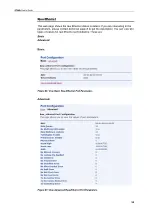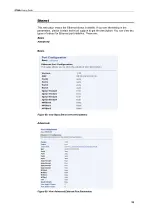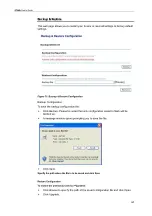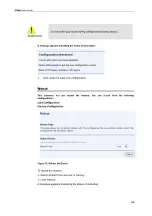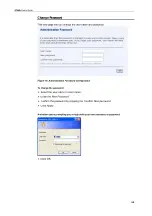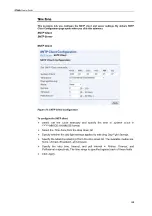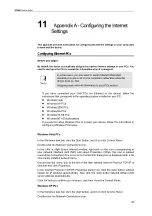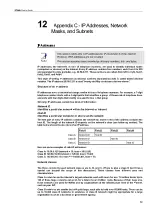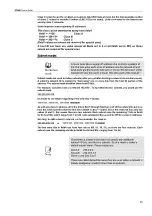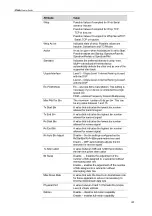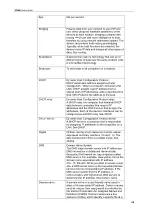X7968r
User’s Guide
Select Microsoft in the Manufacturers box.
Select Internet Protocol (TCP/IP) in the Network Protocols list, and then click OK. You
may be prompted to install files from your Windows Me installation CD or other media.
Follow the instructions to install the files.
If prompted, click OK to restart your computer with the new settings. Next, configure
the PCs to accept IP information assigned by the device.
In the Control Panel, double-click the Network and Dial-up Connections icon.
In Network and Dial-up Connections window, right-click the Network icon, and then
select Properties.
In the Network Properties dialog box, select TCP/IP, and then click Properties.
In the TCP/IP Settings dialog box, click the radio button labeled Server assigned IP
address. Also click the radio button labeled Server assigned name server address.
Click OK twice to confirm and save your changes, and then close the Control Panel.
Windows 95, 98 PCs
First, check for the IP protocol and, if necessary, install it:
In the Windows task bar, click the
Start
button, point to
Settings
, and then click
Control
Panel
.
Double-click the Network icon. The
Network
dialog box displays with a list of currently
installed network components. If the list includes TCP/IP, and then the protocol has
already been enabled. Skip to step 9.
If TCP/IP does not display as an installed component, click
Add.
The Select Network
Component Type dialog box displays.
Select
Protocol
, and then click
Add…
The Select Network Protocol dialog box
displays.
Click on
Microsoft
in the Manufacturers list box, and then click
TCP/IP
in the Network
Protocols list box.
Click
OK
to return to the Network dialog box, and then click
OK
again. You may be
prompted to install files from your Windows 95/98 installation CD. Follow the
instructions to install the files.
Click
OK
to restart the PC and complete the TCP/IP installation. Next, configure the
PCs to accept IP information assigned by the device.
Open the Control Panel window, and then click the Network icon.
Select the network component labeled TCP/IP, and then click
Properties
. If you have
multiple TCP/IP listings, select the listing associated with your network card or
adapter.
In the TCP/IP Properties dialog box, click the IP Address tab.
Click the radio button labeled Obtain an IP address automatically.
Click the DNS Configuration tab, and then click the radio button labeled
Obtain an IP
address automatically
.
Click
OK
twice to confirm and save your changes. You will be prompted to restart
Windows.
Click
Yes
.
69