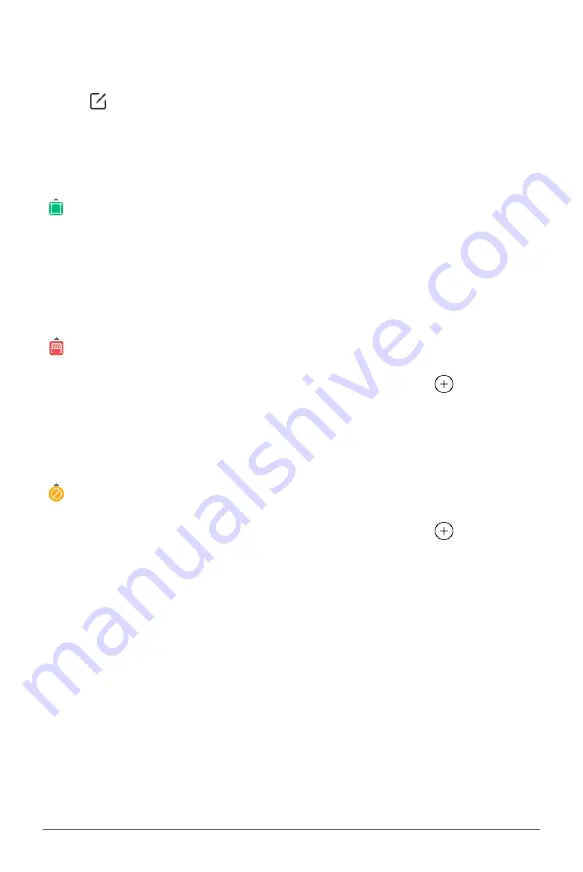
111
XAG AUSTRALIA
Edit Fields
Field Boundary
Add Points:
Tap anywhere between the segments to add Points
Move Points:
Drag the points to the appropriate location
Delete Points:
Tap on the points, then select “Delete Point”
Obstacle
Add Points:
Tap once between the segments and drag the “
” to add Points
Move Points:
Drag the points to the appropriate location
Delete Points:
Tap on the points, then select “Delete Point”
Restricted Zone
Add Points:
Tap once between the segments and drag the “
” to add Points
Move Points:
Drag the points to the appropriate location
Delete Points:
Tap on the points, then select “Delete Point”
Select “
” Edit Field, and then Tap on one of the Boundary Icons to switch options between Field
Boundary, Obstacles, or Restricted Zone. Points are highlighted in respect of their Boundary Type
colours. Users have the options to Add, Move, or Delete the points to edit the field in preparation for
the Aerial Flight.






























