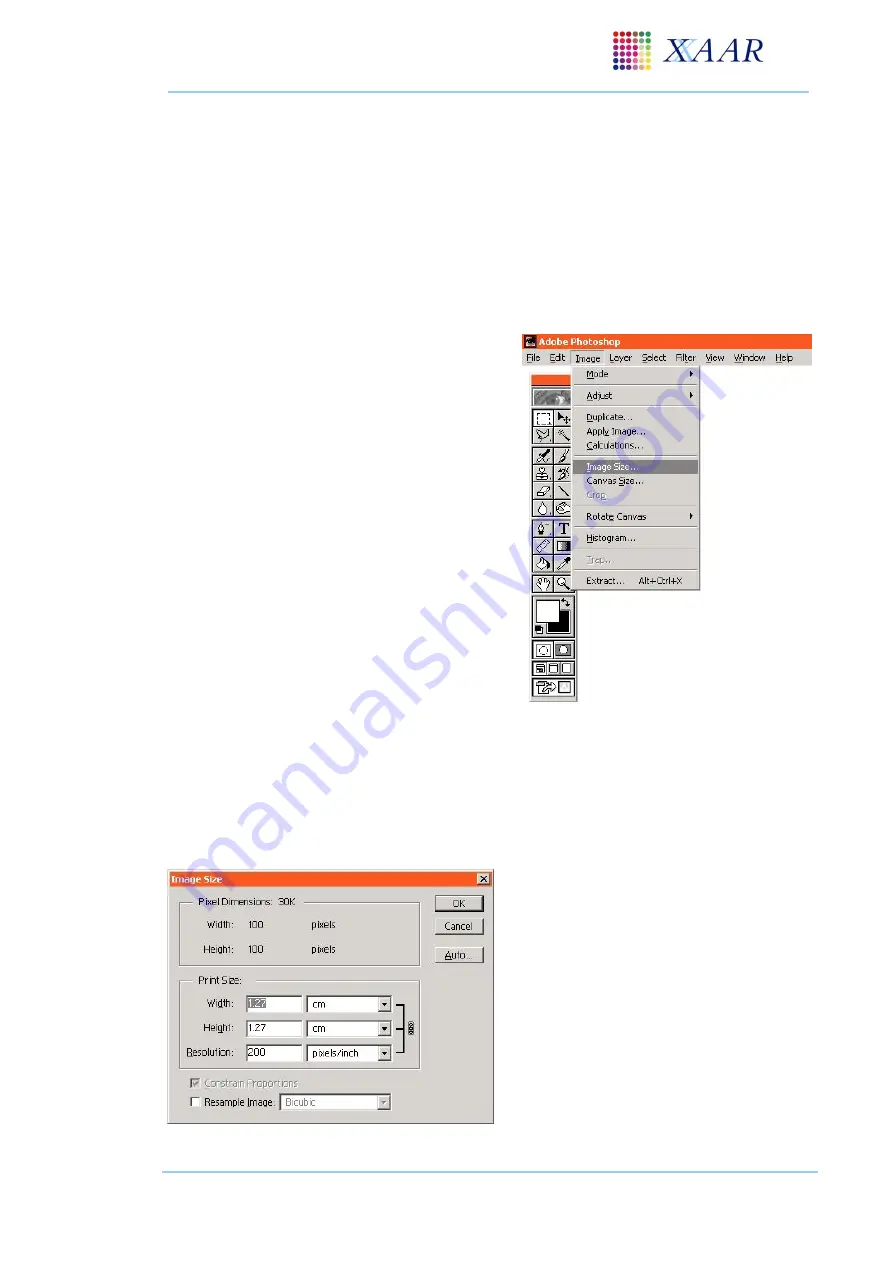
XJ128 and XJ128 Plus Printhead
XJ128 Guide to Operation
Xaar Document no: D031010302 Version A
Page 51
9.2.2 Resolution and sizing
The pixel size of an image will determine the size of the printed output. For example an image
printed at 300 dpi with a pixel size of 1000*1000 will give a printed output size of
(1000/300)*(1000/300) inches
–
about 3*3 inches.
When selecting an image the pixel size should be checked to ensure that when printed at the
printhead resolution the size is correct for a particular application.
Photoshop
example:
From
‘
File
’
menu select
‘
Open
’
and select image
From the
‘
Image
’
menu select
‘
Image Size
’
:
Ensure the
‘
Constrain Proportions
’
box is
checked and the
‘
resample image
’
box is
unchecked
Enter print resolution (in pixels/inch) of Xaar
prinhead being used
The size of the printed image is now displayed
It is possible to re-size an image (to change the
number of pixels it contains). It is recommended not
to increase the pixel size of an image as the software
being used will have to interpret and add new data to
the image that didn
’
t already exist.
Figure 9.2 - Image size menu option
Decreasing the size does not require the addition of new data but may still cause a slight loss of
sharpness to the printed output. Ideally an image should be printed at its original pixel size but a
decrease in size will not cause a large problem.
Photoshop
example:
Check the
‘
Resample Image
’
box in the
‘
Image Size
’
dialogue box
Enter required pixel or print size
Proportions between the horizontal and
vertical measurements of the image can be
constrained.
Check
the
‘
Constrain
Proportions
’
box
Figure 9.3 - Image size box in Photoshop






























