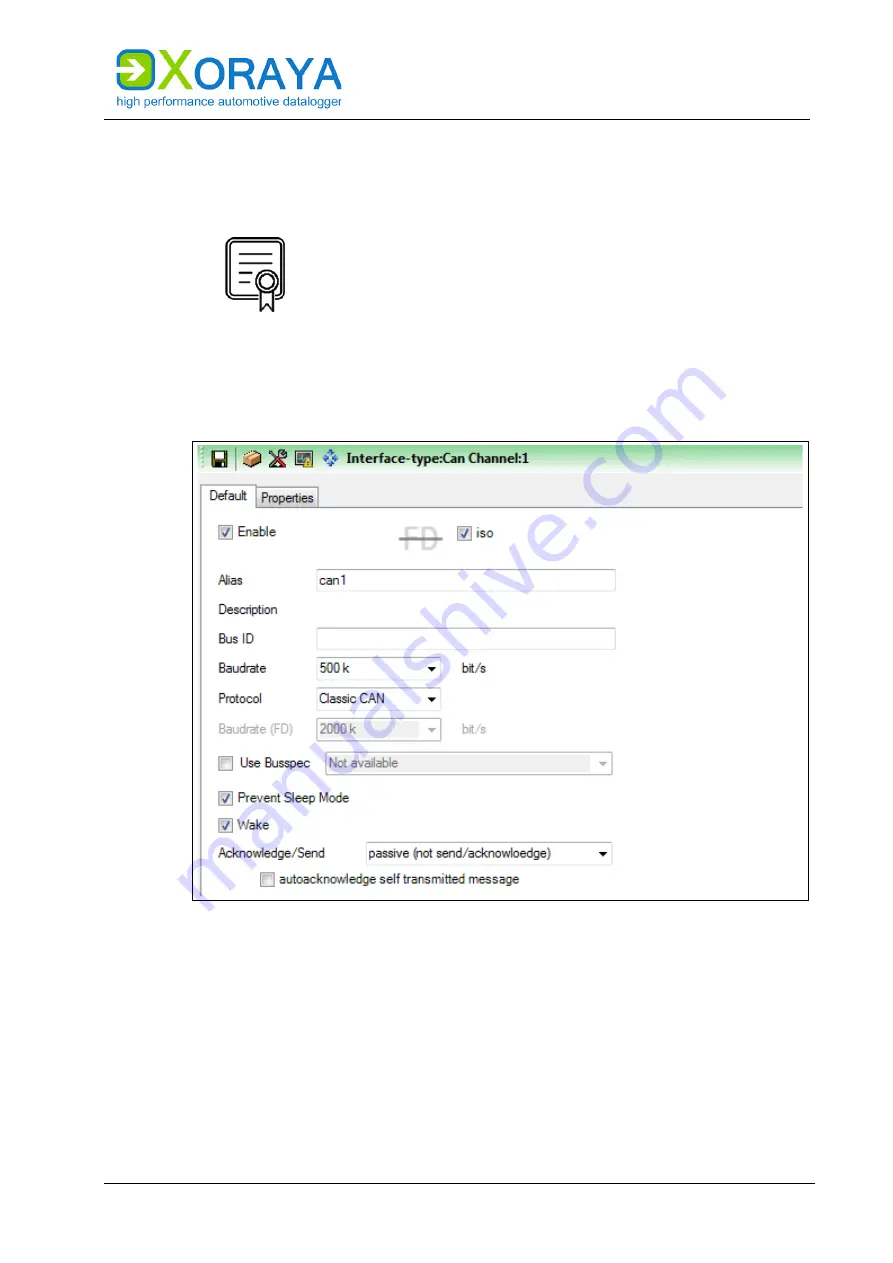
U
SER
M
ANUAL
X
ORAYA
N4000
|
X
ORAYA
N4000+
X
ORAYA
S
UITE
59
CAN:
4 of the 20 CAN channels are always FD-capable. By default, the FD-specific
settings are missing on the remaining channels.
CANFD_4PLUS_#
For each of these licenses, the number of CAN-FD-
capable channels is increased by 4.
Check in category
Versions
of system settings to verify
which licenses are activated for your datalogger.
(
➔
CAN > Settings:
Summary of Contents for XORAYA N4000
Page 1: ...User Manual XORAYA N4000 XORAYA N4000 Version 1 1 6...
Page 70: ...USER MANUAL XORAYA N4000 XORAYA N4000 XORAYASUITE 70 RS 232...
Page 185: ......
Page 186: ......
Page 187: ......
Page 188: ......
Page 189: ......
Page 190: ......
Page 191: ......
















































