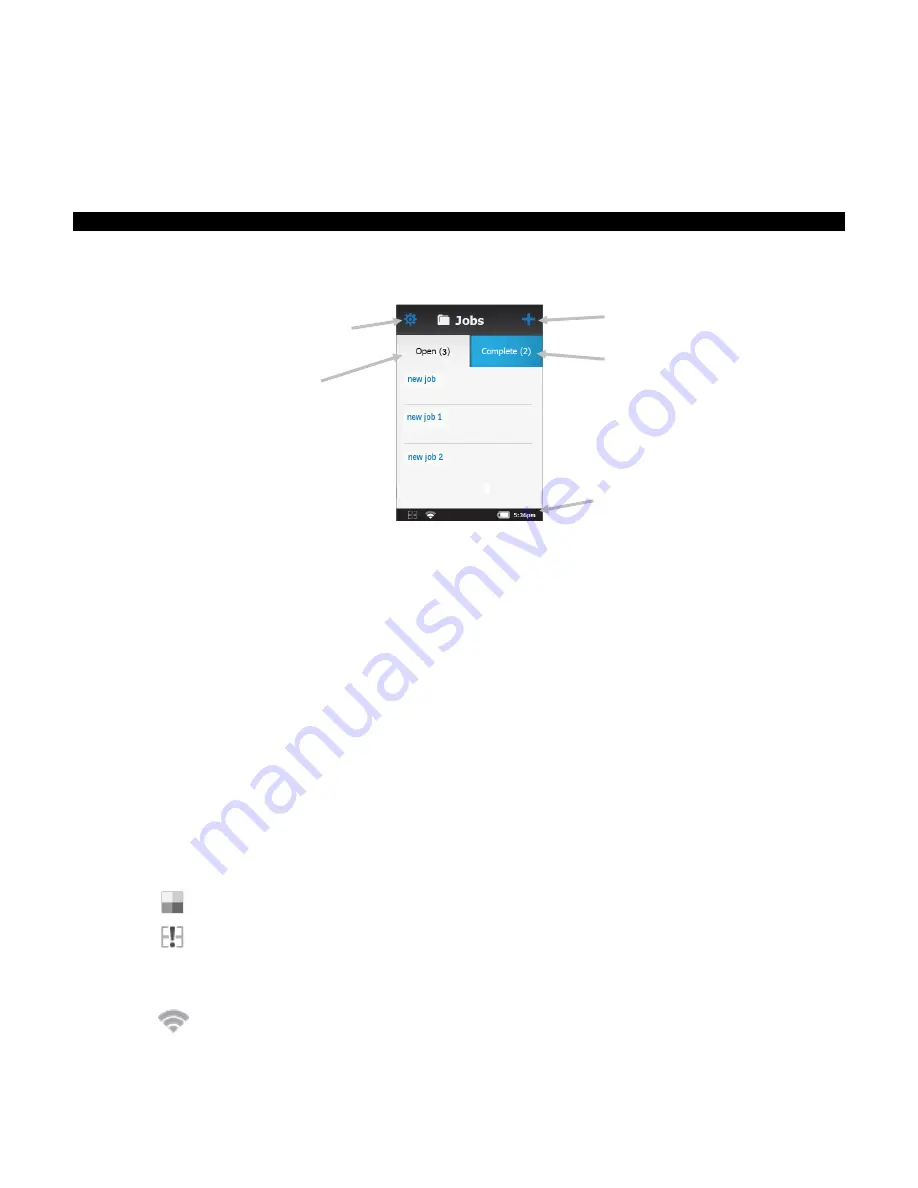
B A S F S P E C T R O P H O T O M E T E R 1 2 / 6
11
USER INTERFACE
The instrument features a graphical touch screen display. All functionality is accessed directly through the
screen.
Main Screen Description
When the instrument is powered-up, the main (top level) screen appears after the diagnostics test is complete.
The main screen consists of the footer bar and operation modes. Select the modes by tapping the icons located
on the display screen.
Add New Job (1)
This mode is the main mode of operation. Sample measurements are taken and saved in this mode. Refer to the
Measure Mode section for information.
Completed Jobs (2)
This function is used to view and delete stored jobs. Refer to the Job Mode section for information.
Open Jobs (3)
This function displays current jobs that have been downloaded from the software and require measurements.
Refer to the Job Mode section for information.
Settings Mode (4)
The settings mode is used to set and edit the instruments configuration options, and to enter the calibration mode. The
settings options should be reviewed before you use your instrument for the first time
. Refer to the Settings Mode section
for information.
Footer Bar (5)
Displays the calibration status, Wi-Fi connection (where applicable), battery life status, and current time.
•
Calibration Status:
Indicates that calibration is currently not required.
Indicates that calibration is required. Refer to Calibration Mode for information on calibrating the
instrument.
•
Wi-Fi Connection:
The Wi-Fi icon appears when the option is activated in the Settings. Refer to Setting Mode for
information on activating.
(1)
(4)
(5)
(2)
(5)
Summary of Contents for BASF 12/6
Page 1: ...BASF Spectrophotometer 12 6 User Manual ...
Page 2: ......














































