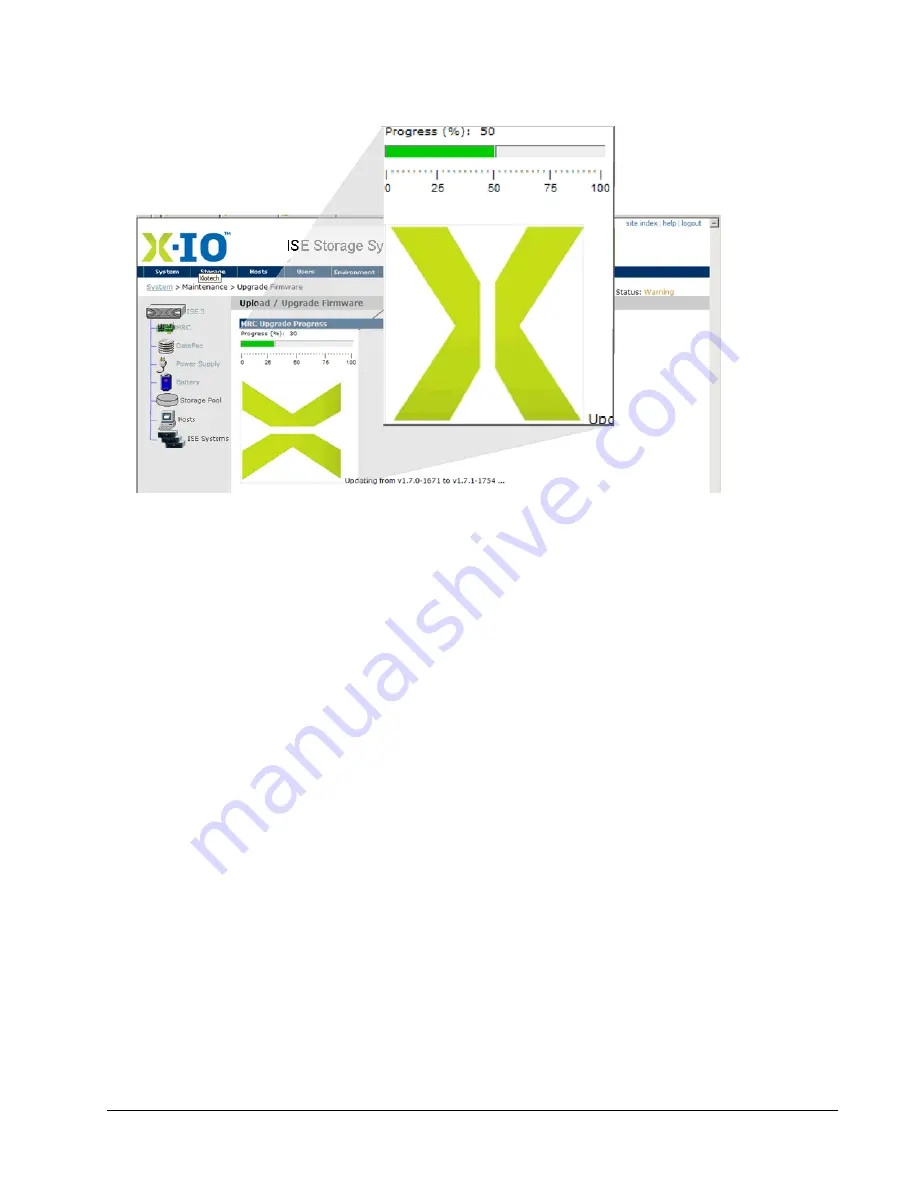
Xiotech—Proprietary
160337-000 Rev D, 30 September, 2013
Page 133
Maintenance
ISE User Guide
view can be refreshed on demand for an instantaneous progress report. Upgrading the firmware can
require several minutes. The progress bar may reset to zero as various parts of the process complete.
Figure 98. Upgrade Progress
When the system finishes transferring the file from its local memory to an interim bootable location, the actual
upgrade process begins with a system restart, interrupting browser connectivity as indicated by the browser
message
Page cannot be displayed
.
Note.
If a power failure occurs during this step, the system restores the previous firmware to both MRCs,
terminates the upgrade process, and clears the uploaded file from system memory when power is restored.
Upon browser re-connection after the power failure, the
Upload / Upgrade Firmware
view shows the
progress status as
Upgrade Interrupted, backing out
. This back-out can take several minutes. The progress
bar may reset to zero at various stages of the back-out. When the restoration is complete, the
MRC
Information
view appears, showing the pre-upgrade firmware version in the
Firmware Version:
field.
Upon system restart, refresh the browser and the
Upload / Upgrade Firmware
progress view returns, showing
the animated logo and percentage of upgrade completion. When the upgrade completes, the moving logo halts
and the
Upload / Upgrade Firmware
view returns (Figure 92 on page 130). The
Current Firmware Version:
shows
the new firmware version and the Current File shows
none
.
The uploaded file is cleared from the system’s local memory.
After about 30 seconds, reconnect to the ISE by refreshing the browser. The system creates a backup copy of
the new firmware, overwriting the old firmware backup as follows:
•
The logo on the
MRC Upgrade Progress
view starts moving again, and the system displays the progress
percent complete as the old firmware backup is overwritten. This process can take several minutes. The
progress bar may reset to zero as various parts of the process complete.
When the upgrade process is complete, the
Upload / Upgrade Firmware
view appears and the
Current Firmware
Version:
displays the new firmware version and the Current File shows
none
.
Note.
A power failure interrupting this upgrade process recovers when power is restored. Upon browser
re-connection after such a power failure, the
Upload / Upgrade Firmware
view shows the status
Upgrade Completing
. This process can take several minutes. The progress bar may reset to zero
as various upgrade stages complete. When the upgrade process is complete, the
MRC Information
view appears and displays the new firmware version in the
Firmware Version:
field.
Summary of Contents for ISE-2 Series
Page 1: ......
Page 36: ...Page 28 160337 000 Rev D 30 September 2013 Xiotech Proprietary ISE User Guide Installation...
Page 44: ...Page 36 160337 000 Rev D 30 September 2013 Xiotech Proprietary ISE User Guide Management Tools...
Page 108: ...Page 100 160337 000 Rev D 30 September 2013 Xiotech Proprietary ISE User Guide ISE Management...
Page 132: ...Page 124 160337 000 Rev D 30 September 2013 Xiotech Proprietary ISE User Guide Monitoring...
Page 154: ...Page 146 160337 000 Rev D 30 September 2013 Xiotech Proprietary ISE User Guide Maintenance...
Page 158: ...Page 150 160337 000 Rev D 30 September 2013 Xiotech Proprietary ISE User Guide FRU Replacement...
Page 178: ......
















































