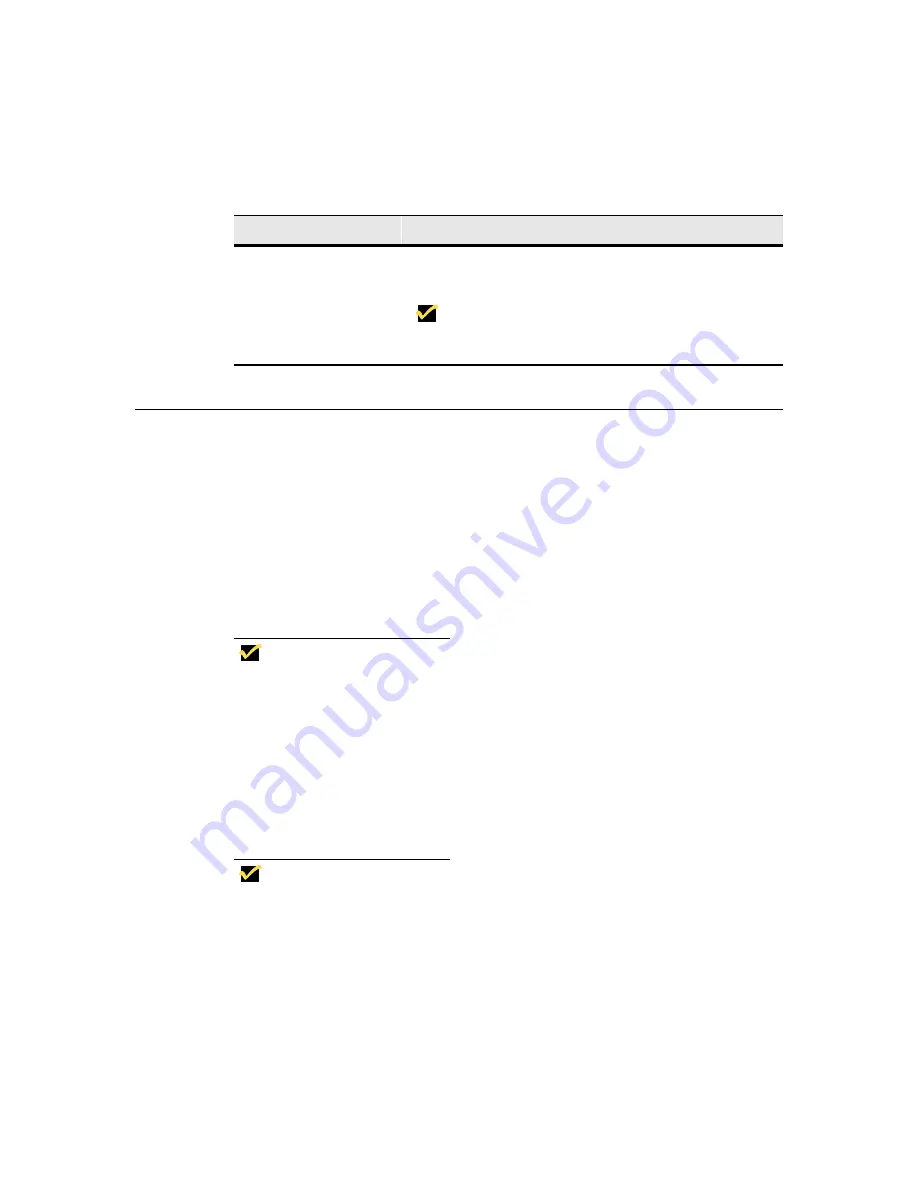
222
Firmware Upgrades
The Upgrade Process
1. Press the F2 key for the Terminal Properties dialog box.
2. Click on the Network tab.
3. Click on the Obtain an IP Address From DHCP Server radio button, if the
function is not enabled.
4. Click on the Apps tab.
5. Click on the DHCP Automatic Update Enable check box on the Apps
properties sheet, if the function is not enabled.
Note
You have now enabled the automatic DHCP function.
You will also need to configure your DHCP option IDs.
Make sure your DHCP options match the options on
the DHCP server.
6. If you want to change the DHCP option ID values, click on the Change DHCP
Option... command button.
7. Use the Change Option IDs dialog box to change options, then click on OK to
save.
Note
Pay special attention to these FTP Option IDs
functions: File Server (the location of the server where
the firmware resides), and File Root Path (the location
of the firmware). If they are not correct, the upgrade will
fail.
Reset To Defaults
Click on this command button to reset all option IDs to
the default values.
Note
The values shown in Figure 33-1 are the
terminal default values.
Table 33-1
Change DHCP Option IDs Dialog Box, Continued
Function
Description
Summary of Contents for Winterm 3200LE
Page 1: ...Winterm 3000 Series Windows based Terminal Administrators Guide ...
Page 2: ......
Page 4: ......
Page 32: ...xxx ...
Page 34: ...2 ...
Page 38: ...6 Terminal Installation ...
Page 73: ...41 Figure 5 4 3720SE Recall Mode R G B 9300 K 1 2 3 R G B USER 1 1 2 3 RECALL 9300K ...
Page 74: ...42 Terminal Installation ...
Page 76: ...44 ...
Page 102: ...70 Advanced User Interface Figure 9 1 Apps Properties Sheet SE Model Terminals ...
Page 116: ...84 Advanced User Interface ...
Page 118: ...86 ...
Page 122: ...90 Connection Configuration ...
Page 132: ...100 Connection Configuration ...
Page 156: ...124 Connection Configuration ...
Page 164: ...132 Connection Configuration ...
Page 172: ...140 Connection Configuration ...
Page 188: ...156 Connection Configuration ...
Page 190: ...158 ...
Page 196: ...164 External Devices ...
Page 206: ...174 External Devices ...
Page 217: ...185 Figure 26 2 Printers Properties Sheet ...
Page 220: ...188 External Devices ...
Page 232: ...200 ...
Page 238: ...206 Firmware Upgrades ...
Page 250: ...218 Firmware Upgrades ...
Page 256: ...224 Firmware Upgrades ...
Page 258: ...226 ...
Page 264: ...232 Security Properties ...
Page 272: ...240 Client Security ...
Page 286: ...254 ...
Page 294: ...262 Getting Help ...
Page 304: ...272 Getting Help ...
Page 306: ...274 Getting Help ...
Page 310: ...278 Getting Help ...
Page 344: ...Glossary 312 ...
Page 351: ...Index 319 ...
















































