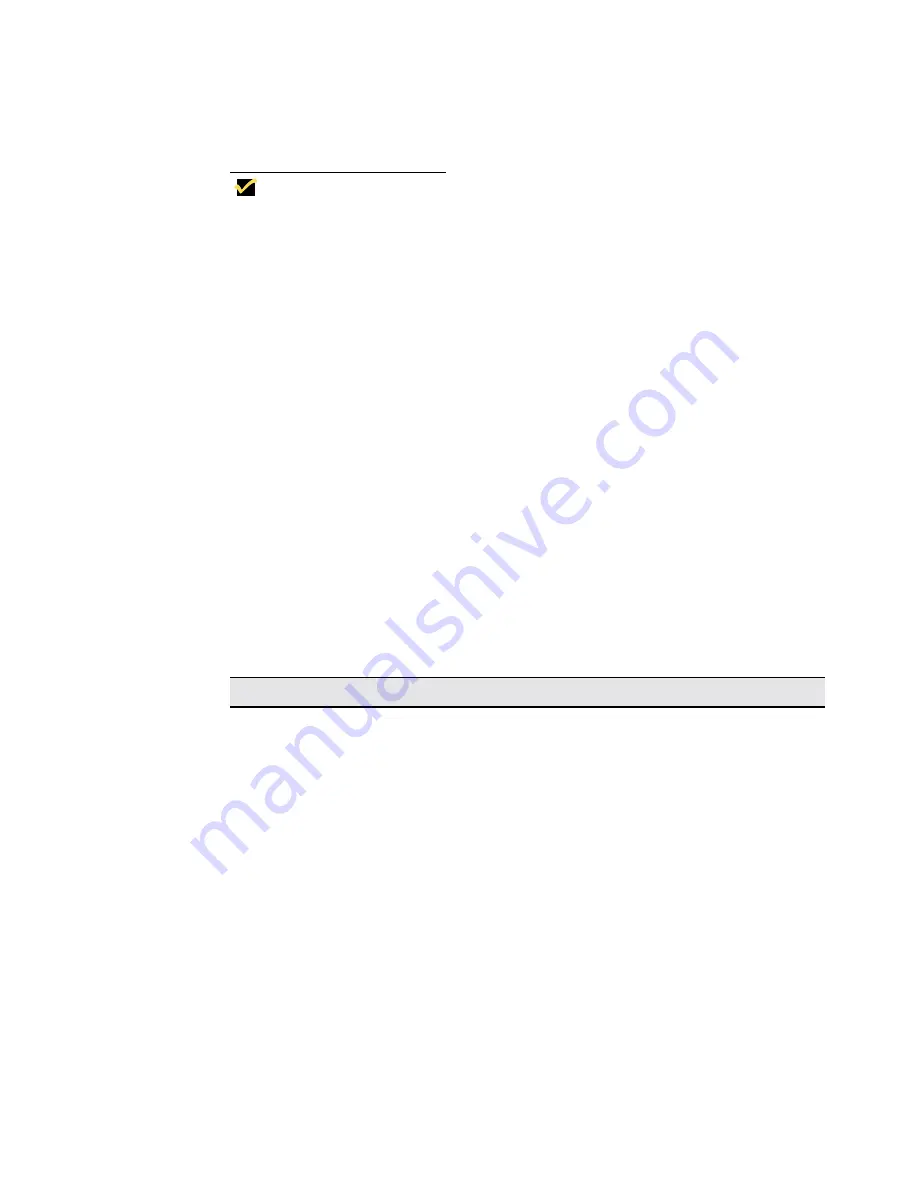
36
Chapter 4
Volume
Used to adjust audio volume.
Note
The microphone (Mic) input is not yet supported by software on the Model
3730LE.
Auto Registration
Adjustments are automatically registered after the
Adjust
switch is pressed, or by letting
the display automatically close the windows after 15 seconds of inactivity.
Recall factory default settings
To cancel adjustments and recall presets (revert to factory settings), press the
Select -
and
Adjust -
buttons simultaneously to activate the recall function. This resets the display
mode to the factory-preset value.
Auto Degauss
This model is equipped with an automatic degaussing function. Degaussing is
automatically activated when the display is cold
(i.e., after having been powered off for
at least 20 minutes)
and power is applied. If the monitor is repositioned while warm and
discoloration is observed, turn off the monitor and allow it to cool or select the degauss
option in the OSD display. Upon power-up, the monitor is automatically degaussed and
the discoloration will disappear.
Table 4-4 Screen Control Definitions
Control
Definition
Brightness
Increases or decreases the intensity (illumination) of the
image.
Contrast
Increases or decreases the strength (lightness or dimness)
of the image.
Horizontal Position
Moves the image horizontally on-screen left (-) or right (+).
Horizontal Sizing
Increases (+) or decreases (-) the size of the image
horizontally.
Vertical Position
Moves the image vertically on screen up (+) or down (-).
Vertical Sizing
Increases (+) or decreases (-) the size of the image
vertically.
Pincushion
Adjusts the side pincushion (or barreling).
Pinbalance
Adjusts the curvature of the left and right sides of the
image.
Trapezoid
Corrects the image shape to a rectangle.
Summary of Contents for 3230LE
Page 1: ...Winterm 3000 Series Windows based Terminal Users Guide Issue 070601 ...
Page 2: ...This page intentionally blank ...
Page 4: ...This page intentionally blank ...
Page 18: ...xvi This page intentionally blank ...
Page 22: ...4 This page intentionally blank ...
Page 34: ...16 Chapter 1 This page intentionally blank ...
Page 37: ...General Terminal Information 19 Figure 2 3 User Level Terminal Properties Screen ...
Page 42: ...24 Chapter 2 This page intentionally blank ...
Page 56: ...38 Chapter 4 This page intentionally blank ...
Page 64: ...46 Chapter 6 This page intentionally blank ...
Page 68: ...50 Chapter 7 This page intentionally blank ...
Page 70: ...52 Chapter 8 This page intentionally blank ...
Page 80: ...Glossary 8 This page intentionally blank ...






























