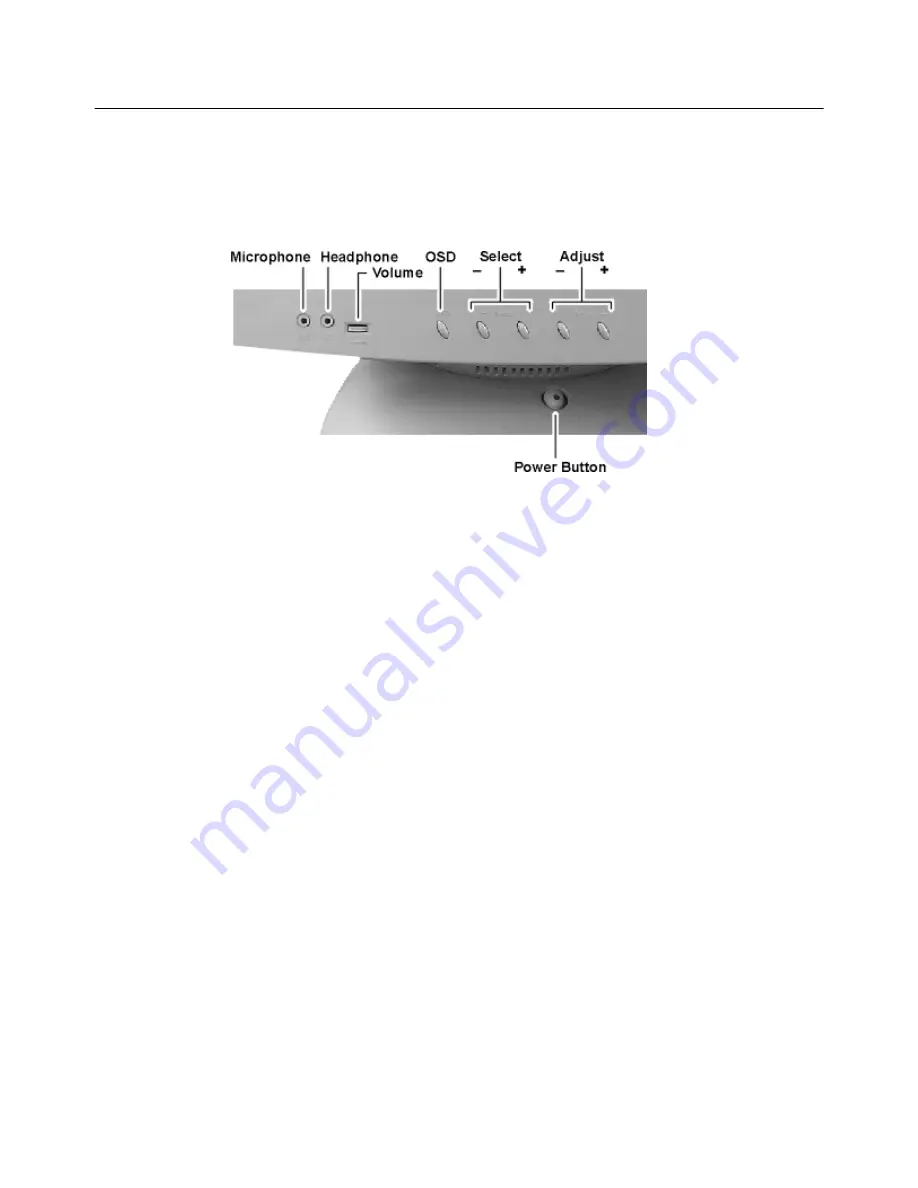
Integrated Terminal Monitor Adjustments
35
Model 3730LE
This section explains the various user adjustments provided on the Model 3730LE
terminal monitor.
Figure 4-5 Model 3730LE Display Controls
Operation
OSD
Press the
OSD
button to access the OSD master picture, which includes a resolution and
frequency indicator as well as the
Adjustment Window
. Press the button again to
manually close the window (the window will automatically close after 10 seconds of
inactivity).
Select
After activating the On-Screen Display window by pressing the
OSD
button (see above),
the
Select
button allows you to choose the desired adjustment. Pressing the
or
Select -
button will step through all available adjustment icons (controls). The selected
item will be highlighted red.
Adjust
After activating the item to be adjusted with the
Select
button, press the
Adjust
button. A
window containing an adjustment bar will appear. Pressing the
button will cause
the bar to increase; pressing the
Adjust -
button will cause the bar to decrease.
To continue selecting monitor adjustments, press the
Select
key once again to choose the
item to be changed, then press the
Adjust
key to adjust the display. Continue in this
manner until all adjustments have been made.
After completing all adjustments, press the
OSD
button again to close the Adjustment
Window.
Summary of Contents for 3230LE
Page 1: ...Winterm 3000 Series Windows based Terminal Users Guide Issue 070601 ...
Page 2: ...This page intentionally blank ...
Page 4: ...This page intentionally blank ...
Page 18: ...xvi This page intentionally blank ...
Page 22: ...4 This page intentionally blank ...
Page 34: ...16 Chapter 1 This page intentionally blank ...
Page 37: ...General Terminal Information 19 Figure 2 3 User Level Terminal Properties Screen ...
Page 42: ...24 Chapter 2 This page intentionally blank ...
Page 56: ...38 Chapter 4 This page intentionally blank ...
Page 64: ...46 Chapter 6 This page intentionally blank ...
Page 68: ...50 Chapter 7 This page intentionally blank ...
Page 70: ...52 Chapter 8 This page intentionally blank ...
Page 80: ...Glossary 8 This page intentionally blank ...






























