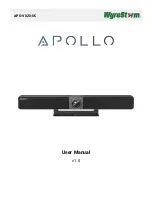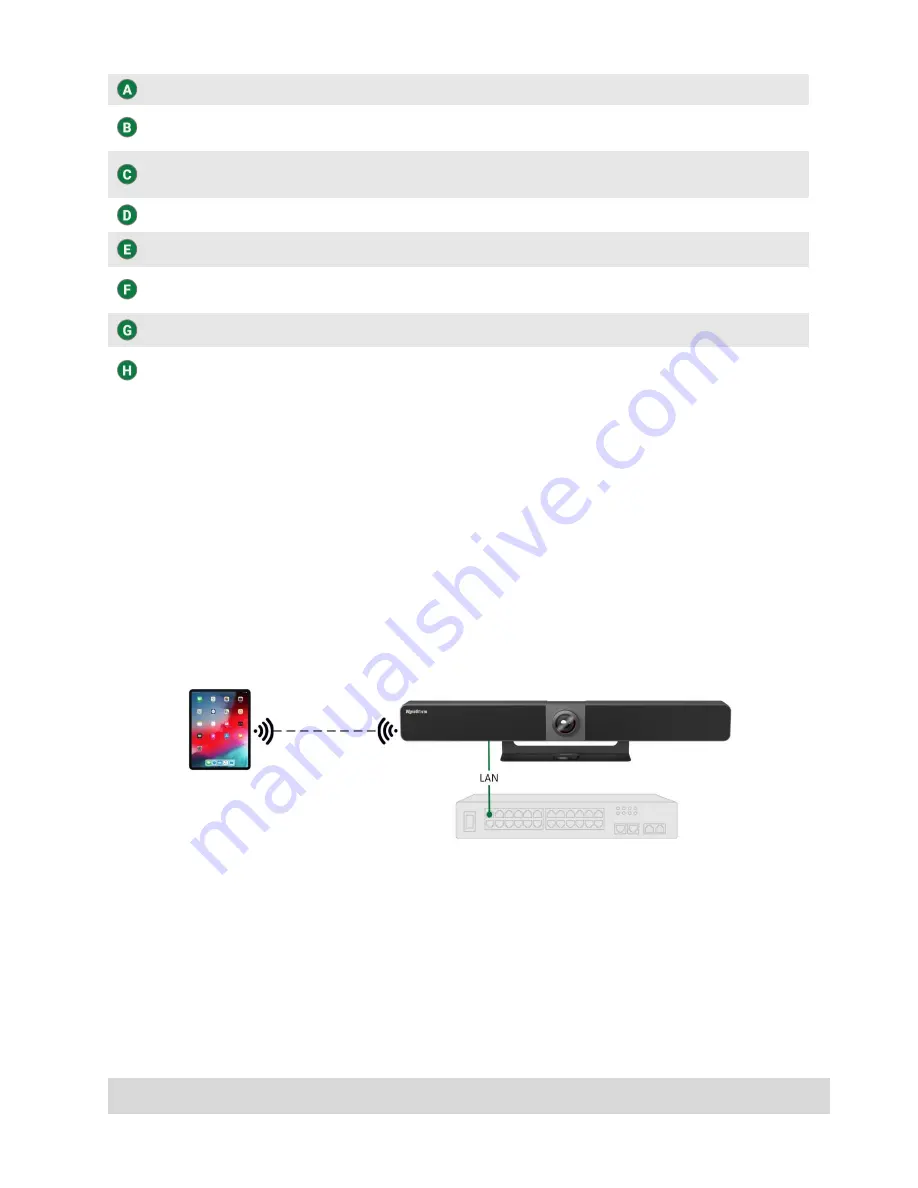
Copyright © 2021 WyreStorm Technologies |
WyreStorm.com
Apollo User Manual | 211101
4 of 11
Technical Support: 844.280.WYRE (9973)
USB 3.0 Device
Connect USB peripheral devices such as a touchscreen display
USB 3.0 Host
Used to connect a PC for access to the VX20’s speakerphone and
camera (by default, syncs to the HDMI input when active)
USB-C Input
Supports Alt-
Mode for video passthrough and access to the VX20’s
speakerphone and camera. Also supports 60w PD.
Mic
Used for connecting the APO-COM-MIC add-on USB microphone
Power
DC power connection
HDMI Output
Connects to an HDMI display
HDMI Input
Connects PC to VX20 for video passthrough
Ethernet
Used to connect to Apollo’s web UI, wireless casting, or API control
Wireless Casting
The VX20 supports wireless video streaming by two methods.
-
Native streaming via AirPlay or Mircast
-
Streaming via the APO-DG1 USB-C dongle
Native Streaming
This VX20 has a built-in wireless access point that can be used to cast content via AirPlay or Miracast.
There are three modes for the AP.
Router Mode: This is the default mode. When connecting to the AP in this mode, the VX20 acts as a bridge
to an existing network via its LAN connection. This is useful if there is no existing Wi-Fi network available
and you wish to use the VX20 as the primary wireless AP.
Router Disabled
: This mode doesn’t allow the
VX20 to bridge the wireless connection to its LAN port. This
mode is useful if you wish to isolate the wireless casting from an enterprise/existing network. When clients
connect to the switcher’s AP in this mode, they will only be able to wirelessly cast conte
nt. They will not
have internet access.