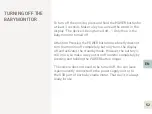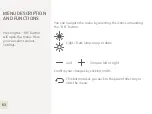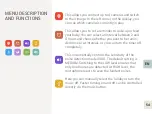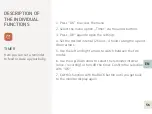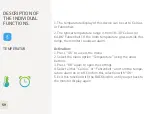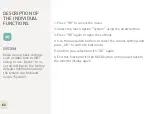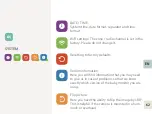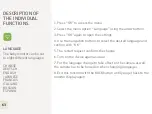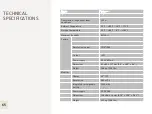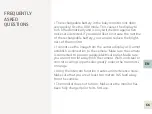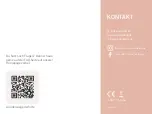TECHNICAL
SPECIFICATIONS
65
Name
Value
Transmission range under ideal
conditions
100 m
Ambient temperature
-10°C ~ +50°C / -14°F ~ 122°F
Storage temperature
-20°C ~ +60°C / -4°F ~ +140°F
Maximum humidity
85% RH
Camera
Resolution in pixel
1920*1080
Output
<3W
Power supply
DC 5V 500mA
Dimensions
61 x 62 x 117 mm (2.4” x 2.45” x 4.6”)
Weight
0.08 kg (0.18 lbs)
Monitor
Display
4.3“ TFT
Resolution
480 x 272
Integrated rechargeable
battery
2000 mAh
Power supply
DC 5V 1.5A
Dimensions
156 x 86 x 16 mm (6.14” x 3.38” x 0.63”)
Weight
0.12 kg (0.26 lbs)