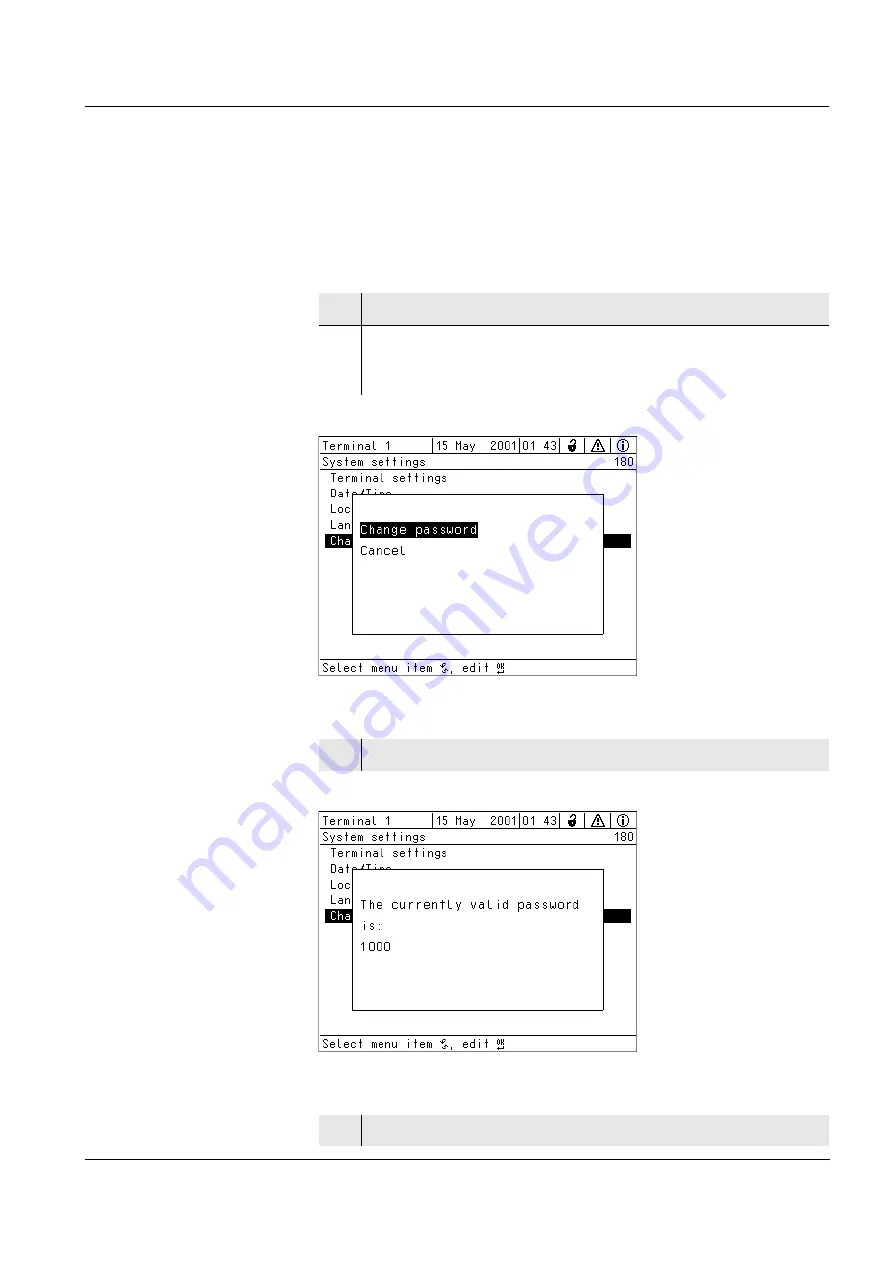
System 2020 XT C
ONNECT
Appendix (store separately if required)
14 - 1
ba75970e01
10/2012
14 Appendix
(store separately if required)
14.1 Forgotten the password?
Proceed as follows to show the currently valid password on the display:
Fig. 14-1 180 - System settings -> Change password
Fig. 14-2 180 - System settings -> Display password
1
Using <S>, open the
Settings
menu.
2
Using
d
and <OK>, select and confirm the menu item,
System settings
->
Change password
.
The
Change password
dialog window opens.
3
Press <C> and then <S>. The current password is displayed.
4
Quit the display of the password with <OK>.
Summary of Contents for IQ SENSOR NET System 2020 XT
Page 2: ...Copyright 2016 Xylem Analytics Germany GmbH Printed in Germany...
Page 8: ...Contents System 2020 XT CONNECT 0 6 ba75970e01 10 2012...
Page 24: ...Overview System 2020 XT CONNECT 1 16 ba75970e01 10 2012...
Page 28: ...Safety System 2020 XT CONNECT 2 4 ba75970e01 10 2012...
Page 123: ...System 2020 XT CONNECT Settings setup 5 11 ba75970e01 10 2012 Fig 5 10 Edit list of sensors...
Page 138: ...Settings setup System 2020 XT CONNECT 5 26 ba75970e01 10 2012...
Page 152: ...Network connection System 2020 XT CONNECT 6 14 ba75970e01 10 2012...
Page 178: ...PROFIBUS connection option System 2020 XT CONNECT 8 12 ba75970e01 10 2012...
Page 180: ...Maintenance and cleaning System 2020 XT CONNECT 9 2 ba75970e01 10 2012...
Page 194: ...What to do if System 2020 XT CONNECT 10 14 ba75970e01 10 2012...
Page 204: ...Accessories and options System 2020 XT CONNECT 12 2 ba75970e01 10 2012...
Page 212: ...Lists IQ SENSOR NET System 2020 XT CONNECT 13 8 ba75970e01 10 2012...
Page 215: ......


















