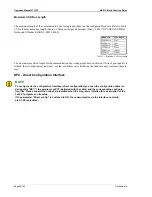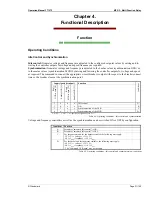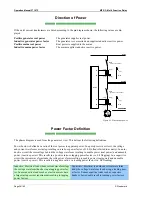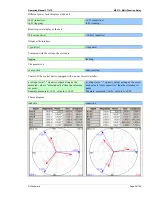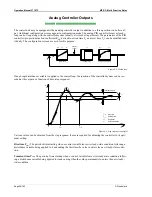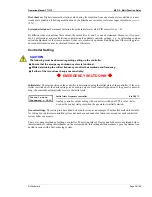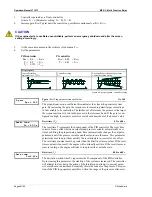Operation Manual 37107F
MFR 3 - Multi Function Relay
© Woodward
Page 43/165
Language Manager
≡≡≡≡≡≡≡≡≡≡≡≡≡≡≡≡≡≡≡≡≡≡≡≡≡
NOTE
Please also note the parameters to this option in chapter Language Manager at page 56.
In order to load a different language into the unit, please proceed as follows:
1.
Establish a connection between your PC and the unit via the direct configuration cable (DPC) or via a Ga-
teway GW 4. To do this, connect the serial cable end to the COM port of your PC and insert the RJ45
plug in the socket on the side of the unit.
2.
Enter the password for code level 2 into the unit. Also read chapter Password Protection at page 59.
3.
Scroll down through the display to the configuration screen "load language".
4.
Enter "YES" to load the language.
5.
Scroll down only until you reach the configuration screen "language number" and select the base language
in which you enter "0".
6.
Enter in the "number of tool" screen the numbers (1 to 8) with which you operate the MFR via LeoPC1.
These numbers are identical to the unit numbers.
7.
Now start the LeoPC1 and load the corresponding configuration file. Ensure, that direct configuration is
selected in the device settings in LeoPC1 and the connection between device and LeoPC1 has been
started.
8.
Open the "Load Language" window and load the desired language file.
9.
Go to the "Which texts have to be transferred?" area and select "All texts". Next click on the "Transfer
language" button to start loading the file into the control unit.
10.
If, after transmission of the first language an additional language is to be loaded, the SECOND language
must be selected in the configuration screen "Sprache/language" of the unit or enter a "one" in the "Lan-
guage number" screen. Next repeat steps 6 through 9.
11.
It is also possible to load a language via the CAN interface. If this method is utilized, the direct configura-
tion port is disabled in the device and the data communication settings in LeoPC1 must be changed to
CAN.