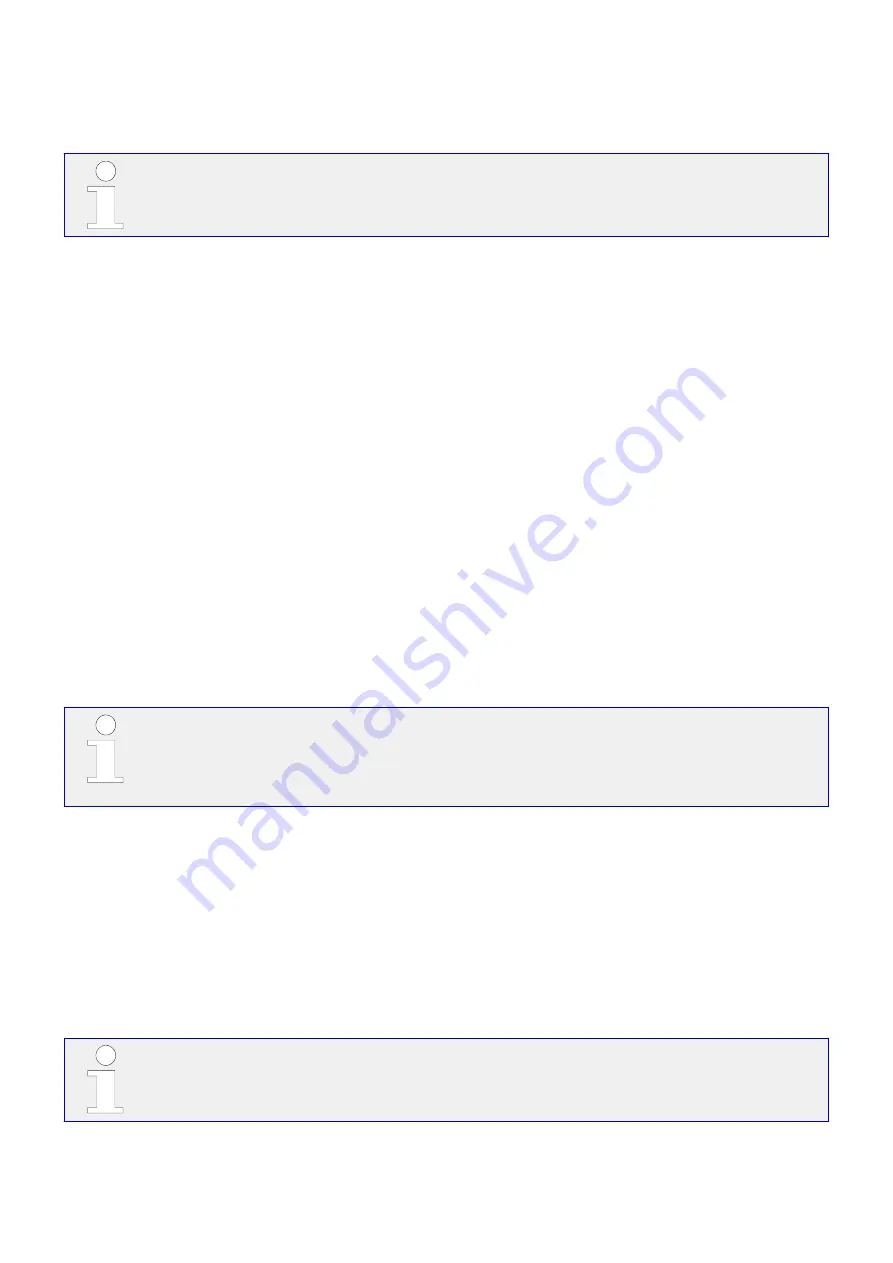
4.1.3
Configure ToolKit-SC
After ToolKit-SC has been started, it tries to connect to the last device that has been
connected. If the setup has not changed, the values and settings of the device are read
and the visualization is updated.
The lower status bar shows the current status of the connection and if there is a warning.
4.1.3.1
Configure Communication
Make sure that the connection hardware and your laptop/PC settings are correct.
»COM:« offers the following connections:
• USB
•
4.1.3.2
Manage Configuration Data
Configuration file handling:
• Save with [File / Save Config Strg+S]
•
• Select the default configuration (factory settings) with [File / New Config / [device
•
name]]
• Load a configuration into ToolKit-SC with [File / Open Config Strg+O]
•
• Print the current configuration (to your default printer) with [File / Print Config]
•
Refresh config!
A configuration update between ToolKit-SC and the device (and vice versa) requires
pushing the button »Read config« or »Write config«!
4.1.3.3
Select Language
General notes
ToolKit-SC can display English, Chinese, or Traditional Chinese. These languages can be
selected from the »Language« menu.
The easYgen device can use one of eight pre-set languages: English, Chinese, Spanish,
Russian, Portuguese, Turkish, Polish, French. The display language is changed once the
configuration has been written to the device.
If a menu is open on the device while you change the language in ToolKit, the new
language will display after pressing a front panel button.
35
easYgen-400
B37884A
4 Configuration
4.1.3 Configure ToolKit-SC
Released






























