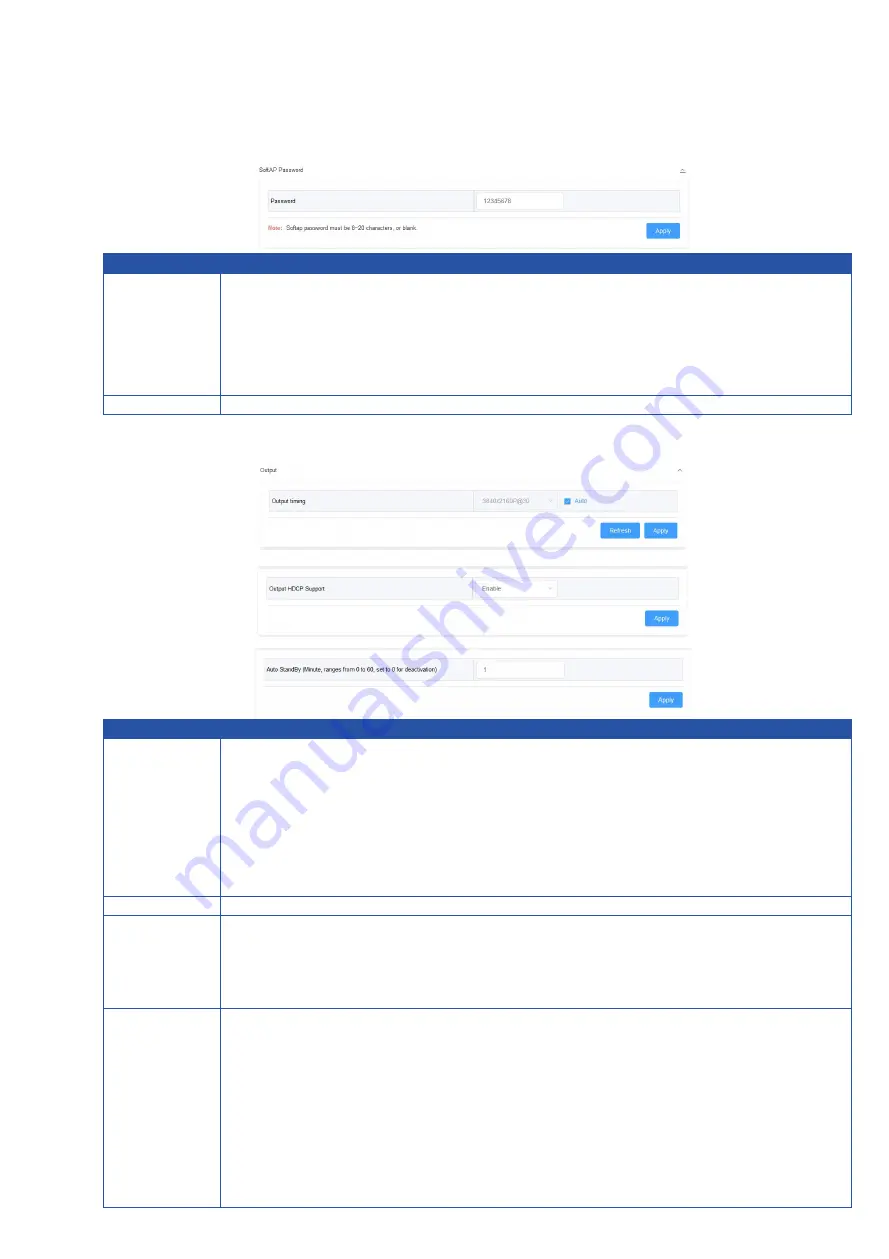
16
Soft AP Password
UI Element Description
Password
Set soft AP password.
Note:
• The soft AP SSID is as same as the Device Name of WMS42SW. (Default
Device Name is
WMS42SW
)
• The soft AP password must be 8 to 20 characters in length.
If you don
’
t want to set password, you can leave it blank here.
Apply
Click to perform current settings.
Output
UI Element Description
Output
Timing
Set the output timing for the HDMI output ports. Two operation methods are
offered in the following:
Auto
: select to output the maximum resolution supported by display based
on the display
’
s EDID. E.g. If display supports up to 4K@60Hz, the switcher
will output 4K@60Hz.
Resolution range list
: select a desired output resolution from the
dropdown menu to output this fixed resolution.
By default, it's set as
Auto
.
Refresh
Click to refresh to the latest status of the output timing.
Output
HDCP
Support
Set the HDCP capability for the HDMI output. Two options are offered in the
following:
Enable:
select to enable HDCP capability of the output.
Disable:
select to disable HDCP capability of the output.
By default, it's set as
Enable
.
Auto
Standby
(0~60
minutes)
Set a period of time that remains before the countdown timer begins for auto
standby.
For example, when the current input is Guide Screen, 1 minute means if
there
’
s no signal present at the display in 1 minute, the countdown timer
for display standby begins; when the timer ticks to zero, the display enters
standby mode.
Note:
If the connected display doesn
’
t support CEC or isn
’
t correctly set
with RS232 commands, the word
“
Standby
”
appears in the middle of the
Guide Screen.



















