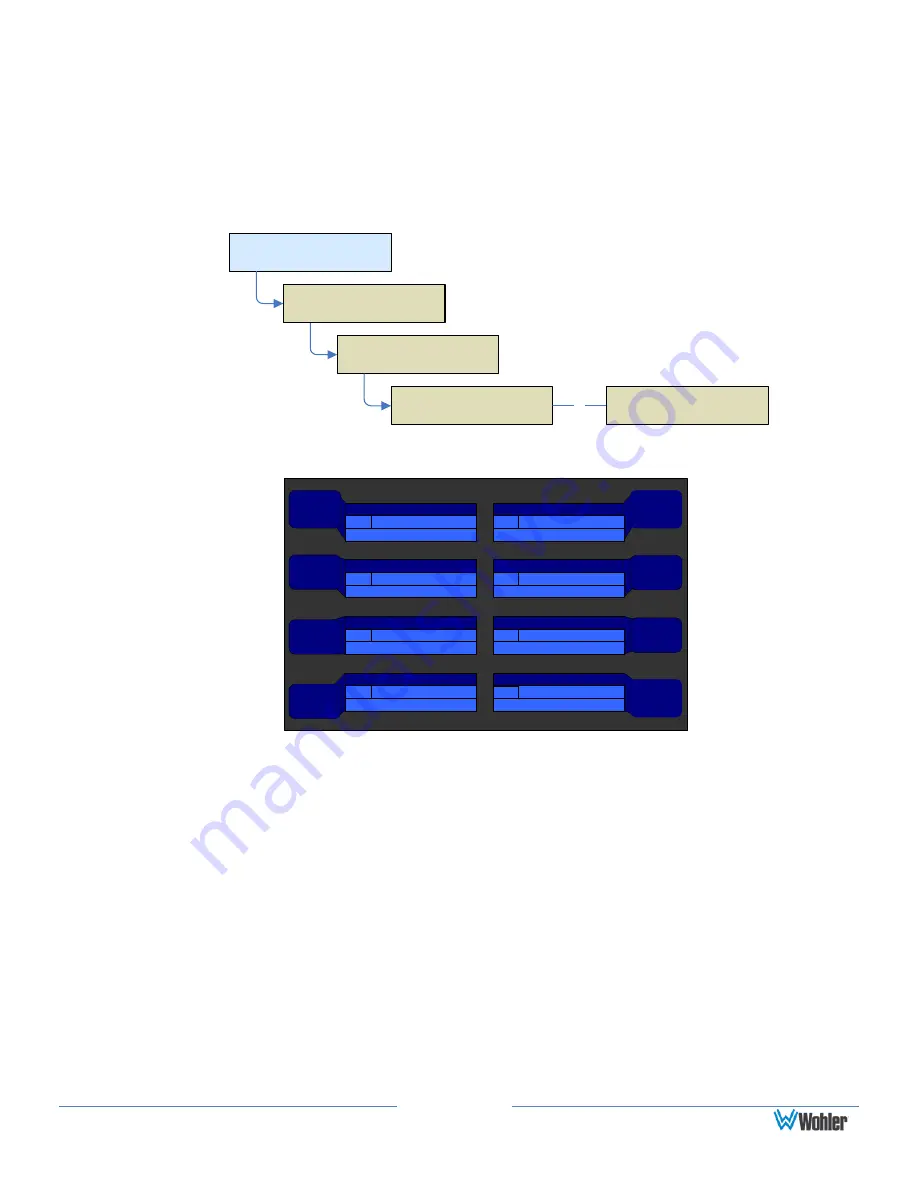
Page 24
How Do I View the Loudness Screen?
The Loudness Screen will show detailed loudness measurements on the program
source you choose, if it has 8 or fewer channels. It is quickly accessible from the
Main Screen, but first you must set up a Loudness hot key.
The
Loudness
hot key is set in either the
Hot Key 1-8
or the
9-16
Configuration Menu
:
Configuration Selection
Menu
Main Screen
Menu
Configure Main
Screen
Main Screen
Configuration Menu
Hot Key 1-8
Configuration Menu
or
Hot Key 9-16
Configuration Menu
Configure
Hot Keys
Figure 3–4: Hot Key 1-8 Configuration Menu
Hot Key 1 - 8 Configuration Menu
Save / Exit
Help
Cancel
Select Cluster
Channels 3-4
Pair 2
2
Select Cluster
Channels 1-2
Pair 1
1
Select Cluster
Channels 5-6
Pair 3
3
Select Cluster
Channels 13-14
Pair 7
7
Select Cluster
Channels 11-12
Pair 6
6
Select Cluster
Channels 9-10
Pair 5
5
Select Cluster
Channels 15-16
Pair 8
8
Pair
8
Pair
7
Pair
6
Pair
5
Clust
1
Clust
2
Clust
3
Select Cluster
Channels 7-8
Pair 4
4
Clust
4
1.
Using the hot key that is in the location you want it to be on the Main Screen, Rotate
the knob to highlight the function field of the hot key. Repeatedly press the knob until
the Loudness Screen function is shown.
2.
When you return to the Main Screen, you will see the new Loudness hot key. You
may press it whenever you would like to view the Loudness Screen. When you press
it, whatever cluster you have selected for listening (if it has 8 or fewer channels) will
initially appear on the Loudness Screen.
3.
To adjust various parameters that you can use to customize the Loudness Screen for
your needs, simply proceed to the Loudness Measurement Menu. Refer to
in Chapter 5
for complete information on setting up
the Loudness Standard, Reference Level, and various timings and features.
Note:
The Loudness Screen hot key will be gray for any cluster with more than 8
channels.






























