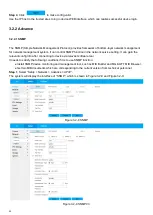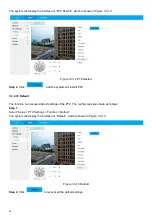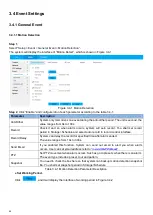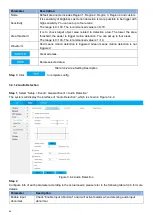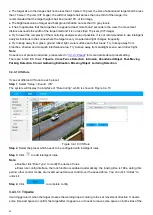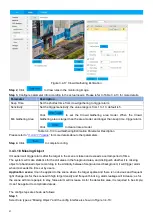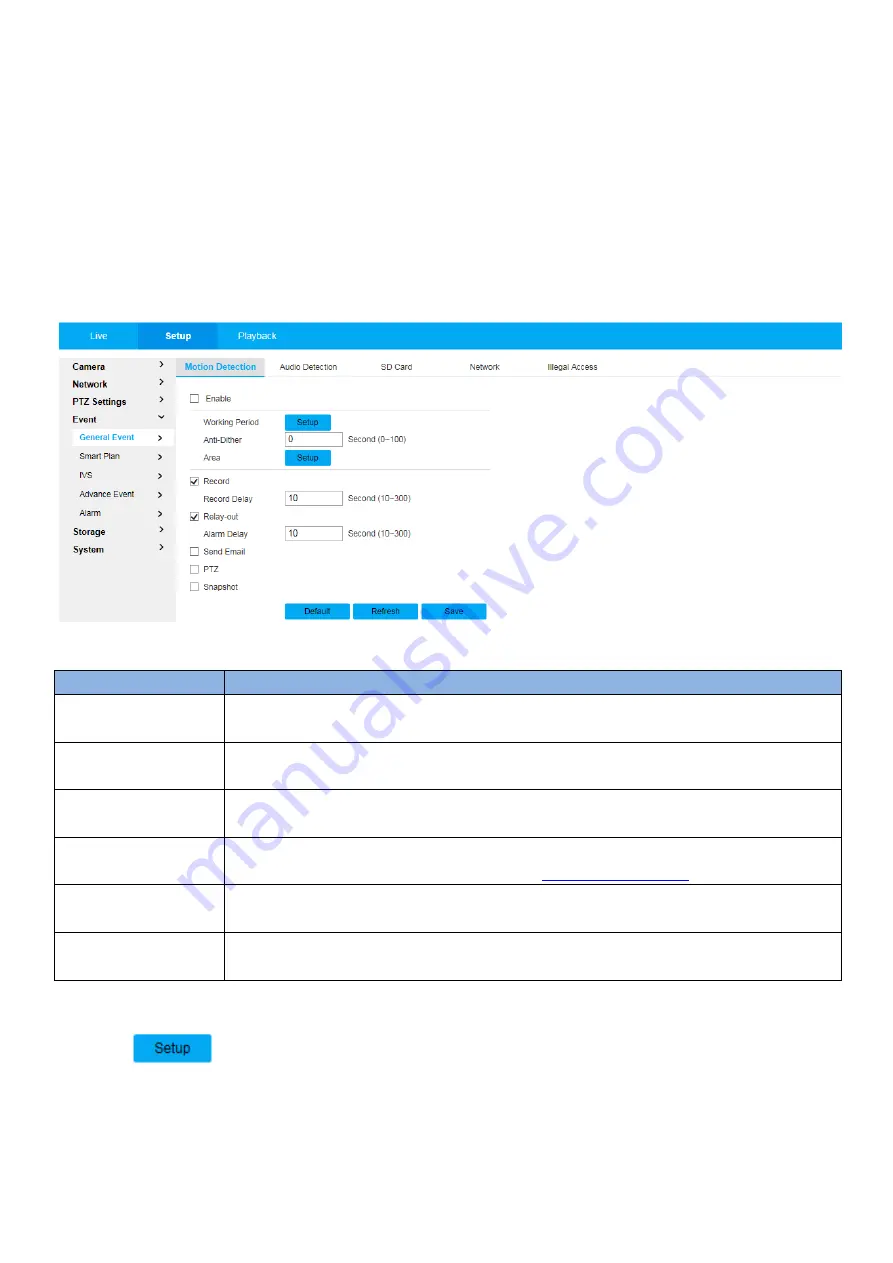
44
3.4 Event Settings
3.4.1 General Event
3.4.1.1 Motion Detection
Step 1
,
Select “Setup > Event > General Event > Motion Detection”.
The system will display the interface of “Motion Detect”, which is shown in Figure 3.4-1:
Figure 3.4-1 Motion Detection
Step 2
,
Click “Enable” and configure info of each parameter according to the table 3.4-1:
Parameter
Description
Anti-Dither
System only memorizes one event during the anti-dither period. The unit is second, the
value ranges from 0s to 100s.
Record
Check it and so when alarm occurs, system will auto record. You shall set record
period in Storage>Schedule and select auto record in record control interface.
Record Delay
System can delay the record for specified time after alarm ended.
The value ranges from 10s to 300s.
Send Email
If you enabled this function, System can send out email to alert you when alarm
occurs. User can set email address refer to
PTZ
Set PTZ movement when alarm occurs. Such as go to preset x when there is an alarm.
The event type includes: preset, tour and pattern.
Snapshot
You need to check the box here so that system can backup motion detection snapshot
file. You shall set snapshot period in Storage>Schedule.
Table 3.4-1 Motion Detection Parameter Description
● Set Working Period.
Click
, and it will display the interface of working period in Figure 3.4-2