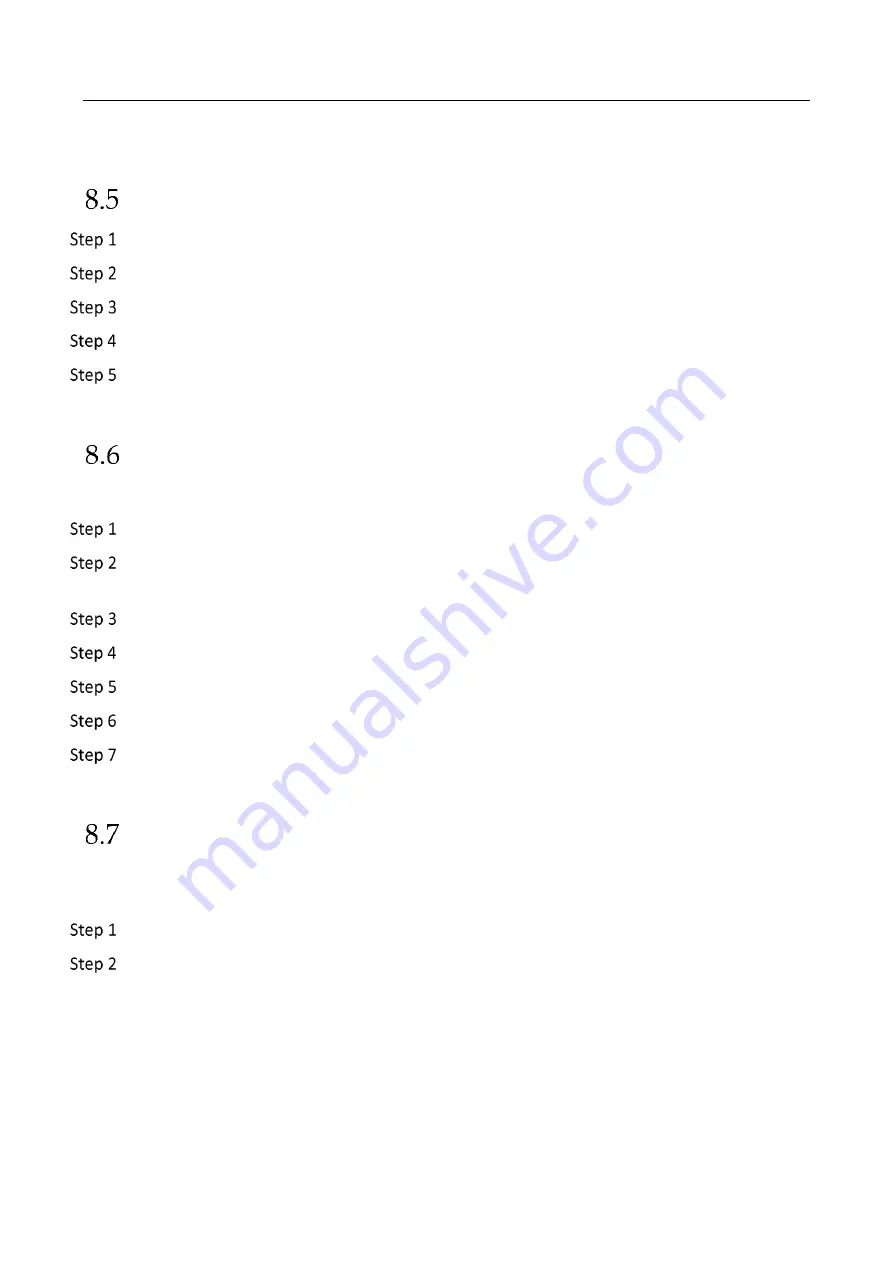
Network Video Recorder User Manual
77
for details for details.
Configure Continuous Recording
Go to Camera > Encoding Parameters > Recording Parameters.
Set the continuous main stream/sub-stream recording parameters for the camera.
Go to Storage > Recording Schedule.
Select the recording type to Continuous.
Drag the mouse on the time bar to set the continuous recording schedule. Refer to Chapter
8.4 Configure Recording Schedule for details.
Configure Motion Detection Triggered Recording
You can configure the recording triggered by the motion detection event.
Go to System > Event > Normal Event > Motion Detection.
Configure the motion detection and select the channel (s) to trigger the recording when
motion event occurs. Refer to Chapter 11.3 Configure Motion Detection Alarm for details.
Go to Camera > Encoding Parameters > Recording Parameters.
Set the event main stream/sub-stream recording parameters for the camera.
Go to Storage > Recording Schedule.
Select the recording type to Motion.
Drag the mouse on the time bar to set the motion detection recording schedule. Refer to
Chapter 8.4 Configure Recording Schedule for details.
Configure Event Triggered Recording
You can configure the recording triggered by the motion detection, motion detection and alarm,
face detection, vehicle detection, line crossing detection, etc.
Go to System > Event.
Configure the event detection and select the channel (s) to trigger the recording when event
occurs. Refer to Chapter 11 Event and Alarm Settings and Chapter 12
Summary of Contents for WP-N6516-M2-16P
Page 1: ...USER MANUAL WP N6516 M2 16P www wisstar net info wisstar net ...
Page 4: ...Network Video Recorder User Manual 3 ...
Page 16: ...Network Video Recorder User Manual 15 IR Remote Functions ...
Page 89: ...Network Video Recorder User Manual 88 ...
Page 144: ...Network Video Recorder User Manual 143 Port Settings ...
Page 195: ...www wisstar net info wisstar net ...
















































