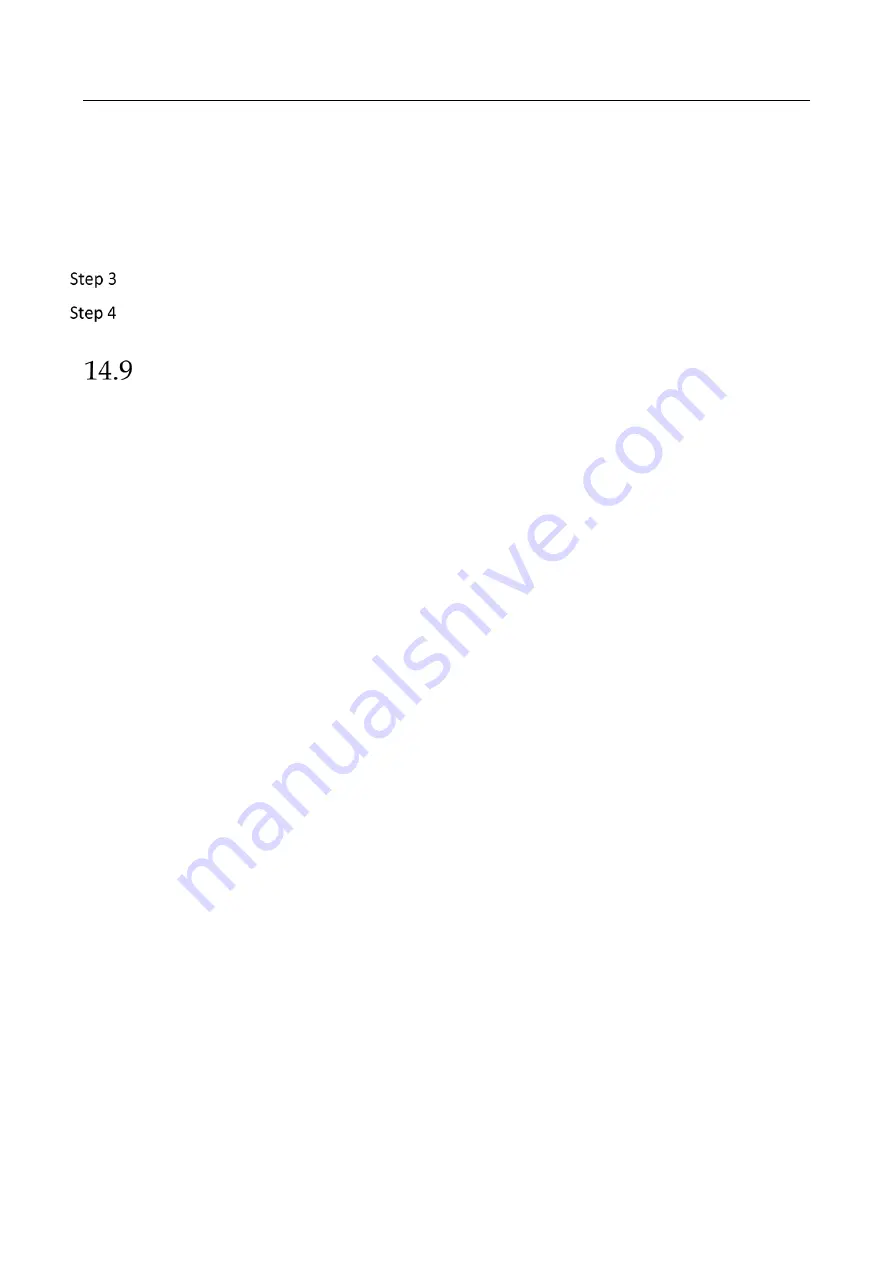
Network Video Recorder User Manual
142
Select Receivers: Select the receiver. Up to 3 receivers can be configured.
Receiver: The name of the receiver.
Receiver's Address: The Email address of user to be notified.
Enable Attached Picture: Check to enable the function if you want to send email with attached
alarm images. The interval is the time between two adjacent alarm images.
Click Apply.
(Optional) Click Test to send a test email.
Configure Ports
You can configure different types of ports to enable relevant functions.
Go to System > Network > Advanced > More Settings and configure port settings as needed.
Alarm Host IP/Port: With a remote alarm host configured, the device will send the alarm
event or exception message to the host when an alarm is triggered. The remote alarm host
must have the client management system (CMS) software installed.
The alarm host IP refers to the IP address of the remote PC on which the CMS software (e.g.,
iVMS-4200) is installed, and the alarm host port (7200 by default) must be the same as the
alarm monitoring port configured in the software.
Server Port: Server port (8000 by default) should be configured for remote client software
access and its valid range is 2000 to 65535.
HTTP Port: HTTP port (80 by default) should be configured for remote Web browser access.
Multicast IP: Multicast can be configured to enable Live View for cameras that exceed the
maximum number allowed through network. A multicast IP address covers Class-D IP ranging
from 224.0.0.0 to 239.255.255.255 and it is recommended to use an IP address ranging from
239.252.0.0 to 239.255.255.255.
When adding a device to the CMS software, the multicast address must be the same as that of
the device.
RTSP Port: RTSP (Real Time Streaming Protocol) is a network control protocol designed to
control streaming media servers. The port is 554 by default.
Enhanced SDK Service Port: The enhanced SDK service adopts TLS protocol over the SDK
service that provides safer data transmission. The port is 8443 by default.
Summary of Contents for WP-N6516-M2-16P
Page 1: ...USER MANUAL WP N6516 M2 16P www wisstar net info wisstar net ...
Page 4: ...Network Video Recorder User Manual 3 ...
Page 16: ...Network Video Recorder User Manual 15 IR Remote Functions ...
Page 89: ...Network Video Recorder User Manual 88 ...
Page 144: ...Network Video Recorder User Manual 143 Port Settings ...
Page 195: ...www wisstar net info wisstar net ...






























