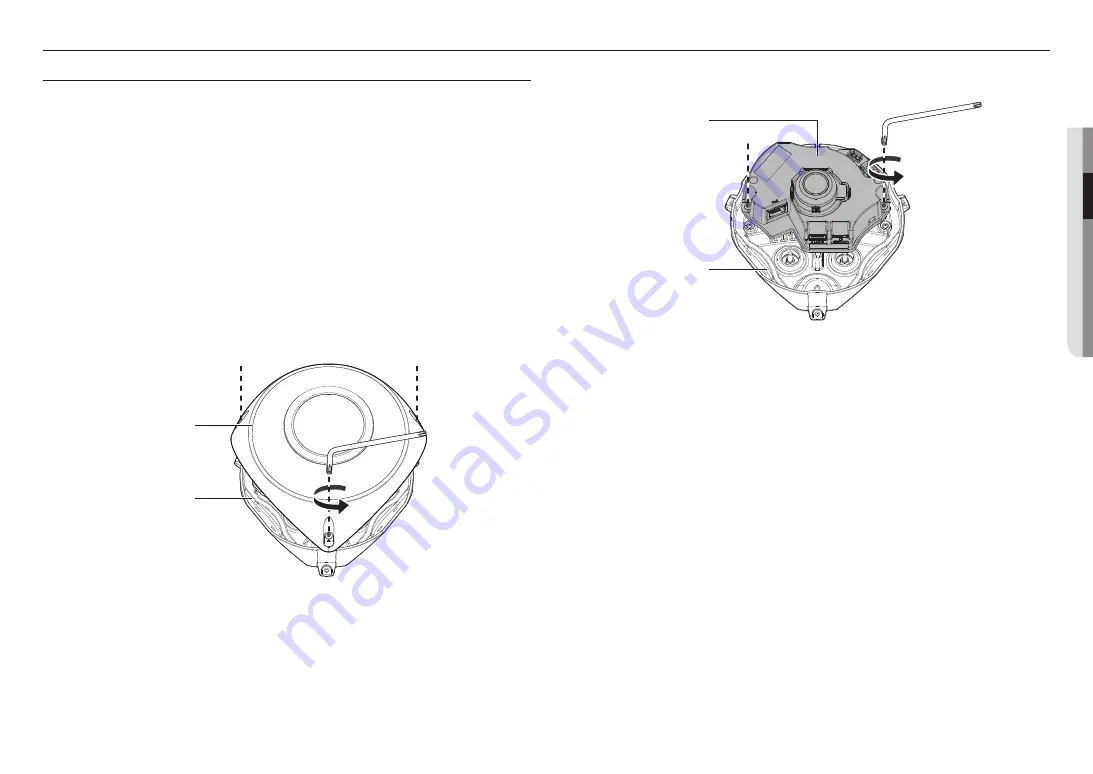
English _
9
●
●
INST
ALLA
TION & CONNECTION
installation & connection
INSTALLATION
J
`
This camera is waterproof and in compliance with the IP66 spec, but the jack connected to the external cable is not. You are
recommended to install this product below the edge of eaves to prevent the cable from being externally exposed.
Precautions before installation
Ensure you read out the following instructions before installing the camera:
•
It must be installed on the area (ceiling) that can withstand 5 times the weight of the camera including the
installation bracket.
•
Stuck-in or peeled-off cables can cause damage to the product or a fire.
•
For safety purposes, keep anyone else away from the installation site.
And put aside personal belongings from the site, just in case.
•
If excessive force is used while installing the product, the camera may be damaged due to malfunction.
Forcing assembly using non-compliant tools may damage the product.
Disassembling
1.
Using the provided Torx L wrench, turn the 3 screws counterclockwise to release the top cover.
Top Cover
Camera case
2.
Using the provided Torx L wrench, turn the 2 screws that secure the camera module counterclockwise to
release the camera module.
Camera case
Camera module
Summary of Contents for TNV-8010C
Page 1: ...NETWORK CAMERA User Manual TNV 8010C...
Page 26: ......










































