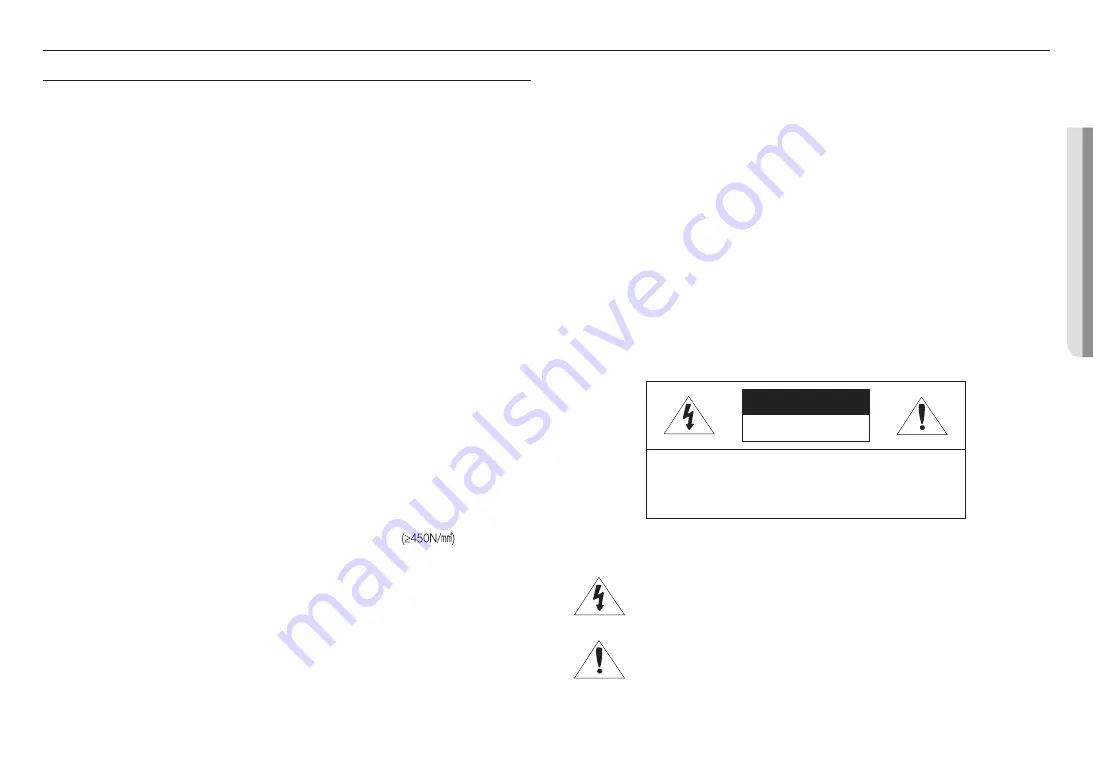
English _
3
!
OVER
VIEW
IMPORTANT SAFETY INSTRUCTIONS
1.
Before installation, read all manuals thoroughly and proceed with the installation according to
the directions.
2.
When connecting a power cable or signal line, check the external connection port first.
Incorrectly connecting the power supply may cause fire, electric shock or damage to the
product.
3.
If you notice any unusual smells or smoke coming from the unit, stop using the product.
If this occurs, immediately disconnect the power source and contact the service center.
Continued use may cause fire or electrical shock.
4.
Do not disassemble while the power is on.
5.
Before the power is supplied, confirm that all power cords have been properly connected.
An insecure connection may result in fire.
6.
If needed, you can disassemble the system after the power has been shut off for 30 minutes.
If the system has been in a high or low temperature environment, you may be injured by high
heat or low chill of the surface.
7.
Before turning the power on, confirm that the power supply supports 24Vac/6A 50/60Hz.
Power in excess of the rated voltage may cause a fire.
8.
Lightning or thunder may cause damage to the device.
When installing the product, consider taking measures that will minimize damage to the product
in the event of lightning.
9.
When the system is installed, it should be tightly anchored on a floor that can sufficiently sustain
its weight against any strong wind.
The fixing method and material used must be able to sustain at least 4 times the system’s
weight.
10.
Do not attach anything to the system.
11.
When installing in a dangerous environment, remove the equipment from the power supply to
reduce the possibility of ignition.
12.
Install explosion-proof seal fitting at the cable entry.
13.
During the assembly, fasten the bolt with a proper amount of torque
.
14.
Do not install near a heater or motor.
Install the system in a place with good ventilation.
15.
Technical support should be provided by authorized technical engineers.
16.
Do not install the product in a location that is humid, or where the product will be exposed to
dust or soot.
17.
Do not drop objects on the product, or apply strong impact to it.
Keep away from locations where there is excessive vibration or magnetic interference.
18.
Do not install on environment where temperature would exceed its operating temperature.
The equipment is certified for use in ambient temperatures from -40°C to 60°C (Start up
should be done at above -30°C)
19.
Keep out of direct sunlight, and away from heat radiation sources.
20.
If you want to relocate a product that has already been installed, be sure to turn off the power
and then move or reinstall it.
Failure to turn off the power may result in fire or electric shock.
21.
Install the product in a location with good ventilation.
When connecting a power cable or signal line, check the external connection port first.
22.
The rubber part of the camera wiper is expendable. Replace with a new one if performance is
degraded.
23.
Before cleaning the system, disconnect it from the power supply.
24.
This device has been verified using STP cable. The use of appropriate GND grounding and
STP cable is recommended to effectively protect your product and property from transient
voltage, thunderstroke, communication interruption.
25.
Please use adequate equipment when handling heavy products to prevent any risk of injury.
26.
For stable installation, you must use the provided accessories.
If you use any other accessories not provided by us, the features/performance/safety of the
product cannot be guaranteed.
27.
Periodically remove dirt on the surface of the product to prevent increase in surface
temperature of the product.
CAUTION
CAUTION
RISK OF ELECTRIC SHOCK.
DO NOT OPEN
CAUTION
: TO REDUCE THE RISK OF ELECTRIC SHOCK.
DO NOT REMOVE COVER (OR BACK).
NO USER SERVICEABLE PARTS INSIDE.
REFER SERVICING TO QUALIFIED SERVICE PERSONNEL.
EXPLANATION OF GRAPHICAL SYMBOLS
The lightning flash with arrowhead symbol, within an equilateral triangle, is
intended to alert the user to the presence of “dangerous voltage” within the
product’s enclosure that may be of sufficient magnitude to constitute a risk of
electric shock to persons.
The exclamation point within an equilateral triangle is intended to alert the user to
the presence of important operating and maintenance (servicing) instructions in
the literature accompanying the product.
overview
Summary of Contents for TNO-6322ER
Page 1: ...NETWORK CAMERA User Manual TNO 6322ER ...
Page 21: ......




































