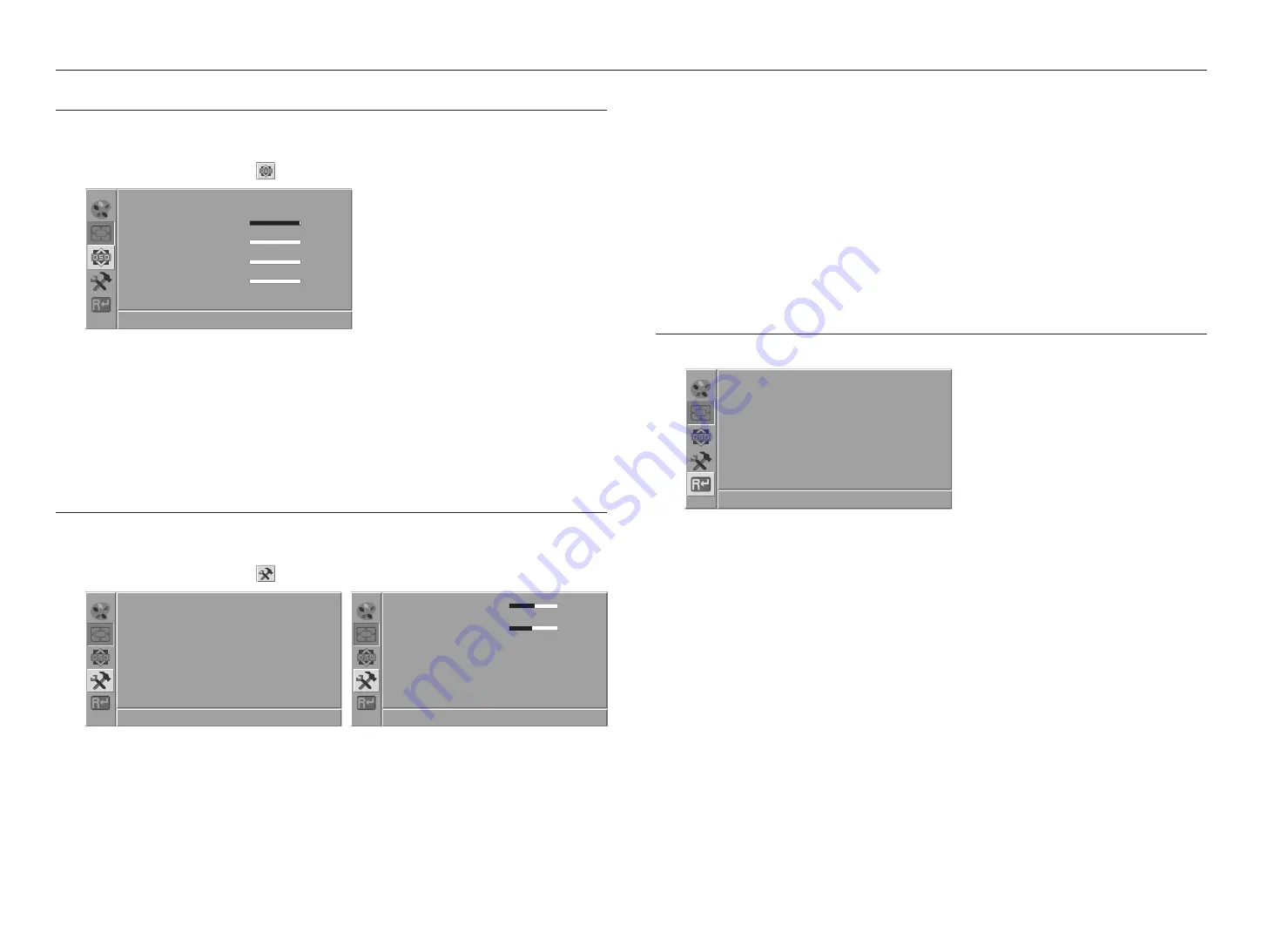
14_
menu settings
menu settings
OSD SETTINGS
Sets up OSD values.
1.
Press the [
MENU
] button to enter the main menu.
2.
Press the
$
/
%
button to select [
] icon, and then press the [
OK
] button.
Language English
OSD H.Pos
99 -
+
OSD V.Pos
0
-
+
OSD Time Out
6
-
+
Transparency
0
-
+
1280x1024@60Hz
~
Language : Select the screen language. The initial value is set to <
English
>.
~
OSD H.Pos : Moves the screen of the menu to the left or right.
~
OSD V.Pos : Moves the screen position of the menu up or down.
~
OSD Time Out : The menu screen disappears if the screen does not change for a certain period of time.
~
Transparency : Sets the transparency of the menu screen.
SYSTEM SETTINGS
Configures the system.
1.
Press the [
MENU
] button to enter the main menu.
2.
Press the
$
/
%
button to select [
] icon, and then press the [
OK
] button.
Scene
PC Game Movie Eco
Input
HDMI DP
Aspect Ratio
16:9 Auto 4:3
Active Contrast
On Off
Response Time
On Off
1280x1024@60Hz
Dark Brightness
50 -
+
Volume
48 -
+
Mute
On Off
DDCCI
On Off
1280x1024@60Hz
~
Scene : Select a screen mode appropriate for your viewing environment.
-
PC : A screen mode appropriate for document editing and internet environment.
-
Game : A screen mode appropriate for games.
-
Movie : A screen mode appropriate for movies.
-
Eco : A screen mode that saves energy by adjusting the screen brightness.
~
Input : You can select an input mode.
~
Aspect Ratio : You can select a screen size you want.
-
16:9 : Screen ratio is 16:9.
-
Auto : The optimal aspect ratio changes to 4:3 or 16:9 depending on the input signal.
-
4:3 : Screen ratio is 4:3.
~
Active Contrast : Setting Active Contrast to [
On
] adjusts the contrast of the screen.
~
Response Time : Determines the use of the response time.
~
Dark Brightness : Adjusts the dark intensity of the screen.
~
Volume : Adjusts the volume.
~
Mute : Determines the use of the mute function.
~
DDCCI : Determines the use of the communication between computer and monitor.
RESET
Resets the monitor settings to default.
Reset
1280x1024@60Hz


















