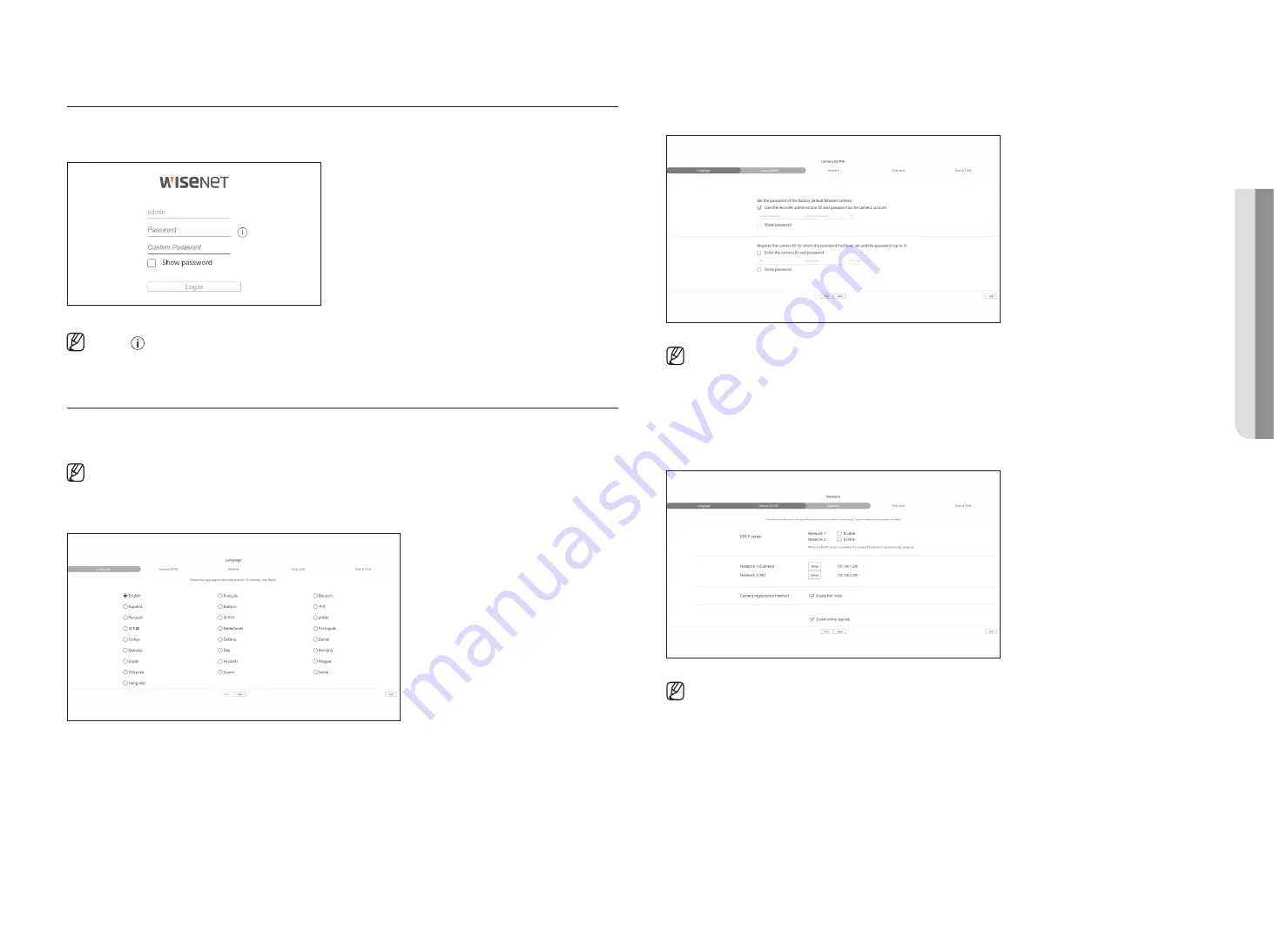
English
_81
SET THE RECORDER PASSWORD
After factory reset, the password must be set for the recorder to access the web viewer.
Enter the password of the admin account, and click <
login
>.
■
Click < > to view the basic guide for setting a password. Refer to the password setup rules.
INSTAllATION WIzARD
As shown below, proceed through each step of the <
Installation wizard
>.
Install Wizard can only be accessed at factory reset. If you do not want to proceed, click <
Exit
>.
■
When you complete installation using the install wizard on your recorder, the install wizard will not appear on your web viewer.
1.
In the <
language
> screen, select the language and press the <
Next
> button.
2.
Set the camera password in factory reset on the <
Camera ID/PW
> screen.
If ID/PW is already set in the camera, register the ID/PW and click <
Next
>.
■
When the password is in factory reset, it can be changed and managed in a batch.
■
Up to 3 sets of camera ID with password and password can be registered.
■
You may change the passwords of registered cameras all at once in the "
Setup
>
Camera
>
Camera password
" menu.
■
You cannot change the password for cameras registered with ONVIF and RTSP.
3.
Set the network connection type and the connection environment on the <
Network
> screen, and then click the
<
Next
> button.
■
For details on network settings, refer to the "
Getting Started
>
Installation wizard
" page in the Table of Contents.
•
ST
ARTIN
g
WE
b VIE
WER
Summary of Contents for LRN-810S
Page 1: ...NETWORKVIDEO RECORDER User Manual Wisenet NVR ...
Page 123: ......






























