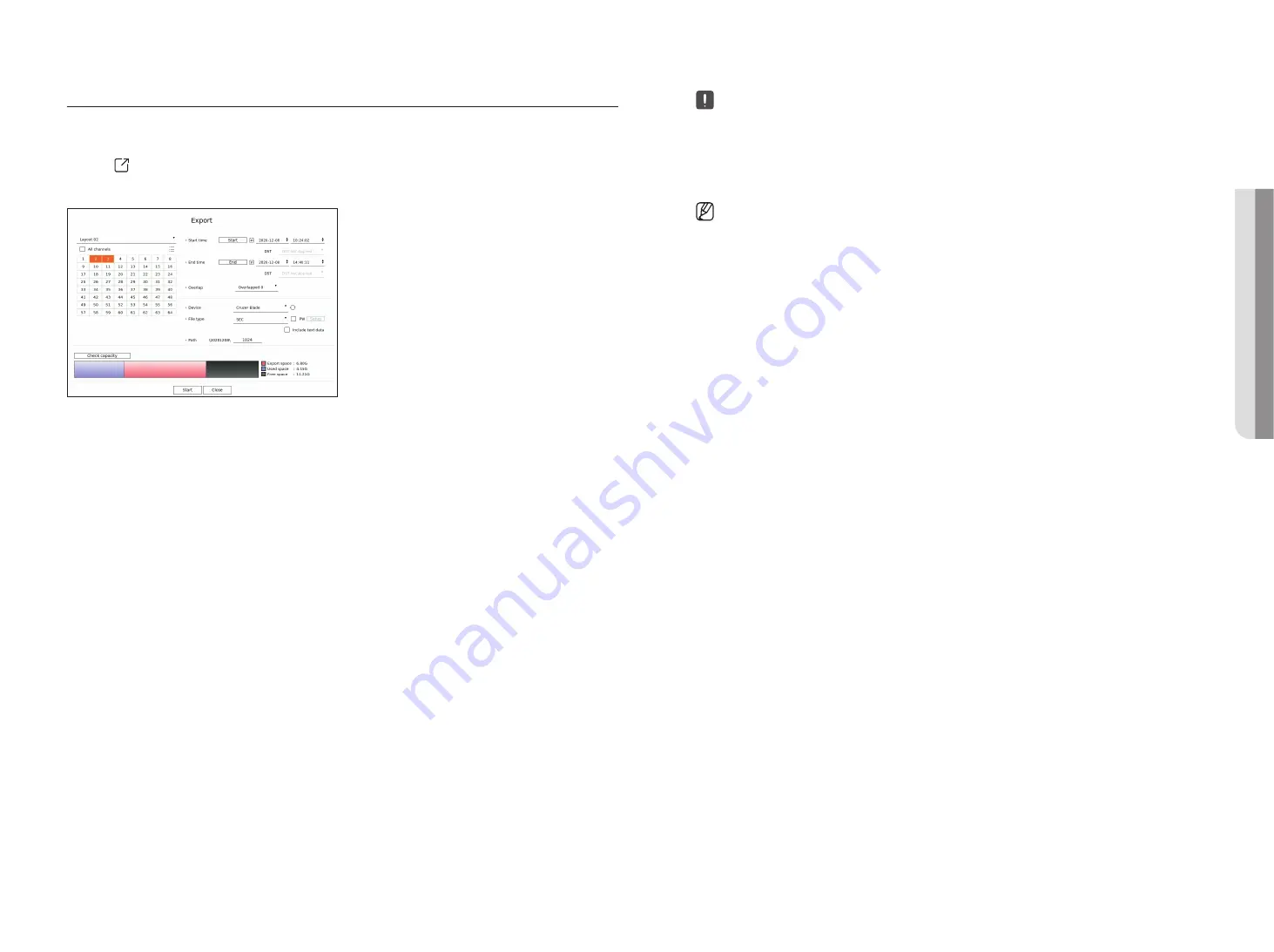
English
_31
ExPORTINg THE RECORDED VIDEO
You can search the storage device to be exported and export the recorded video of the desired time by layout or
channel.
1.
Click <
> at the bottom of the screen.
2.
The export setup screen will appear.
●
Select a layout : Select a desired layout from the layout list.
●
Channel : Select a channel to export.
■
You can select multiple channels. If you select <
All channels
>, all channels will be selected.
●
Export section : Set the <
Start
> and <
End
> time to run the export select to.
– Start : You can set the start time for the export to the desired time.
Click <
Start
> to set the export start time to the first time the video was recorded.
– End : You can set the end time for the export to the desired time.
Click <
End
> to set the export end time to the last time the video was recorded.
●
Overlap : Shows a list of overlapping data on a same time according to the number of data.
This is displayed when there are duplicate data in the same channel due to changes in the time or time zone.
■
For more details, refer to the "
Setup
>
Setting the System
>
Date/Time/Language
" page in the Table of Contents.
●
Device : Select a device to export the among the searched devices.
●
File type : Select the export format.
– SEC : You can export in your own file format that can be played directly on your PC. You can play with the viewer
included in the export folder.
■
If you select SEC format, you can choose whether to include
"PW Setup
" and "
Include text data
".
– Recorder : You can export to a file that can be played only on the recorder.
●
Path : Displays the folder location where the export file will be saved. You cannot change the storage folder, only
the file name to be saved.
●
Check capacity : You can check the selected export capacity and the current and remaining capacity of the export
device.
3.
After completing the export setup, select <
Start
>.
■
If there is no device to export, the <
Start
> button will be deactivated.
■
If you click <
Stop
> during the export progress, which is the export will be canceled.
4.
Click <
OK
> on the export completion confirmation window to finish.
■
If you insert a USB memory stick with insufficient storage space, volume calculation may be disabled.
Format the memory stick or delete some of the data on the memory stick to secure adequate storage space.
■
The operation speed of the product may slow down if the export is in which is a progress.
■
You can switch to the menu screen during export progress, but data playback will not be possible.
■
Data can be played in the web viewer during export progress, but audio will not be supported.
■
If the export fails, check the current capacity and status to see if the hard disk is connected properly in the "
Device
>
Storage
device
" menu.
■
If <
Hide
> is selected while the export is in progress, the screen changes to the upper menu, but the export continues.
•
l
IVE
Summary of Contents for LRN-810S
Page 1: ...NETWORKVIDEO RECORDER User Manual Wisenet NVR ...
Page 123: ......
















































