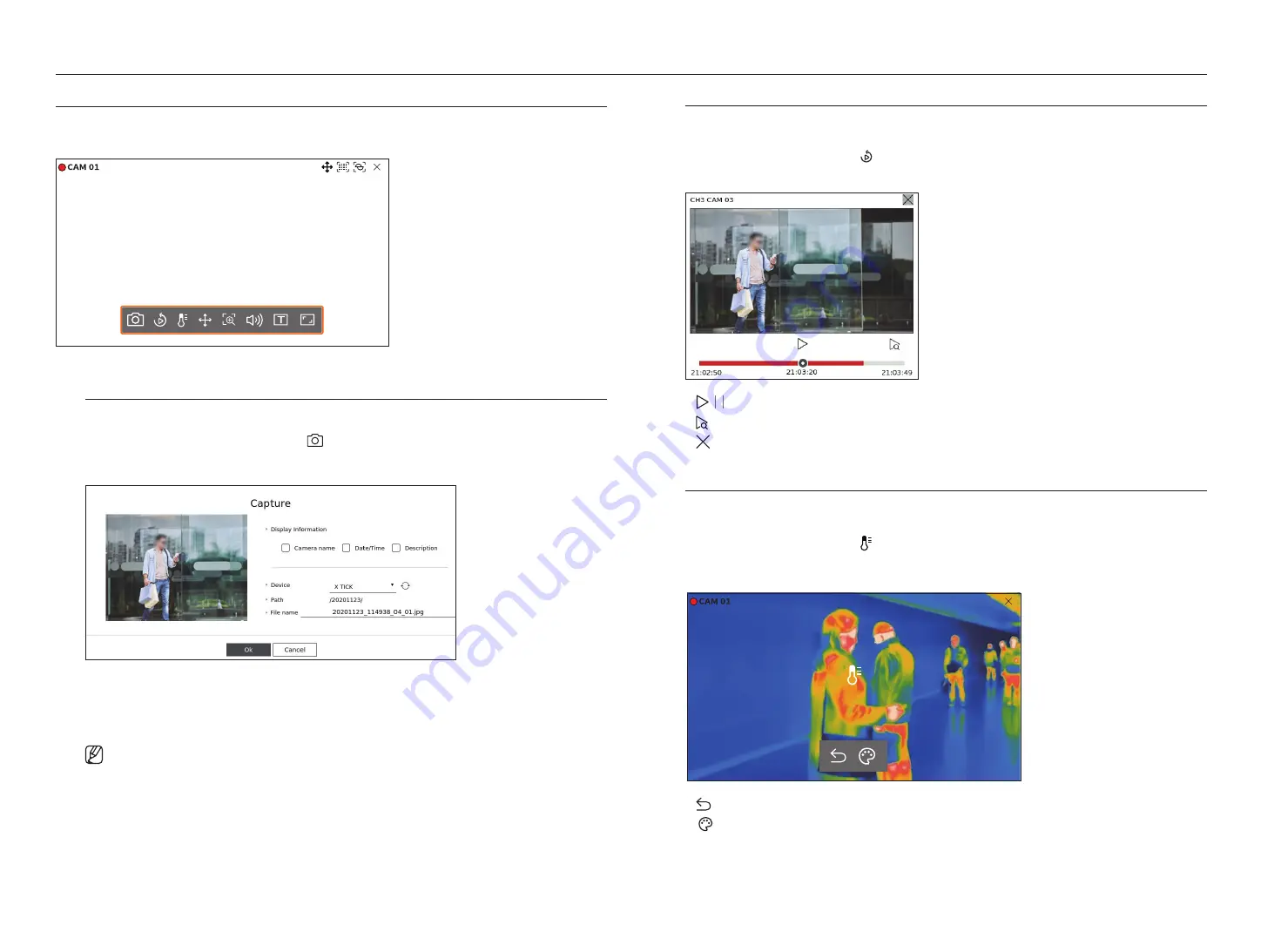
26_
live
live
CAMERA VIDEO CONTROl
By using the function icon of the video window, you can easily use the functions of capture, video zoom, PTZ camera
and thermal imaging camera. When you place your mouse over the video window, the live screen menu will appear.
Capture
You can take a screenshot of the current video of a specific channel selected on the live screen.
1.
Select a channel to capture video and click <
>.
2.
Select the output information to be displayed on the captured screen.
3.
Set the device where the screenshot file will be saved and the file name.
4.
Complete the settings and click <
OK
> then the image captured from the screen is saved to the selected
device.
■
Camera screen larger than 2 megapixels is captured in Full HD size.
Instant Viewer
You can move the video back 30 seconds and play it while live monitoring. Instant viewer plays video from 30
seconds to 1 minute from the current time.
Select the desired channel and click < >.
The Instant Viewer screen appears.
●
/ : The video is played/paused.
●
: Moves to the playback screen.
●
: Instant Viewer playback ends.
Temperature Detection Mode
For images that support the thermal imaging camera function, you can click the desired point to check the
temperature information.
Select the desired channel and click < >.
When you place your mouse over the video, the mouse pointer changes to a thermometer shape, and when you
click a specific location on the video, the temperature at that location is displayed next to the mouse pointer.
36.5°
●
: Exits temperature sensing mode.
●
: The color of the video changes according to the temperature color selection.
Summary of Contents for LRN-810S
Page 1: ...NETWORKVIDEO RECORDER User Manual Wisenet NVR ...
Page 123: ......






























