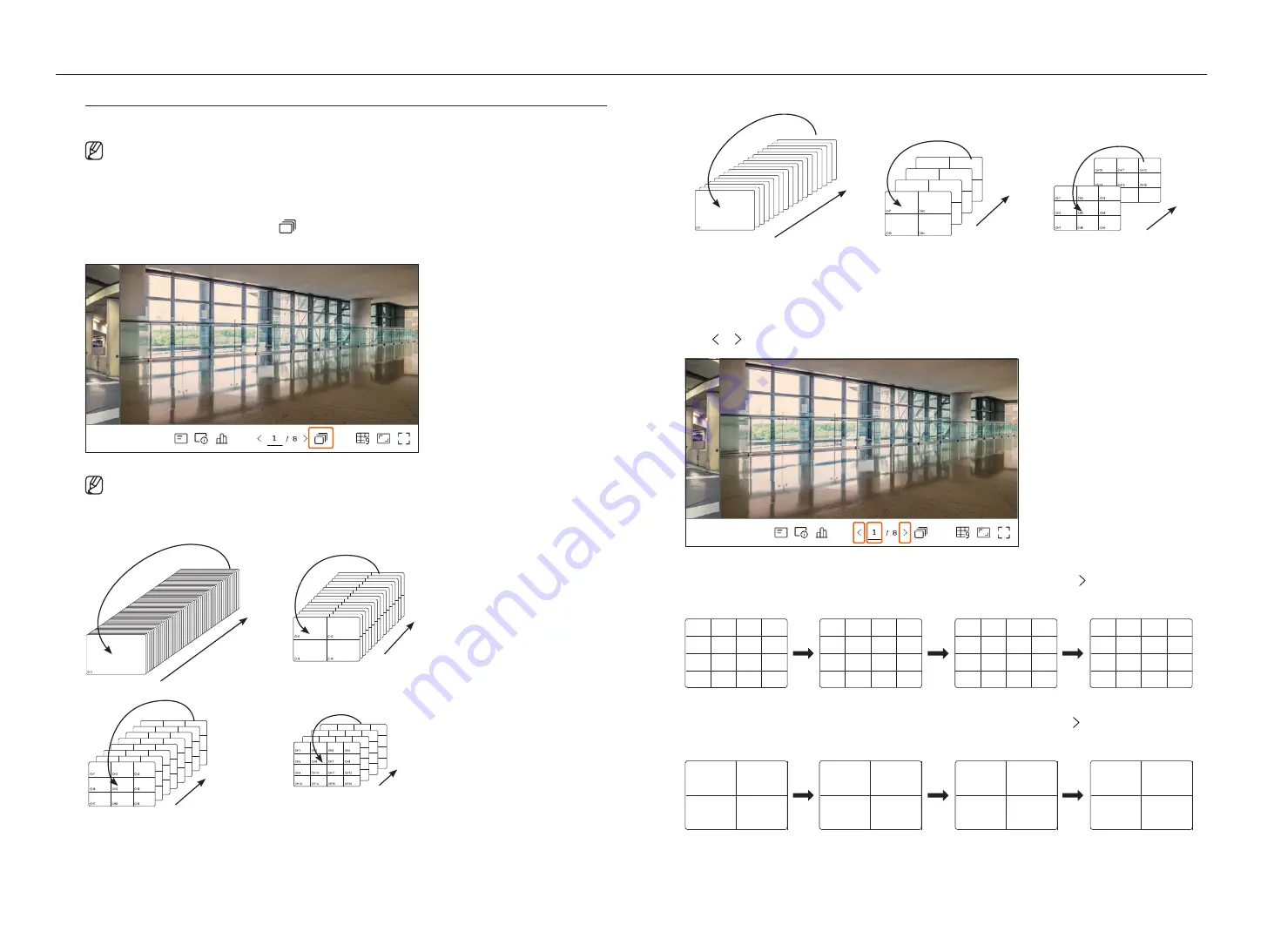
18_
live
live
Switching the Split Mode
You can split the live video from cameras to Single, 4-split, 9-Split, or 16-split mode and watch them one by one.
■
Each product supports different split modes.
Auto Sequence
To switch the screen automatically, click <
> at the bottom of the screen.
You can monitor the split mode of your own choice by switching one after another at a certain interval.
■
When you switch the channel, the video may be delayed depending on the network condition.
Example 1) 64-channel model
64
1
Single mode
61-64
1-4
4-split mode
64
55-63
1-9
9-split mode
49-64
1-16
16-split mode
Example 2) 16-channel model
16
1
Single mode
13-16
1-4
4-split mode
10-16
1-9
9-split mode
Manual Switching
Click or at the bottom of the screen or enter a page number to go to that page.
Example 1) After setting to 16-split mode for the 64 channel model, if the right (
) button is clicked:
Channel(CH 1~16)
➡
Channel(CH 17~32)
➡
Channel(CH 33~48)
➡
Channel(CH 49~64)
CH1
CH2
CH3
CH4
CH5
CH6
CH7
CH8
CH9
CH10
CH11
CH12
CH13
CH14
CH15
CH16
CH17
CH18
CH19
CH20
CH21
CH22
CH23
CH24
CH25
CH26
CH27
CH28
CH29
CH30
CH31
CH32
CH33
CH34
CH35
CH36
CH37
CH38
CH39
CH40
CH41
CH42
CH43
CH44
CH45
CH46
CH47
CH48
CH49
CH50
CH51
CH52
CH53
CH54
CH55
CH56
CH57
CH58
CH59
CH60
CH61
CH62
CH63
CH64
Example 2) After setting to 4-split mode for the 16 channel model, if the right (
) button is clicked:
Channel(CH 1~4)
➡
Channel(CH 5~8)
➡
Channel(CH 9~12)
➡
Channel(CH 13~16)
CH1
CH2
CH3
CH4
CH5
CH6
CH7
CH8
CH9
CH10
CH11
CH12
CH13
CH14
CH15
CH16
Summary of Contents for LRN-810S
Page 1: ...NETWORKVIDEO RECORDER User Manual Wisenet NVR ...
Page 123: ......
















































