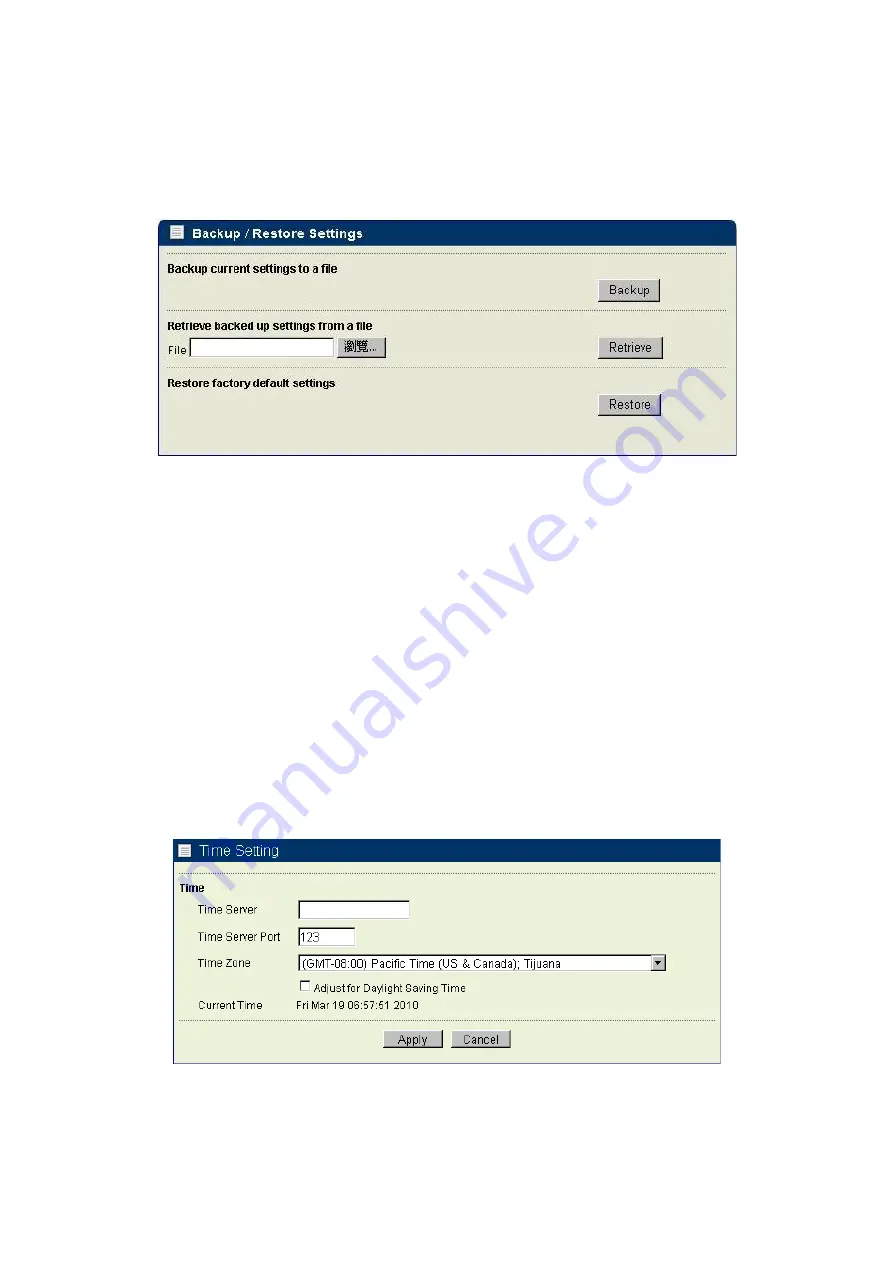
Backup/Restore
It would be better to backup settings of device after it work fine, so that you can recover settings quickly
when something go wrong.
Figure 19
Backup/Restore
Open “
Backup/Restore
” page
,
click “
Backup
”, it will pop up a dialog for input path and
filename, such as
F:\device.cfg
, and it will save “
device.cfg
” in the local disk after that.
Open “
Backup/Restore
” page, click “Browser”
,
It will pop up a dialog to choice what file you want to
restore, such as “
F:\device.cfg
”, then click “
Retrieve
, the settings of the file will be restored back to
device, and it will active for the device after auto reboot.
Open “
Backup/Restore
” page, click “
Restore
”, device will back to factory settings, or push “Default”
button as device active, then it will back to factory settings after Alarm LED stop flash.
Time Server
Figure 20
Time Setting


















