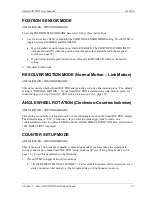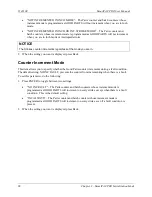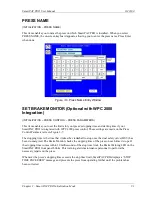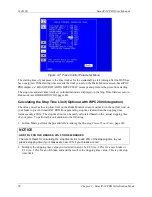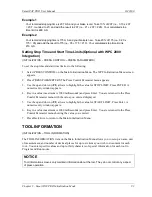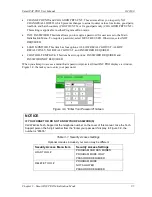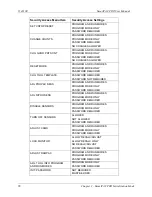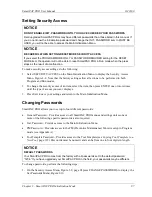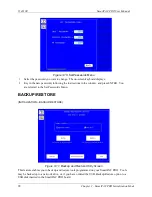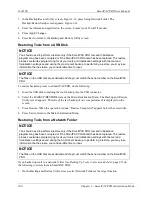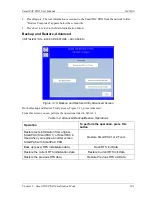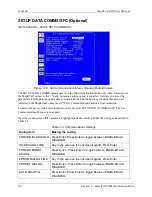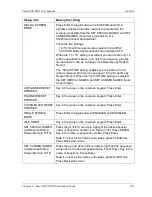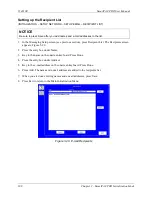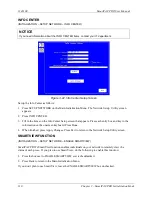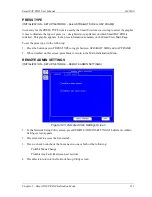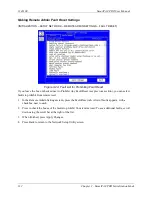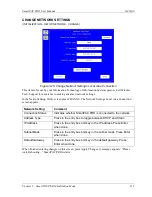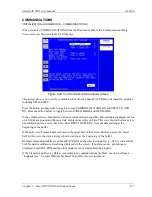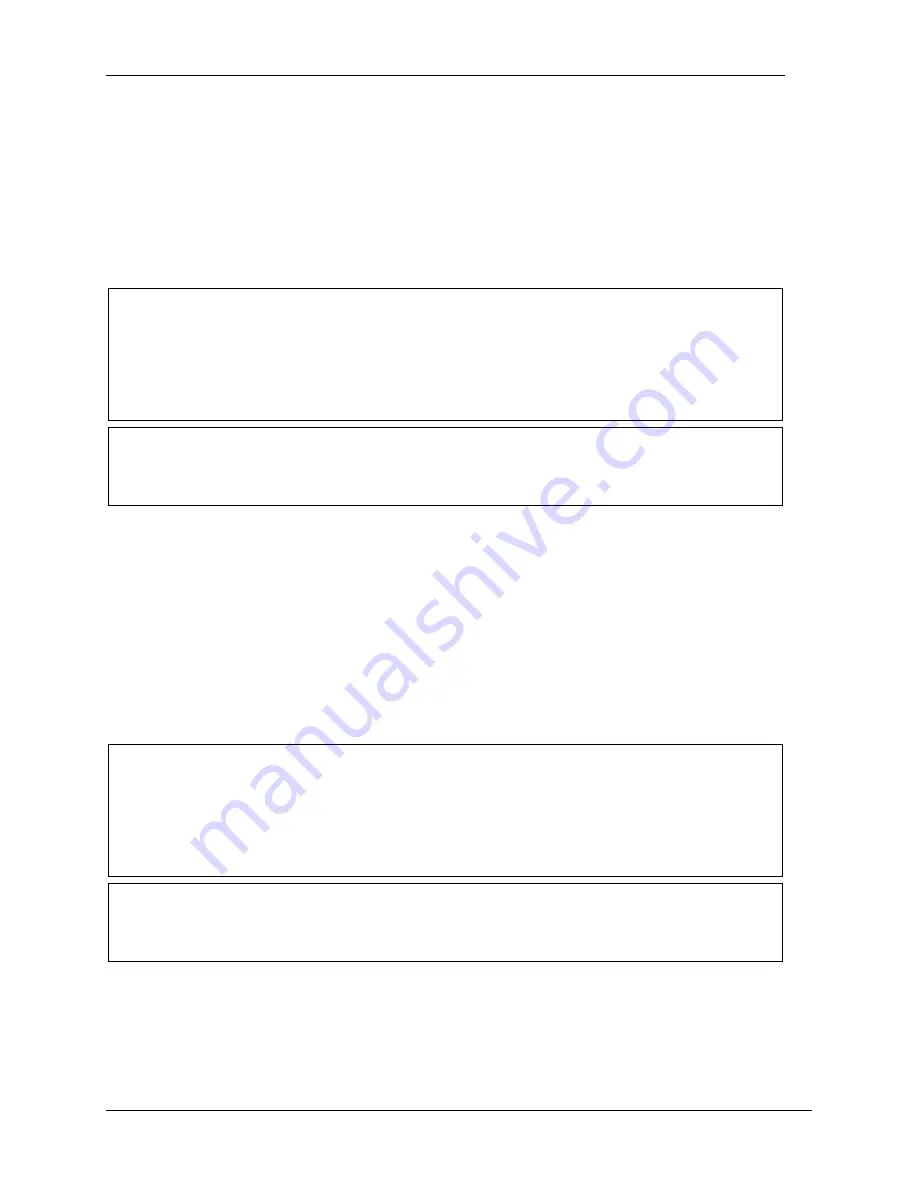
1143100
SmartPAC PRO User Manual
100
Chapter 3 – SmartPAC PRO Initialization Mode
1.
In the Backup/Restore Utility screen, Figure 3-11, press Setup Network Folder. The
Backup/Restore Setup screen appears, Figure 3-12.
2.
Enter the information specified on the screen. Contact your IT staff if needed.
3.
Press Apply Changes.
4.
Press Exit to return to the Backup and Restore Utility screen.
Restoring Tools from a USB Disk
NOTICE
You should need to perform a restore only if the SmartPAC PRO tool and Initialization
programming has been corrupted or if the SmartPAC PRO board has been replaced. The restore
process overwrites programming for all your tools and Initialization settings with the tool and
Initialization settings saved during the most recent backup. In performing a restore, you may lose
information that has taken you considerable time to input.
NOTICE
The files on the USB disk are serialized and they must match the serial number on the SmartPAC
PRO.
To restore backed-up tools to a SmartPAC PRO, do the following:
1.
Insert the USB disk containing the tools backup into the USB connector.
2.
Select the BACKUP/RESTORE item on the Main Initialization Menu. The Backup and Restore
Utility screen appears. The date of the last backup (if one was performed) is displayed on the
screen.
3.
Press Restore. When the operation is done, “Restore Completed” appears below the screen title.
4.
Press Exit to return to the Main Initialization Menu.
Restoring Tools from a Network Folder
NOTICE
You should need to perform a restore only if the SmartPAC PRO tool and Initialization
programming has been corrupted or if the SmartPAC PRO board has been replaced. The restore
process overwrites programming for all your tools and Initialization settings with the tool and
Initialization settings saved during the most recent backup. In performing a restore, you may lose
information that has taken you considerable time to input.
NOTICE
The files on the USB disk are serialized and they must match the serial number on the SmartPAC
PRO.
If you backed up tools to a network folder (see
Backing Up Tools to a Network Folder
, page 99) do
the following to restore them to SmartPAC PRO:
1.
On the Backup and Restore Utility screen, select Network Folder as the target location.
Summary of Contents for SmartPAC PRO
Page 1: ......
Page 2: ......
Page 4: ......
Page 6: ......
Page 20: ......
Page 22: ......
Page 24: ......
Page 42: ...1143100 SmartPAC PRO User Manual 42 Chapter 1 Introduction to SmartPAC PRO ...
Page 142: ...1143100 SmartPAC PRO User Manual 142 Chapter 4 SmartPAC PRO Program Mode ...
Page 200: ...1143100 SmartPAC PRO User Manual 200 Chapter 6 Using DiProPAC Die Protection Optional ...
Page 222: ...1143100 SmartPAC PRO User Manual 222 Chapter 7 ProCamPAC Instructions ...
Page 254: ...1143100 SmartPAC PRO User Manual Appendix C SmartView Remote Viewing and E mail Setup 254 ...
Page 280: ...SmartPAC PRO User Manual 1143100 280 Appendix C Reporting Downtime and Scrap to SFC ...
Page 290: ...SmartPAC PRO User Manual 1143100 290 Index Y yellow fault 232 yellow sensor 169 ...
Page 292: ......
Page 294: ......
Page 296: ......
Page 298: ......
Page 300: ......
Page 301: ......
Page 302: ......
Page 303: ......
Page 304: ......
Page 305: ......
Page 306: ......
Page 307: ......
Page 308: ......
Page 309: ......
Page 310: ......
Page 311: ......
Page 312: ......
Page 313: ......
Page 314: ......
Page 315: ......
Page 316: ......
Page 317: ......
Page 318: ......