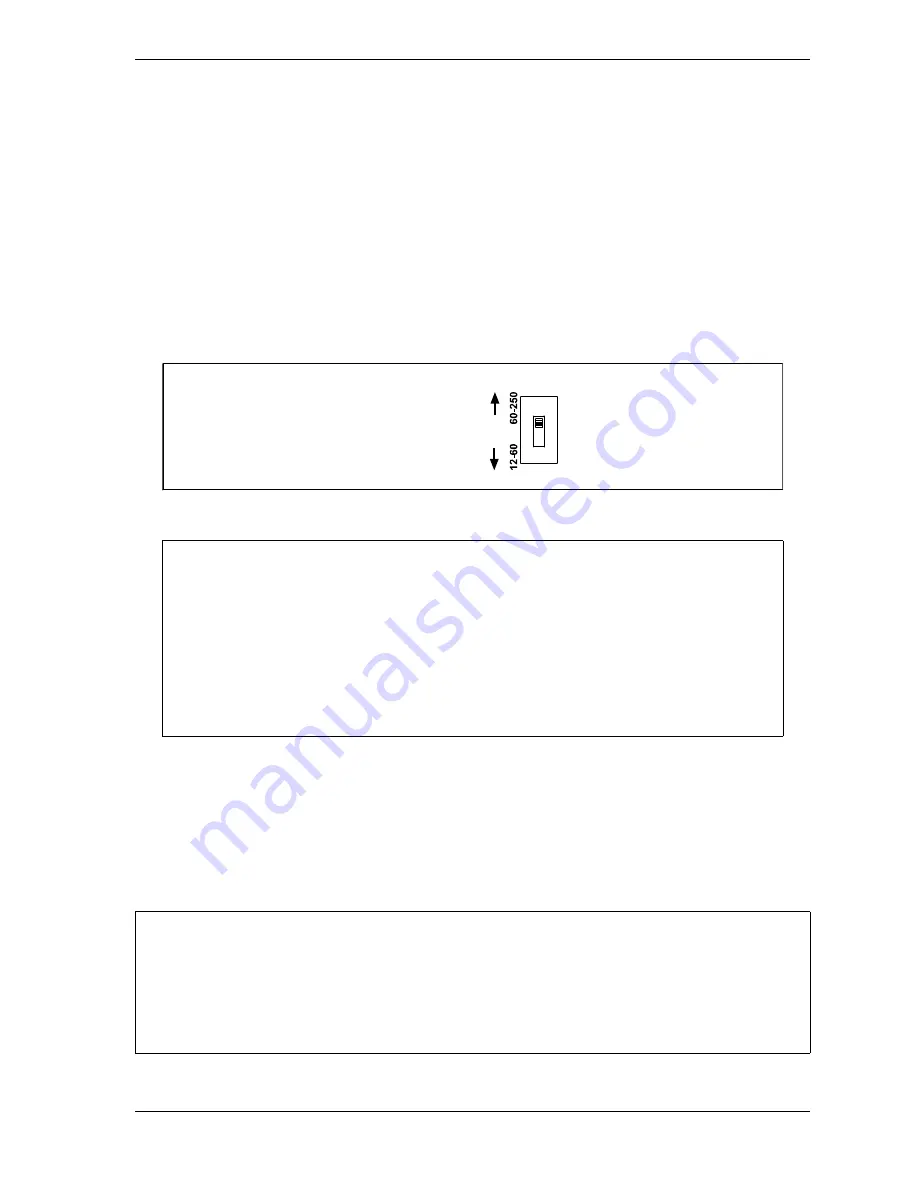
SmartPAC 2 with WPC 2000 Integration User Manual
1128600
Installation
2-55
Setting the Input Check Voltage Switch
When the input check circuit is wired as shown in Table 2-17, page 2-54, do the following:
1.
Find the input check voltage switch, S101, on the SmartPAC 2 board (see Figure 2-25,
page 2-51). It is located on the right side of the board just beneath the E-stop relays.
2.
Place S101 in the Down position.
When the input check circuit is wired directly in parallel with the coil of the dual safety valve,
do the following:
1.
For a coil voltage of 60-250V, the switch should be placed in the Up position, the factory
setting; for 12-60V coil voltage, place the switch in the Down position.
Connecting SmartPAC 2 to a Network
Before you can connect SmartPAC 2 to a computer network, your network administrator must
make the necessary connections and settings.
The Ethernet cable is plugged into the Ethernet connector on the SmartPAC 2 board (see
Figure 2-25, page 2-51).
Figure 2-27. Input Check Switch (S101)
HOW THE INPUT CHECK CIRCUIT DETECTS RESOLVER CHAIN BREAKAGE
When the dual safety valve relay is energized by the press control to start the press,
voltage is produced in the input check circuit. This signals SmartPAC 2 to initiate a stroke
at the press. If SmartPAC 2 gets no signal from the resolver within the specified start time
limit (resolver not turning), SmartPAC 2 opens the Emergency-stop circuit and a “loss of
rotation” fault message is displayed on the LCD. The fault indicates that the resolver belt
or chain is broken or so loose that the resolver shaft cannot move. Other possible reasons
for the fault are low air pressure to the clutch or a bad clutch.
SETTING STATIC IP ADDRESS
SmartPAC 2 comes from the factory set up for a Dynamic Host Configuration Protocol (DHCP)
network, which automatically assigns IP addresses. If your network requires static IP addresses,
have your network administrator call Wintriss Tech. Support for assistance in setting up SmartPAC
2 with a static IP address. See
S101
Push switch down
for 12-60V
Push switch up
for 60-250V
NOTICE
NOTICE
Summary of Contents for SmartPAC 2
Page 2: ......
Page 4: ......
Page 6: ......
Page 28: ...1128600 SmartPAC 2 with WPC 2000 Integration User Manual xxii Table of Contents ...
Page 44: ...1128600 SmartPAC 2 with WPC 2000 Integration User Manual 1 16 Introduction ...
Page 186: ...1128600 SmartPAC 2 with WPC 2000 Integration User Manual 3 26 Keyboard Displays Etc ...
Page 440: ...1128600 SmartPAC 2 with WPC 2000 Integration User Manual D 12 Updating SmartPAC 2 Firmware ...
Page 478: ...1128600 SmartPAC 2 with WPC 2000 Integration User Manual G 6 Replacing SmartPAC 2 PC Board ...
Page 548: ...1128600 SmartPAC 2 with WPC 2000 Integration User Manual GL 8 Glossary ...
Page 558: ...1128600 SmartPAC 2 with WPC 2000 Integration User Manual IN 10 Index ...
Page 560: ......
Page 562: ......
Page 564: ......
Page 566: ......
Page 568: ......
Page 570: ......
Page 572: ......
Page 574: ......
Page 576: ......
Page 577: ......
Page 578: ...APPROVALS SCALE C SIZE TITLE SHEET OF DRAWING NUMBER REV ...
Page 579: ...APPROVALS SCALE C SIZE TITLE SHEET OF DRAWING NUMBER REV ...
Page 580: ...APPROVALS SCALE C SIZE TITLE SHEET OF DRAWING NUMBER REV ...
Page 581: ...APPROVALS SCALE C SIZE TITLE SHEET OF DRAWING NUMBER REV ...
Page 582: ......
Page 583: ......
Page 584: ......
Page 585: ......
Page 586: ......
Page 587: ......
Page 588: ......
Page 589: ......
Page 590: ......
Page 591: ......
Page 592: ......
Page 593: ......
Page 594: ......
Page 595: ......
Page 596: ......
Page 597: ......
Page 598: ......
Page 599: ......
Page 600: ......
Page 601: ......
Page 602: ......
Page 603: ......
Page 604: ......






























