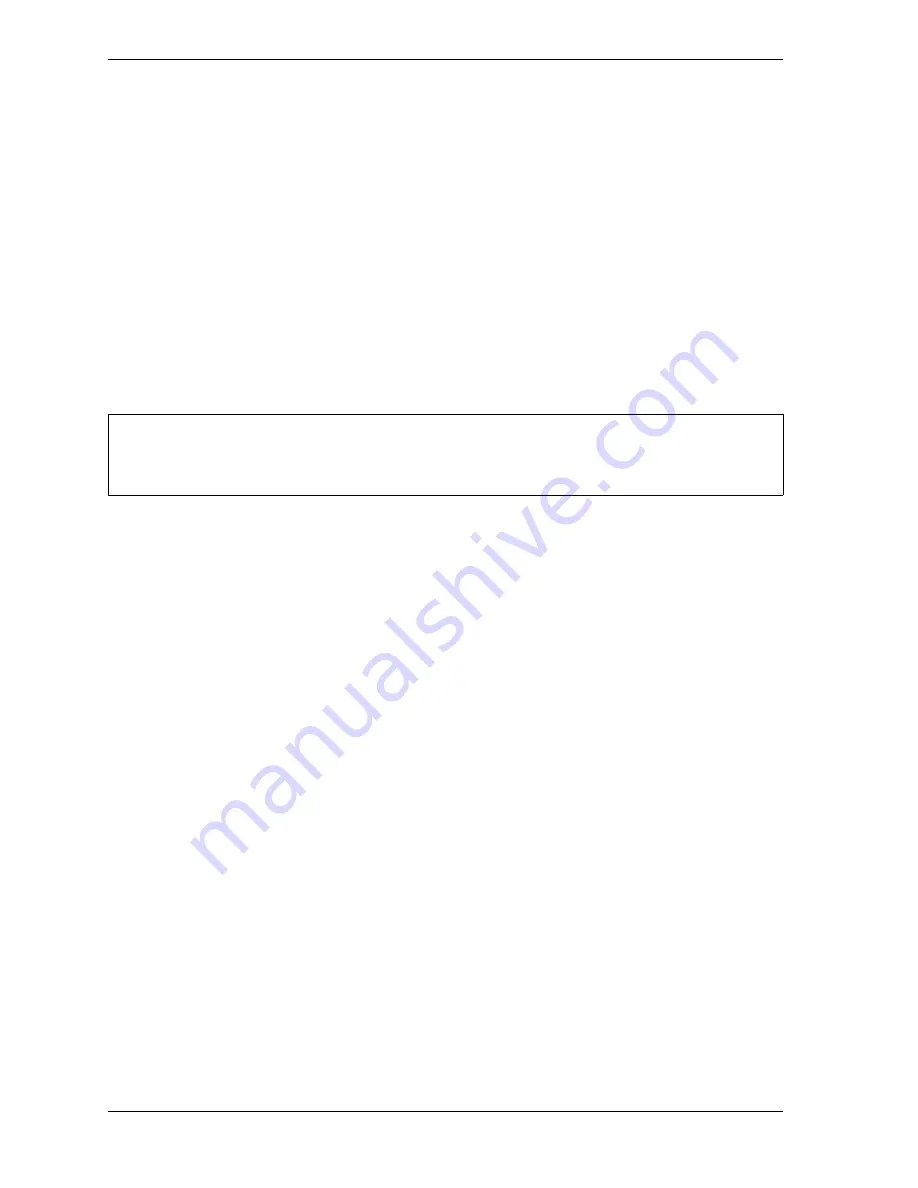
1128600
SmartPAC 2 with WPC 2000 Integration User Manual
J-8
Option 1 User Inputs
the inputs are connected properly by displaying the appropriate input status screen (see
Viewing the Status of User Inputs
Changing User Input Stop Type
WPC 2000 Option 1 user inputs are set to E-stop at the factory (see Table J-1, page J-2) but
can be modified on the Press Control User Interlock Menu in SmartPAC 2 Initialization. User
inputs 12-31 can be set to Top-stop, Top-stop/Lockout (a new setting), E-stop, E-stop/
Lockout, or Unused. Cross-checked input pairs 32/33, 34/35, 36/37, and 38/39 can be set to
E-stop or E-stop/Lockout.
Top-stop/Lockout is also available as an option for WPC 2000 user inputs 1-7 if you have
SmartPAC 2 firmware version 3.32 or higher. The Unused setting can be selected to bypass
inputs you are not connecting.
You can assign names to the auxiliary equipment you are connecting to Option 1 inputs on the
same screen on which you set the input stop type. A setup sheet on which you can document
equipment name/user input assignments is provided on page J-13.
To change the stop type for a user input, follow these instructions:
1.
On the SmartPAC 2 Main Initialization Menu (see Figure 4-1, page 4-1), move the
highlight bar to PRESS CONTROL, using the cursor keys, and press ENTER. The WPC
Initialization Menu (see Figure 4-18, page 4-23) displays with the USER INTERLOCKS
item highlighted by default.
2.
On the WPC Initialization Menu, press ENTER with USER INTERLOCKS highlighted.
The Change User Interlocks screen (see Figure J-4, page J-10) displays.
3.
Press the function key (i.e.,
F2
,
F3
, or
F4
) corresponding to the group of user inputs (i.e.,
Group 1, Group 2, or Group 3) within which the user input you wish to update falls. The
Press Control User Interlock Menu for that user input group displays (see Figure 4-19,
page 4-24, which uses the screen for standard user inputs 1-11 as an example) with the
stop type for the first user input in the group highlighted.
4.
Perform steps 2 through 4 of the procedure documented in
change the stop type and assign a name to each user input you wish to re-program.
5.
When you are finished, press RESET to save your settings.
You cannot program control-reliable, cross-checked inputs 32-39 (or inputs 8-11 in WPC 2000) as
Top-stop/Lockout or Unused. These safety inputs must be set as either E-stop or E-stop/Lockout.
NOTICE
Summary of Contents for SmartPAC 2
Page 2: ......
Page 4: ......
Page 6: ......
Page 28: ...1128600 SmartPAC 2 with WPC 2000 Integration User Manual xxii Table of Contents ...
Page 44: ...1128600 SmartPAC 2 with WPC 2000 Integration User Manual 1 16 Introduction ...
Page 186: ...1128600 SmartPAC 2 with WPC 2000 Integration User Manual 3 26 Keyboard Displays Etc ...
Page 440: ...1128600 SmartPAC 2 with WPC 2000 Integration User Manual D 12 Updating SmartPAC 2 Firmware ...
Page 478: ...1128600 SmartPAC 2 with WPC 2000 Integration User Manual G 6 Replacing SmartPAC 2 PC Board ...
Page 548: ...1128600 SmartPAC 2 with WPC 2000 Integration User Manual GL 8 Glossary ...
Page 558: ...1128600 SmartPAC 2 with WPC 2000 Integration User Manual IN 10 Index ...
Page 560: ......
Page 562: ......
Page 564: ......
Page 566: ......
Page 568: ......
Page 570: ......
Page 572: ......
Page 574: ......
Page 576: ......
Page 577: ......
Page 578: ...APPROVALS SCALE C SIZE TITLE SHEET OF DRAWING NUMBER REV ...
Page 579: ...APPROVALS SCALE C SIZE TITLE SHEET OF DRAWING NUMBER REV ...
Page 580: ...APPROVALS SCALE C SIZE TITLE SHEET OF DRAWING NUMBER REV ...
Page 581: ...APPROVALS SCALE C SIZE TITLE SHEET OF DRAWING NUMBER REV ...
Page 582: ......
Page 583: ......
Page 584: ......
Page 585: ......
Page 586: ......
Page 587: ......
Page 588: ......
Page 589: ......
Page 590: ......
Page 591: ......
Page 592: ......
Page 593: ......
Page 594: ......
Page 595: ......
Page 596: ......
Page 597: ......
Page 598: ......
Page 599: ......
Page 600: ......
Page 601: ......
Page 602: ......
Page 603: ......
Page 604: ......






























