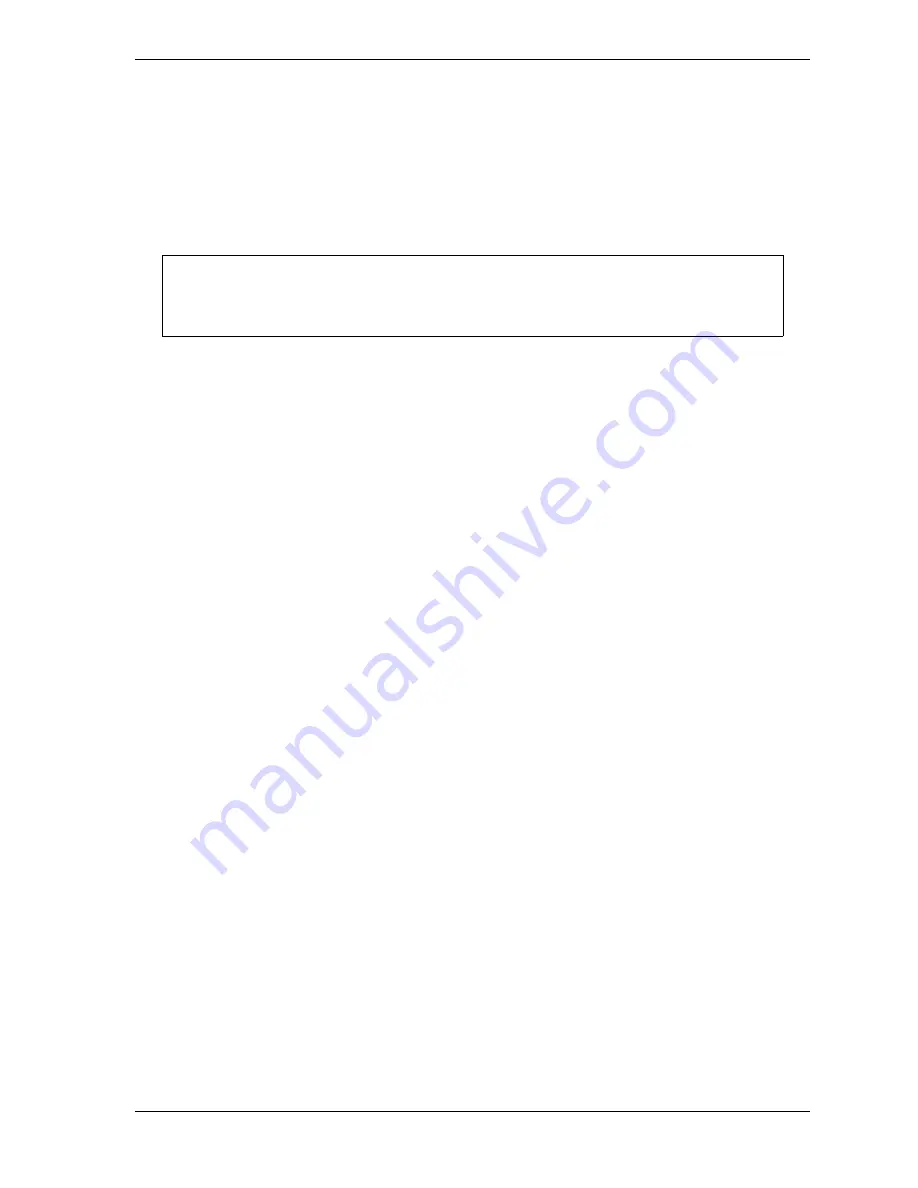
SmartPAC 2 with WPC 2000 Integration User Manual
1128600
Installation
2-113
•
The F26 fault code should appear on the SmartPAC 2 display
5.
Press RESET to clear the fault.
6.
When the flywheel has stopped turning, press and hold the Operate button on the Bar
Mode Control. The Dual Safety Valve should energize and stay energized.
7.
You can now bar the press, using a spring-loaded turnover bar.
8.
Go to the next applicable test.
Checking Operation of the User Inputs
This test verifies that any user inputs you have connected to auxiliary press functions are
wired and operating correctly. If you have not wired any user inputs, go to the next section.
To perform this test, do the following:
1.
Run the press. Actuate one of the user inputs.
•
If the press stops and the appropriate fault code displays, the input is wired and
operating properly. Repeat the test for the other user inputs. When you have checked
all of the inputs, go to the next test.
•
If the press does not stop and/or the appropriate fault code does not display, check the
wiring of that input, referring to
the test. If the press still does not stop and/or the correct fault code does not display, call
Wintriss Tech. Support.
Checking Cam Channels (ProCamPAC Only)
Create some test settings for your cam channels in Program mode (see
, page 5-38), load the tool settings, and switch to Run mode to run the press.
Ensure that the equipment (feed, blow off, lube, etc.) controlled by each channel is operating
appropriately according to the settings you made.
What Next?
To program and use your SmartPAC 2, follow the instructions in the remaining chapters of
this manual. Go to Chapter 4 to make Initialization settings for your SmartPAC 2.
Wiring Tables
Tables showing WPC 2000 and SmartPAC 2 wiring connections are provided on the
following pages.
As you bar the press, WPC 2000 monitors the speed of the crank. If you bar the press too
quickly, the DSV de-energizes and an F26 fault code displays, stopping the press.
NOTICE
Summary of Contents for SmartPAC 2
Page 2: ......
Page 4: ......
Page 6: ......
Page 28: ...1128600 SmartPAC 2 with WPC 2000 Integration User Manual xxii Table of Contents ...
Page 44: ...1128600 SmartPAC 2 with WPC 2000 Integration User Manual 1 16 Introduction ...
Page 186: ...1128600 SmartPAC 2 with WPC 2000 Integration User Manual 3 26 Keyboard Displays Etc ...
Page 440: ...1128600 SmartPAC 2 with WPC 2000 Integration User Manual D 12 Updating SmartPAC 2 Firmware ...
Page 478: ...1128600 SmartPAC 2 with WPC 2000 Integration User Manual G 6 Replacing SmartPAC 2 PC Board ...
Page 548: ...1128600 SmartPAC 2 with WPC 2000 Integration User Manual GL 8 Glossary ...
Page 558: ...1128600 SmartPAC 2 with WPC 2000 Integration User Manual IN 10 Index ...
Page 560: ......
Page 562: ......
Page 564: ......
Page 566: ......
Page 568: ......
Page 570: ......
Page 572: ......
Page 574: ......
Page 576: ......
Page 577: ......
Page 578: ...APPROVALS SCALE C SIZE TITLE SHEET OF DRAWING NUMBER REV ...
Page 579: ...APPROVALS SCALE C SIZE TITLE SHEET OF DRAWING NUMBER REV ...
Page 580: ...APPROVALS SCALE C SIZE TITLE SHEET OF DRAWING NUMBER REV ...
Page 581: ...APPROVALS SCALE C SIZE TITLE SHEET OF DRAWING NUMBER REV ...
Page 582: ......
Page 583: ......
Page 584: ......
Page 585: ......
Page 586: ......
Page 587: ......
Page 588: ......
Page 589: ......
Page 590: ......
Page 591: ......
Page 592: ......
Page 593: ......
Page 594: ......
Page 595: ......
Page 596: ......
Page 597: ......
Page 598: ......
Page 599: ......
Page 600: ......
Page 601: ......
Page 602: ......
Page 603: ......
Page 604: ......






























