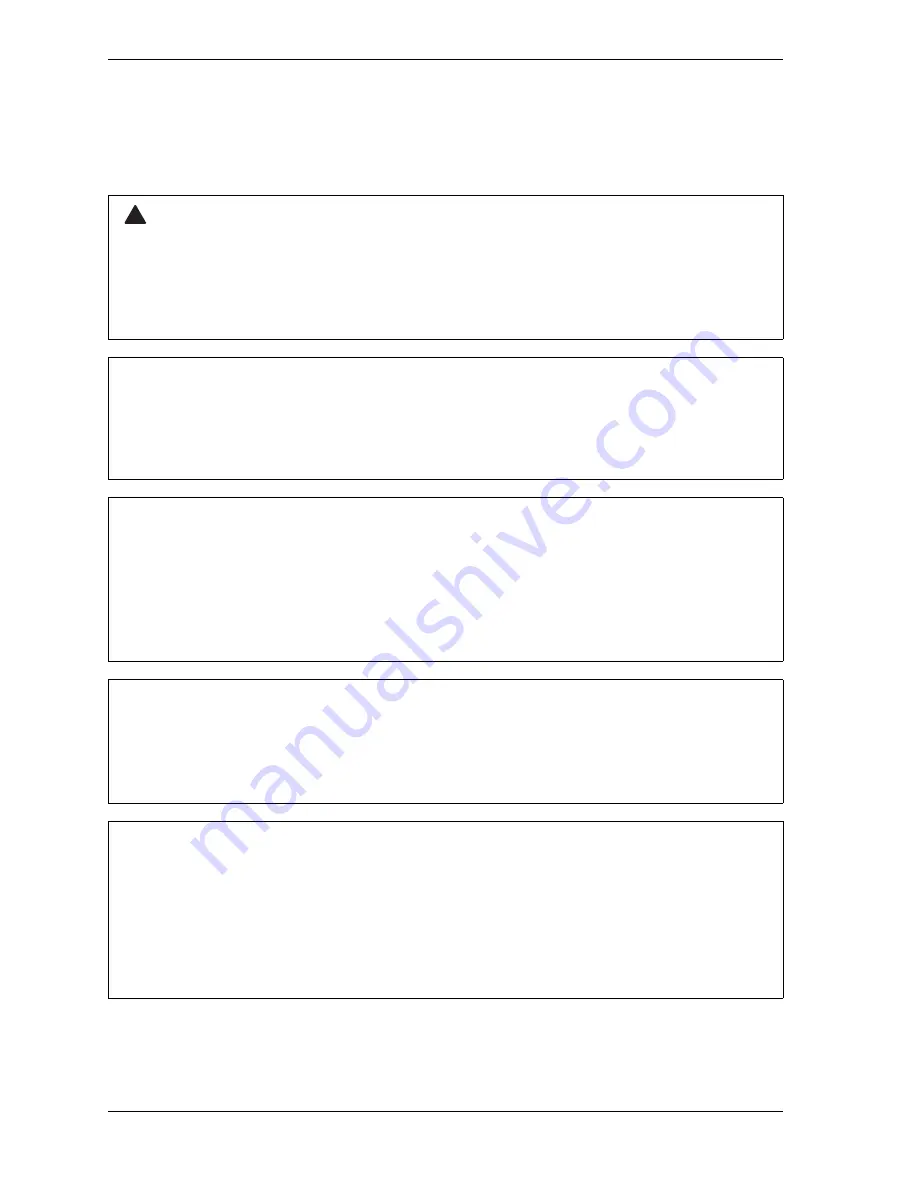
1128600
SmartPAC 2 with WPC 2000 Integration User Manual
2-56
Installation
Installing SmartPAC 2 Options
Adding or Upgrading DiProPAC or ProCamPAC
The following instructions describe how to add die protection and/or programmable limit
switch capabilities to a basic SmartPAC 2 or upgrade your existing die protection and
ELECTRIC SHOCK HAZARD
Turn off and disconnect power from SmartPAC 2 and from the machinery it is connected to before
making any wiring connections. This includes power to the machine control and motor. Do not
connect the AC power source until you are done with all other installation procedures.
Failure to comply with these instructions could result in death or serious injury.
DAMAGE TO BOARD FROM STATIC DISCHARGE
Ground yourself before touching circuit boards or chips by touching a large metal object such as
the press. Static electricity can destroy electronic components. Failure to comply with these
instructions could result in property damage.
INSTALL DIPROPAC AND/OR PROCAMPAC BOARDS IN CORRECT LOCATIONS
Install these boards in the locations shown in Figure 2-28, page 2-57. If you install a board in the
wrong location, SmartPAC 2 will not recognize that the option is installed.
Eight-, 16-, and 32-channel configurations of the same option are interchangeable. When a board
is installed in the correct location, SmartPAC 2 recognizes whether it is an 8-, 16-, or 32-channel
version of DiProPAC or an 8- or 16-channel version of ProCamPAC.
DIPROPAC 32 MAY REQUIRE FIRMWARE UPGRADE
The DiProPAC 32 module requires that you be running SmartPAC 2 firmware version 4.42 or
higher. If your current SmartPAC 2 firmware version is lower than 4.42, you must upgrade your
firmware before installing the DiProPAC 32 board.
MAKE SURE TO CLEAR TABLES AFTER INSTALLING DIPROPAC 32
If you are installing a DiProPAC 32 board, you must clear some of the SmartPAC 2 memory tables;
otherwise, your SmartPAC 2 will not operate properly. After installing the board, clear the tables by
accessing the Diagnostics Menu from the SmartPAC 2 Main Initialization Menu (see page 4-1),
and selecting the CLEAR TABLES item (see page 4-61). On the Clear Tables Utility screen, select
DIPRO 32, and when the red warning window displays, press the CLEAR key to confirm that you
want to continue with the Clear Tables process.
WARNING
!
CAUTION
NOTICE
NOTICE
NOTICE
Summary of Contents for SmartPAC 2
Page 2: ......
Page 4: ......
Page 6: ......
Page 28: ...1128600 SmartPAC 2 with WPC 2000 Integration User Manual xxii Table of Contents ...
Page 44: ...1128600 SmartPAC 2 with WPC 2000 Integration User Manual 1 16 Introduction ...
Page 186: ...1128600 SmartPAC 2 with WPC 2000 Integration User Manual 3 26 Keyboard Displays Etc ...
Page 440: ...1128600 SmartPAC 2 with WPC 2000 Integration User Manual D 12 Updating SmartPAC 2 Firmware ...
Page 478: ...1128600 SmartPAC 2 with WPC 2000 Integration User Manual G 6 Replacing SmartPAC 2 PC Board ...
Page 548: ...1128600 SmartPAC 2 with WPC 2000 Integration User Manual GL 8 Glossary ...
Page 558: ...1128600 SmartPAC 2 with WPC 2000 Integration User Manual IN 10 Index ...
Page 560: ......
Page 562: ......
Page 564: ......
Page 566: ......
Page 568: ......
Page 570: ......
Page 572: ......
Page 574: ......
Page 576: ......
Page 577: ......
Page 578: ...APPROVALS SCALE C SIZE TITLE SHEET OF DRAWING NUMBER REV ...
Page 579: ...APPROVALS SCALE C SIZE TITLE SHEET OF DRAWING NUMBER REV ...
Page 580: ...APPROVALS SCALE C SIZE TITLE SHEET OF DRAWING NUMBER REV ...
Page 581: ...APPROVALS SCALE C SIZE TITLE SHEET OF DRAWING NUMBER REV ...
Page 582: ......
Page 583: ......
Page 584: ......
Page 585: ......
Page 586: ......
Page 587: ......
Page 588: ......
Page 589: ......
Page 590: ......
Page 591: ......
Page 592: ......
Page 593: ......
Page 594: ......
Page 595: ......
Page 596: ......
Page 597: ......
Page 598: ......
Page 599: ......
Page 600: ......
Page 601: ......
Page 602: ......
Page 603: ......
Page 604: ......






























