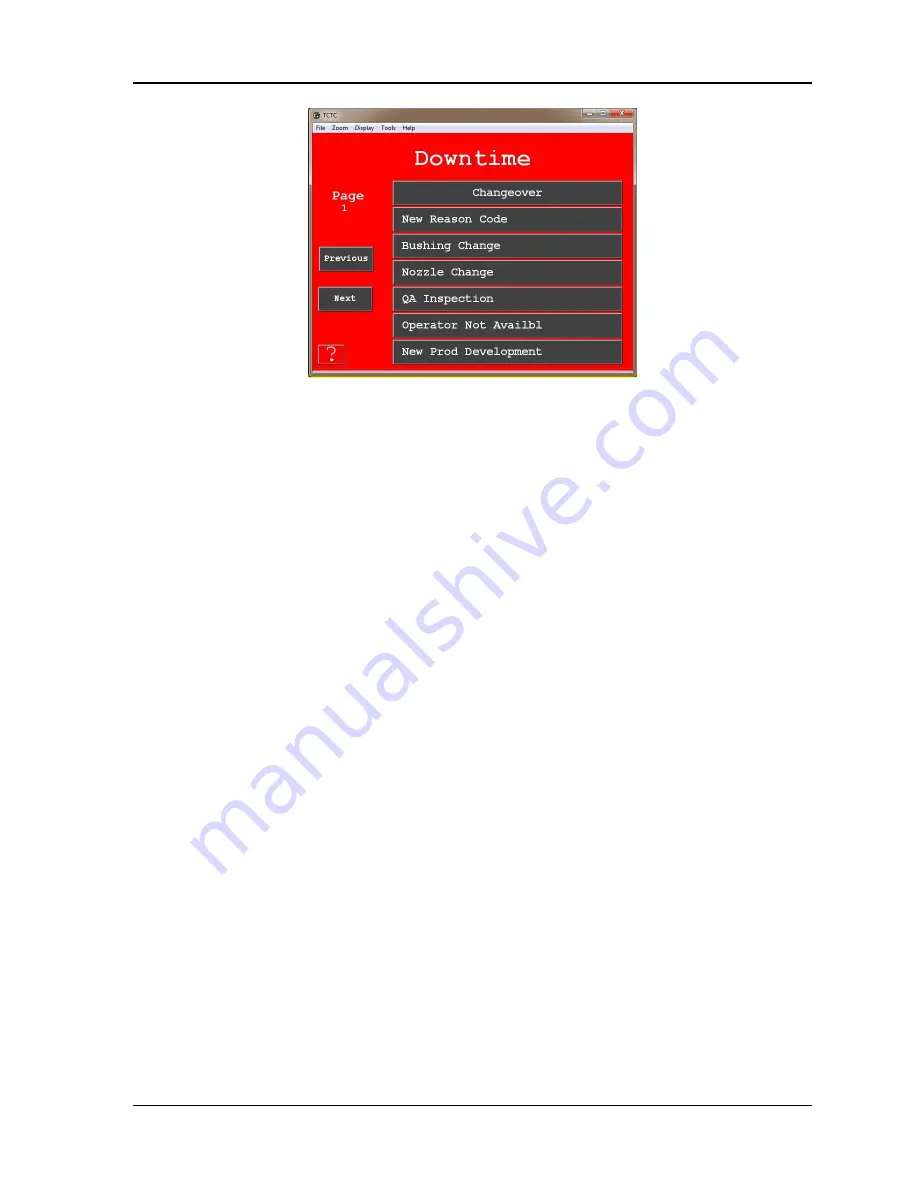
1146400
SFC Machine Interface (SMI 2) Installation Manual
30
Chapter 2
– Installation
Figure 2-10. Forced Downtime Menu Screen
7.
When you are finished, reset the Forced Dialog Mode to Enable w/Auto and the Forced Dialog
Timer to 180 seconds, the default setting, or to a different setting of your choice.
Checking Ethernet Connectivity
To check that SMI 2 is properly connected to your Ethernet, do the following:
1.
Verify that the green link LED is lit solid and the amber LED is rapidly flashing. These LEDs
are located on either side of the Ethernet (RJ45) connecter, with the green on the left side and the
amber on the right side.
2.
If one or both of these LEDs are not lit, check the connection between your Ethernet cable and
the Ethernet connector.
3.
If the Ethernet cable is properly connected, but one or both of the LEDs still do not come on, call
Wintriss ShopFloorConnect Technical Support.
Setting the IP Address, Subnet, and Default Gateway
You must set the SMI 2’s IP address, subnet, and default gateway for the unit to communicate with
SFC.
1.
On the Main screen, press
Setup
. The Setup screen appears.
2.
Press
Additional Settings
. The Additional Settings screen appears.
3.
Press
Network Settings
. The Network Settings screen appears.
4.
Press
Network IP Settings
. The Network Menu screen appears.
The factory default IP address (192.168.100.225), subnet, and default gateway must be changed to the
static IP address programmed into ShopFloorConnect for the machine (refer to your
ShopFloorConnect Workbook
for the proper IP address for each machine).
Summary of Contents for ShopFloorConnect SMI 2
Page 2: ......
Page 4: ......
Page 6: ......
Page 10: ......
Page 12: ......
Page 14: ......
Page 32: ...1146400 SFC Machine Interface SMI 2 Installation Manual 32 Chapter 2 Installation ...
Page 38: ......
Page 39: ......
Page 40: ......
Page 41: ......
Page 42: ......
Page 43: ......
Page 44: ......





























