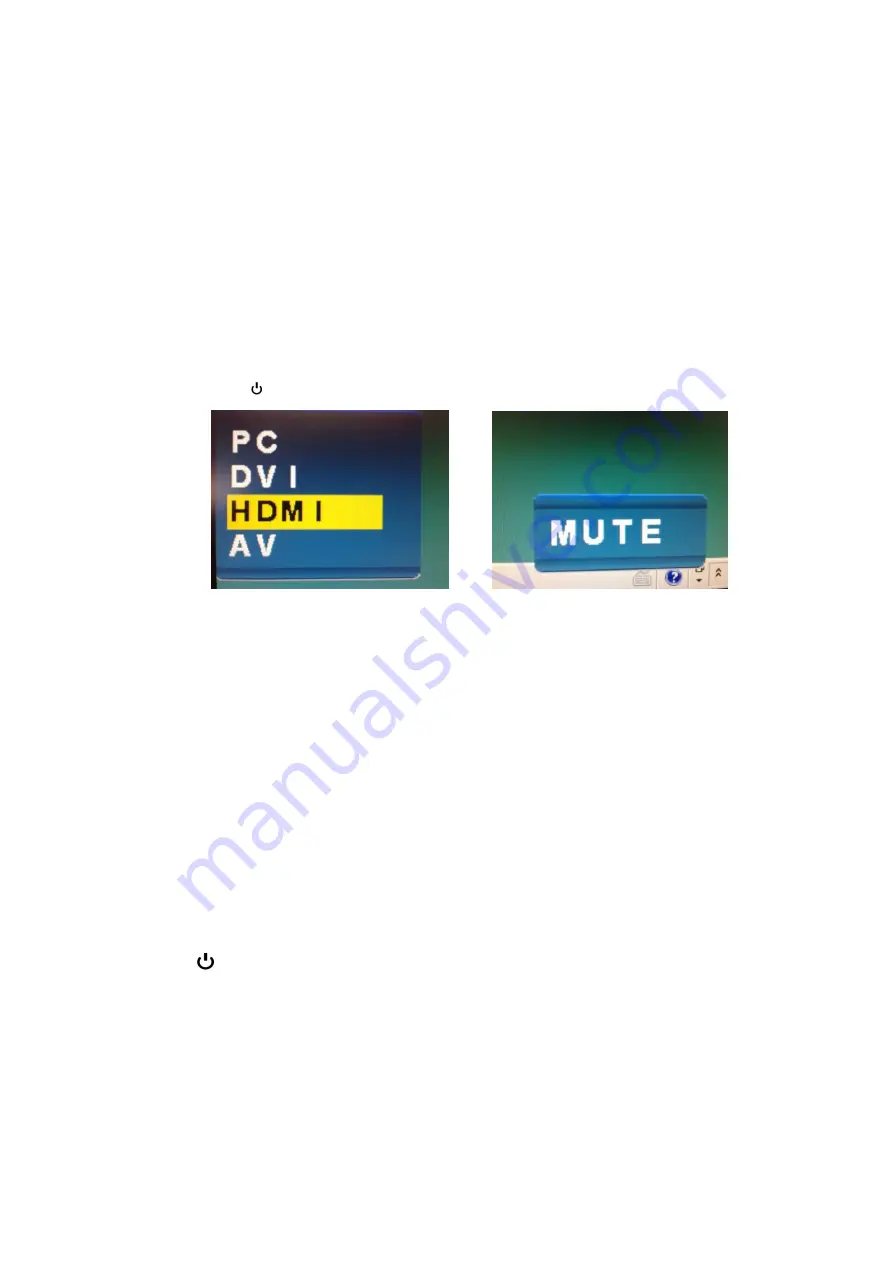
Winsonic LCD Monitor OSD Operation
Control Functions
The Monitor control functions are located on the lower side of the panel.
The control key description
1. MENU
:
Activate the on-screen-display function
2. Down
:
Mute On /Off or Brightness down control
3. UP :
Brightness up control
4. Auto
:
Signal Source
5.
:
Power On/ Off
Description
1.
Menu
Press the Menu key to activate the on screen display screen. It is a toggle key. Press twice to
turn off the OSD. After 15 sec. idle time, the OSD screen will automatically turn off.
2.
UP & Down : Select key
The two keys have two sets of functions:
When OSD screen is not activated, the two keys are used to adjust the Backlight.
When OSD screen is activated (When "Menu" key is pressed), the two keys are used
to select the wanted adjustment items
3.
Auto
Press Auto Key to selection signal source .
4.
: Power switch
Use the power switch to turn ON or OFF power. We recommend turning your system power on
first, then the LCD monitor.





