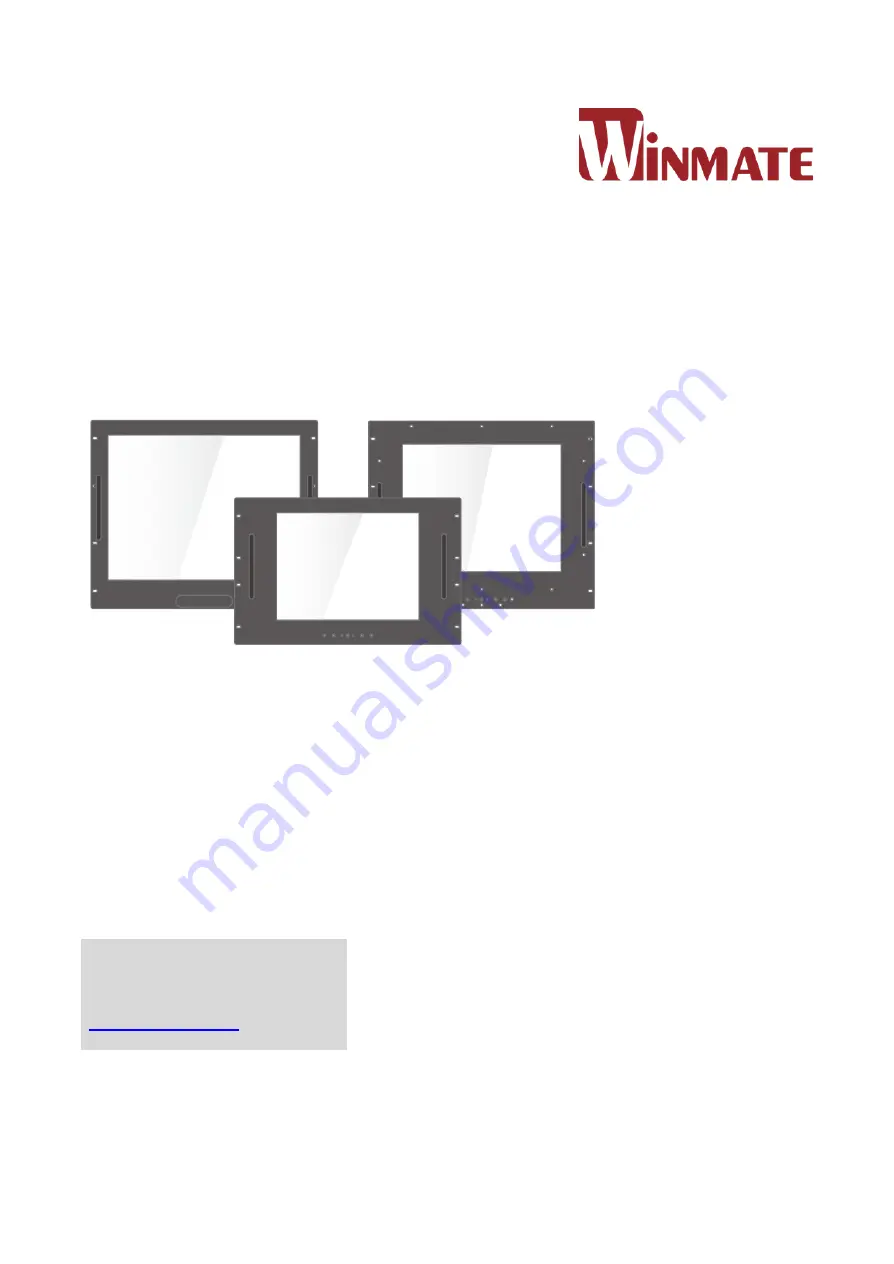
Please read this instructions before operating the device and retain them for future reference.
Rack Mount Display
15~20.1
”
User Manual
V1.0
For more information on this
and other Winmate products,
please visit our website at:
www.winmate.com
Document Part Number: 91521110101Y