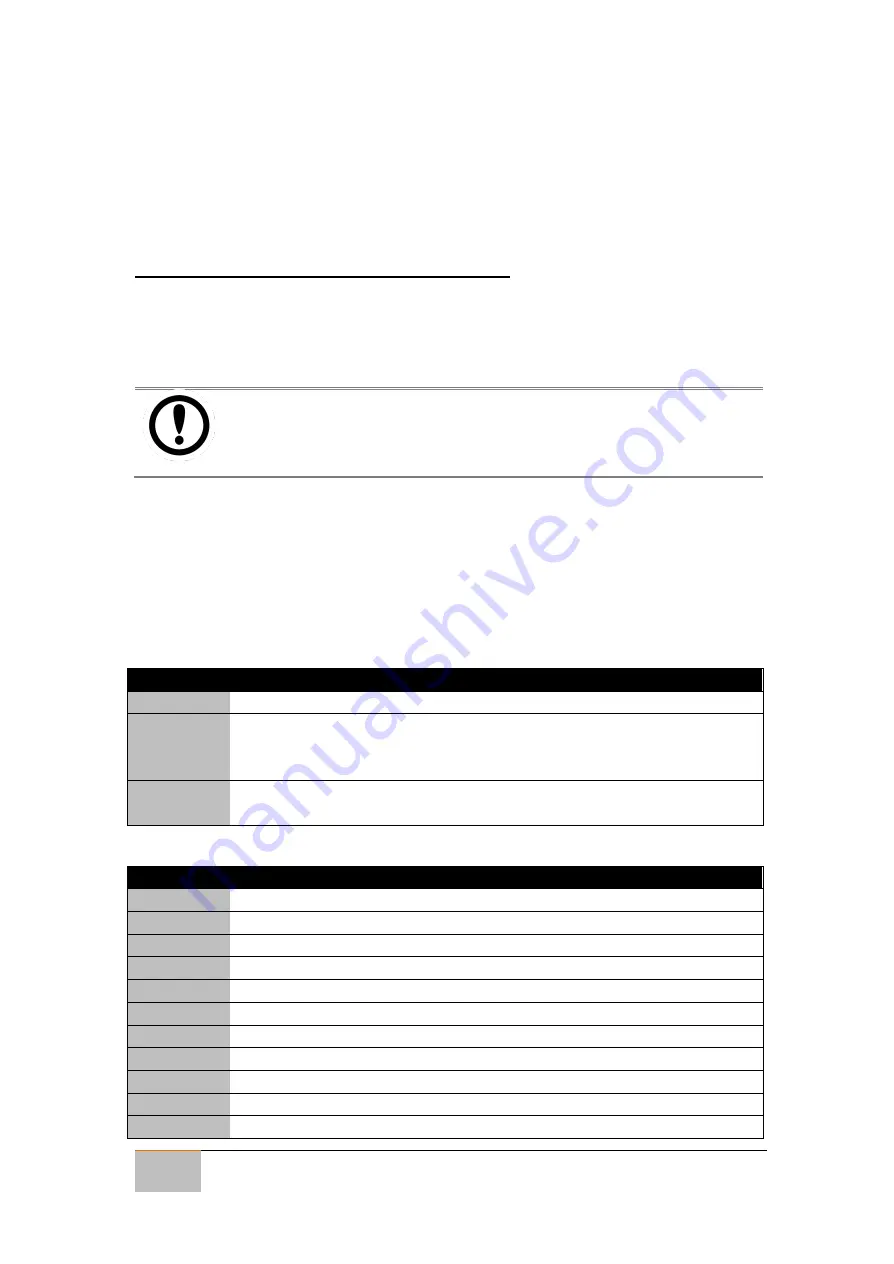
User Manual
Chapter 4
AMI
UEFI BIOS Setup
22
IP65 Stainless Resistive Panel PC
Chapter 4: AMI UEFI BIOS Setup
BIOS Setup Utility is a program for configuration basic Input / Output system settings of
the computer for optimum use. This chapter provides information on how to use BIOS
setup, its functions and menu.
4.1 How and When to Use BIOS Setup
To enter the BIOS setup, you need to connect an external USB keyboard, press Del key
when the prompt appears on the screen during start up. The prompt screen shows only
few seconds so need press
Del
key quickly.
IMPORTANT:
Updated BIOS version may be published after the manual released.
Check the latest version of BIOS on the website.
You may need to run BIOS setup utility for reasons listed below:
1.
Error message on screen indicates to check BIOS setup
2.
Restoring the factory default settings.
3.
Modifying the specific hardware specifications
4.
Necessity to optimize specifications
BIOS Navigation Keys
The following keys are enabled during POST:
Key
Function
Del
Enters the BIOS setup menu.
F7
Display the boot menu. Lists all bootable devices that are connected
to the system. With cursor ↑and cursor ↓and by pressing <ENTER>,
select the device used for the boot.
Pause
Pressing the [Pause] key stops the POST. Press any other key to
resume the POST.
The following Keys can be used after entering the BIOS Setup.
Key
Function
F1
General Help
F2
Previous Values
F3
Optimized Defaults
F4
Save & Exit
Esc
Exit
+/-
Change Opt.
Enter
Select or execute command
Cursor ↑
Moves to the previous item
Cursor ↓
Goes to the next item
Cursor ←
Moves to the previous item
Cursor →
Goes to the next item






























