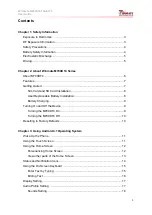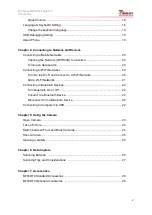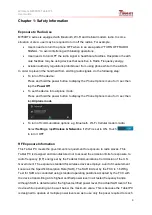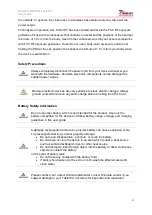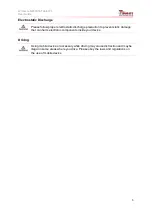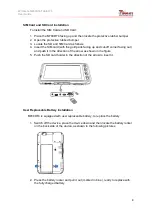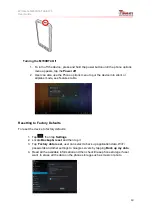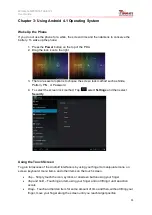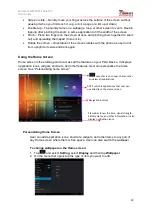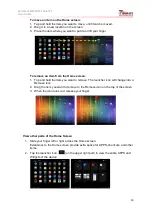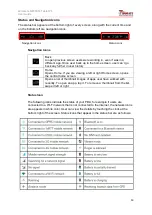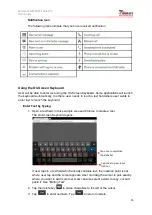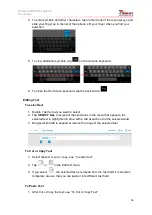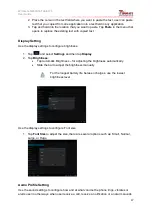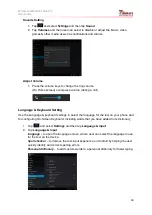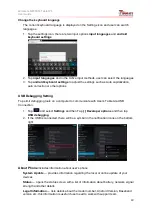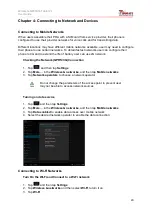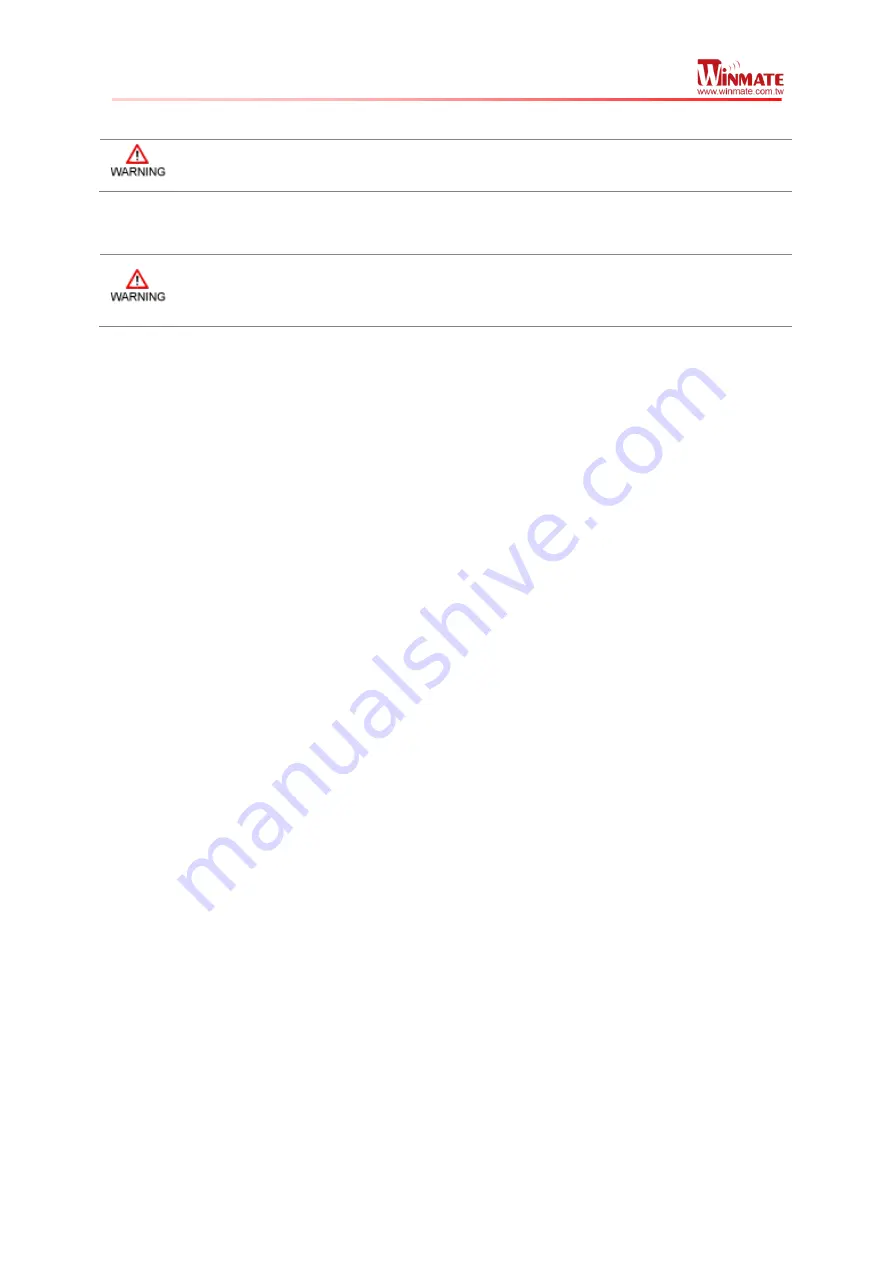
Winmate M700DT4 Tablet PC
User Guide
5
Electrostatic Discharge
Please follow proper electrostatic discharge precaution to prevent static damage
that can harm electronic components inside your device
Driving
Using mobile device or accessory while driving may cause distraction and maybe
illegal in some areas where you drive. Please obey the laws and regulations on
the use of mobile device