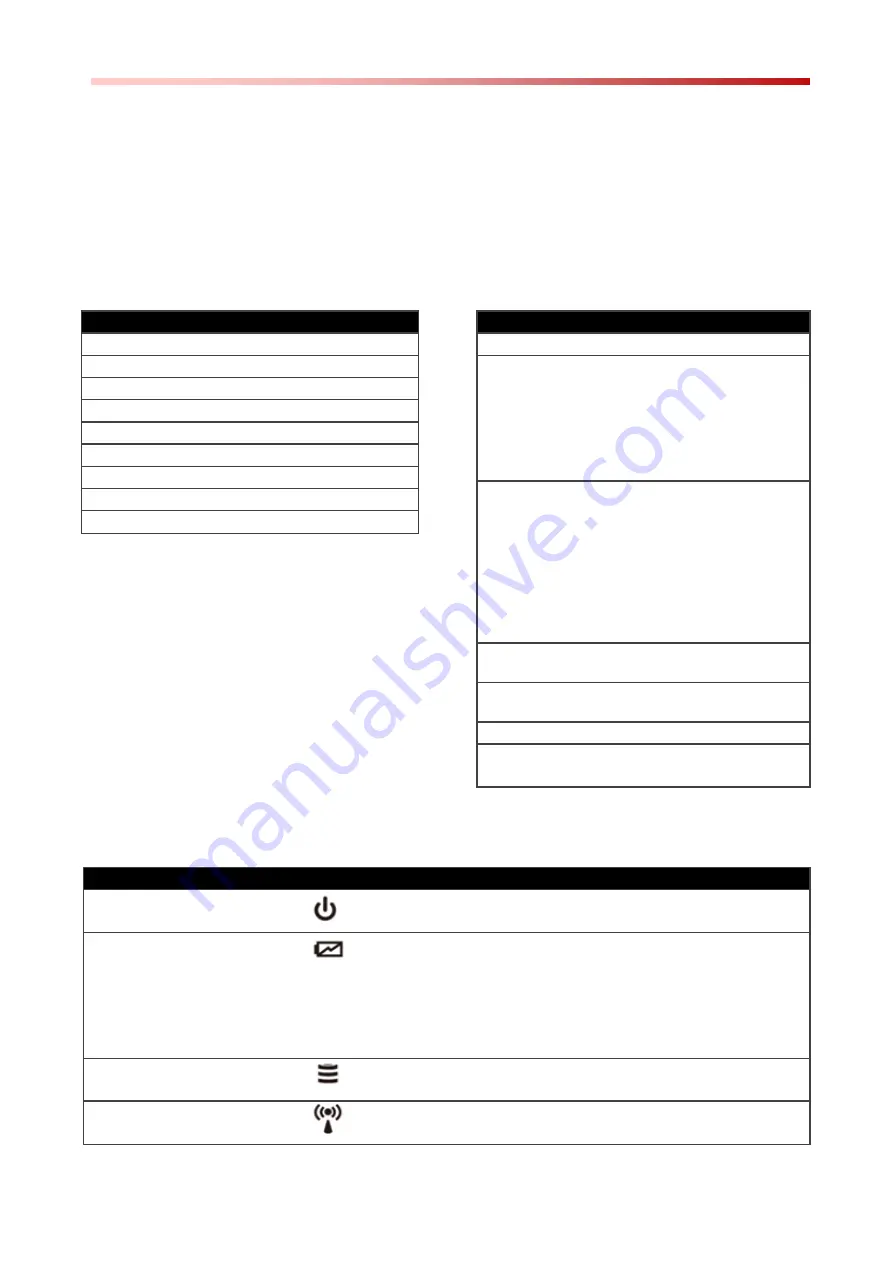
M133WU Quick Start Guide
9
Combination Keys (Keyboard Key Emulation)
For the physical buttons on the tablet computer, in addition to their dedicated functions
detailed in the previous section, they can also be used to emulate commonly used
keyboard key strokes.
Under different scenario,
a single physical button or a combination of
physical buttons provide different keyboard key strokes, which are specified below:
Under POST (before Ubuntu boots up):
Buttons
Keystroke
Menu
F7
Fn1
Recovery Menu
Fn2
ESC
Fn3
No Function
Up (+)
Up
Down (-)
Down
Menu + Fn1
Enter
Menu + Up (+)
Right
Menu + Down (-)
Left
Under Ubuntu:
Buttons
Keystroke
Menu
Ctrl + Alt + 0
Fn1
Short Press
Default: Google
Chrome
Long Press
Default: Touch mode
switch
Fn2
Short Press
- Default: Camera
(without Barcode)
- Barcode
(with
Barcode)
Long Press
Default: Volume Mute
(without Barcode)
Up (+)
Default: Increase panel
brightness
Down (-)
Default: Decrease panel
brightness
Power
Power ON/ OFF
Up (+)
Down (-)
Ctrl + Alt + Del
LED Indicators:
Item
Description
Power Indicator
Blue
– Tablet is ON
No light
– Tablet is OFF
Battery Status
Orange
–AC adapter is plugged in and charging
Green
–AC adapter is plugged in and battery is full
charged
Solid Red
- Low battery (<10%)
Blinking Red
– Battery is being hot swapped.
No light
– Battery is in use and more than 10%
Disk Activity Indicator
Green
- Disk Activity
No light
- Disk Idling
RF Communication
Green
- One of WiFi/BT/WWAN/GPS is ON
No light
- WiFi/BT/WWAN/GPS are all OFF






































