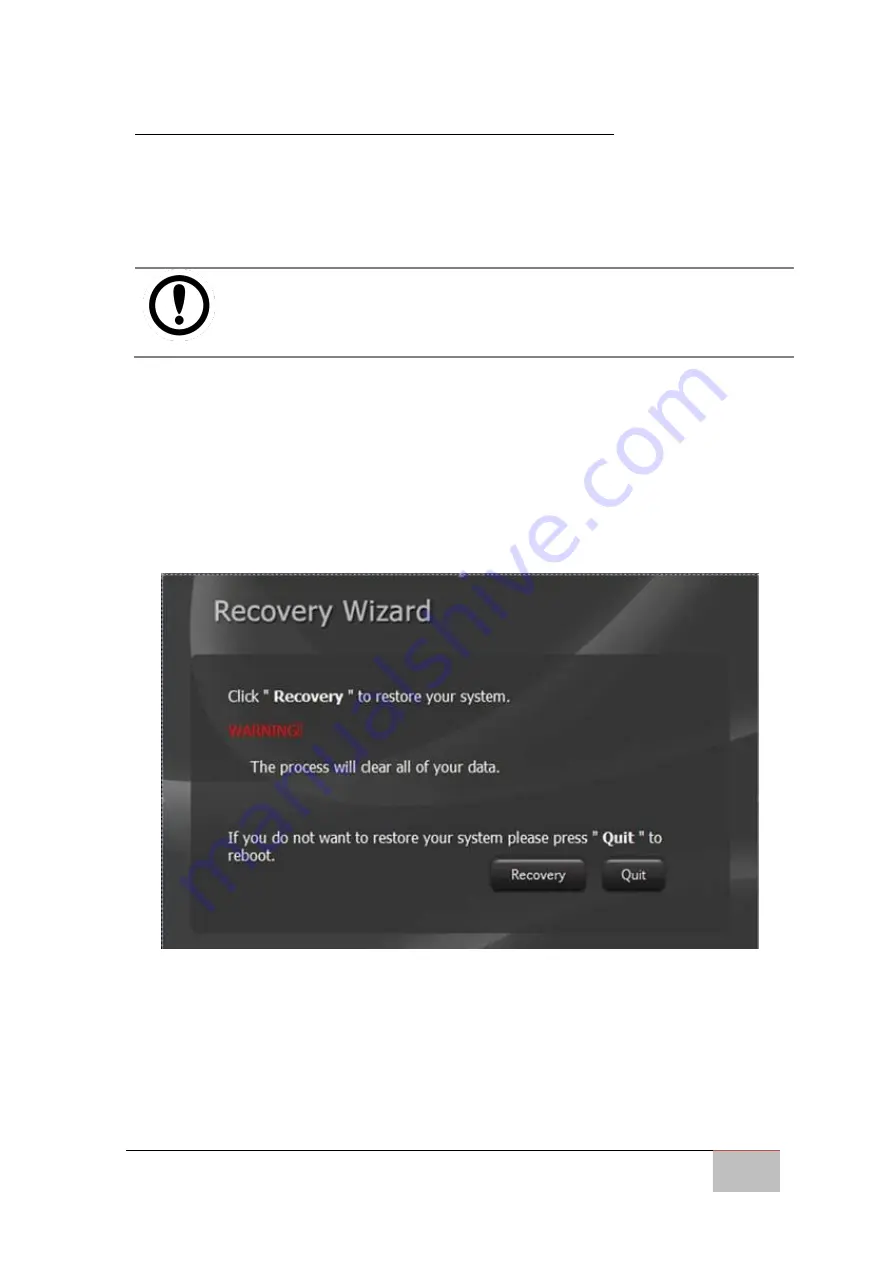
User Manual
Chapter 6
Troubleshooting
G-WIN Vehicle Mount Panel PC
57
6.2 Using Recovery Wizard to Restore Computer
G-WIN Vehicle Mount computer has a dedicate recovery partition stored on the hard
drive of the tablet to enable quick one-key recovery process. This partition occupies
about 11GB of the storage space, and comes built-in to each G-WIN Vehicle Mount
computer.
IMPORTANT:
Before starting the recovery process, be sure to backup all user data, as all
data will be lost after the recovery process.
Follow the procedure below to enable quick one-key recovery procedure:
1.
Plug-in the AC adapter to the computer. Make sure the computer stays plugged
in to power source during the recovery process.
2.
Power on the tablet computer, and when the boot screen shows up, press the
Fn1
button (Recovery Key) on the front bezel OR press
F6
when using an external
USB keyboard to initiate the Recovery Wizard.
3.
The following screen shows the Recovery Wizard. Click on “Recovery” button to
continue.



























