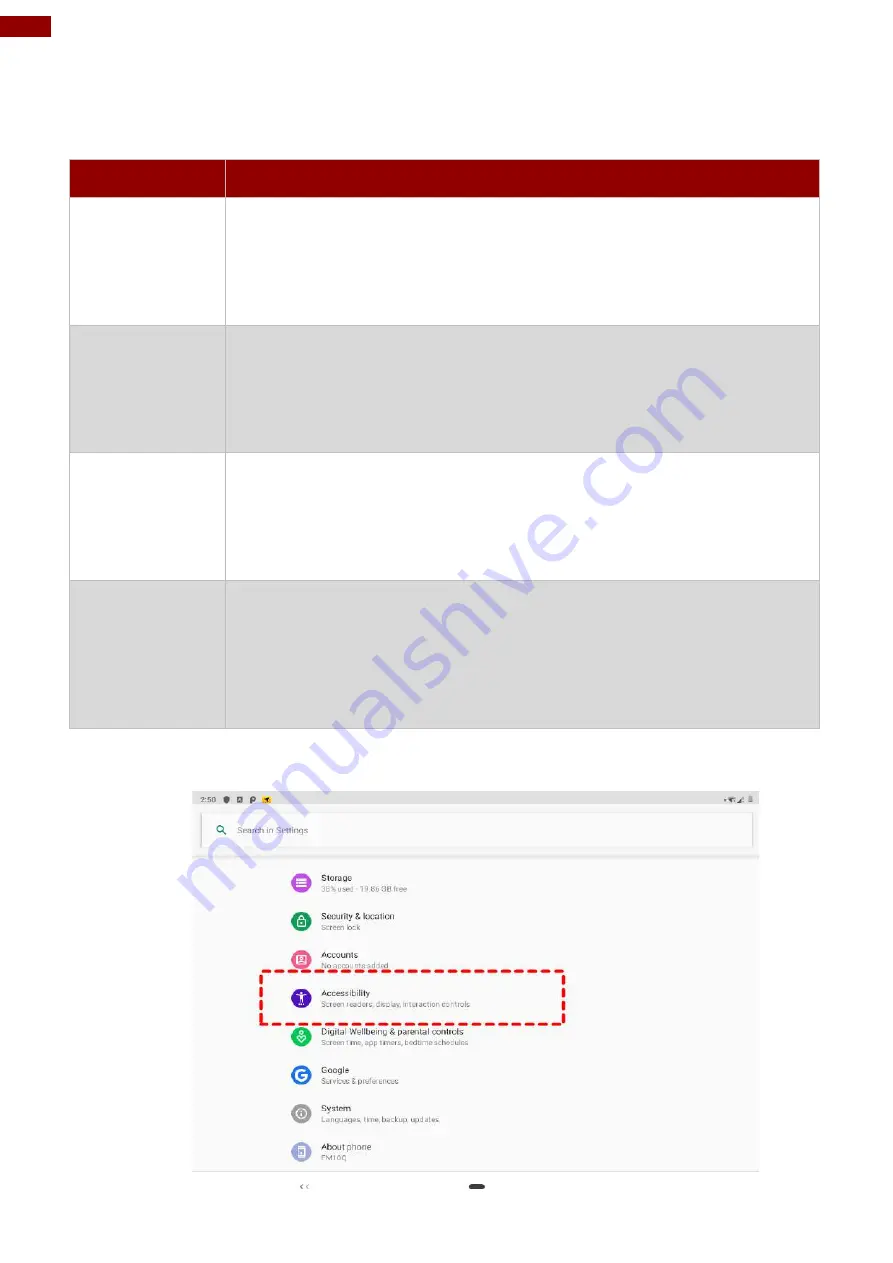
76
12.1" Vehicle Mount Computer FM12Q Product Reference Guide
3.15 Changing Touchscreen Modes
The touch screen of the FM12Q Series Rugged Tablet supports hand, stylus, glove and water
resistant modes. You can change the touch mode in Accessibility settings.
Mode
Description
Hand Mode
(Default)
In
Hand
mode, the touchscreen supports inputs from the bare fingertips
and rubber tip passive stylus (shipped with tablet). This is a default mode
setting.
Supports input by:
Rubber tip passive stylus
Bare fingertips
Stylus Mode
In
Stylus
mode, the touchscreen supports inputs from the fine-tip passive
capacitive stylus (shipped with tablet).
Support input by:
Fine-tip passive stylus with palm rejection
Rubber tip passive stylus
Bare fingertips
Glove Mode
In
Glove
mode, the touchscreen supports inputs while the user is
operating the touchscreen with gloves on.
Supports input by:
Glove
Rubber tip passive stylus
Bare fingertips
Water
Resistant Mode
In
Water Resistant
mode
,
the touchscreen may reject false inputs from
liquid drops. To continue using the touchscreen, please clear any
remaining liquid droplets away from the touchscreen and wait 3 seconds
before using the touchscreen again.
Supports input by:
Rubber tip passive stylus
Bare fingertips
To change touch mode:
1. Open
Settings
>
Accessibility > Touch Mode
.
















































